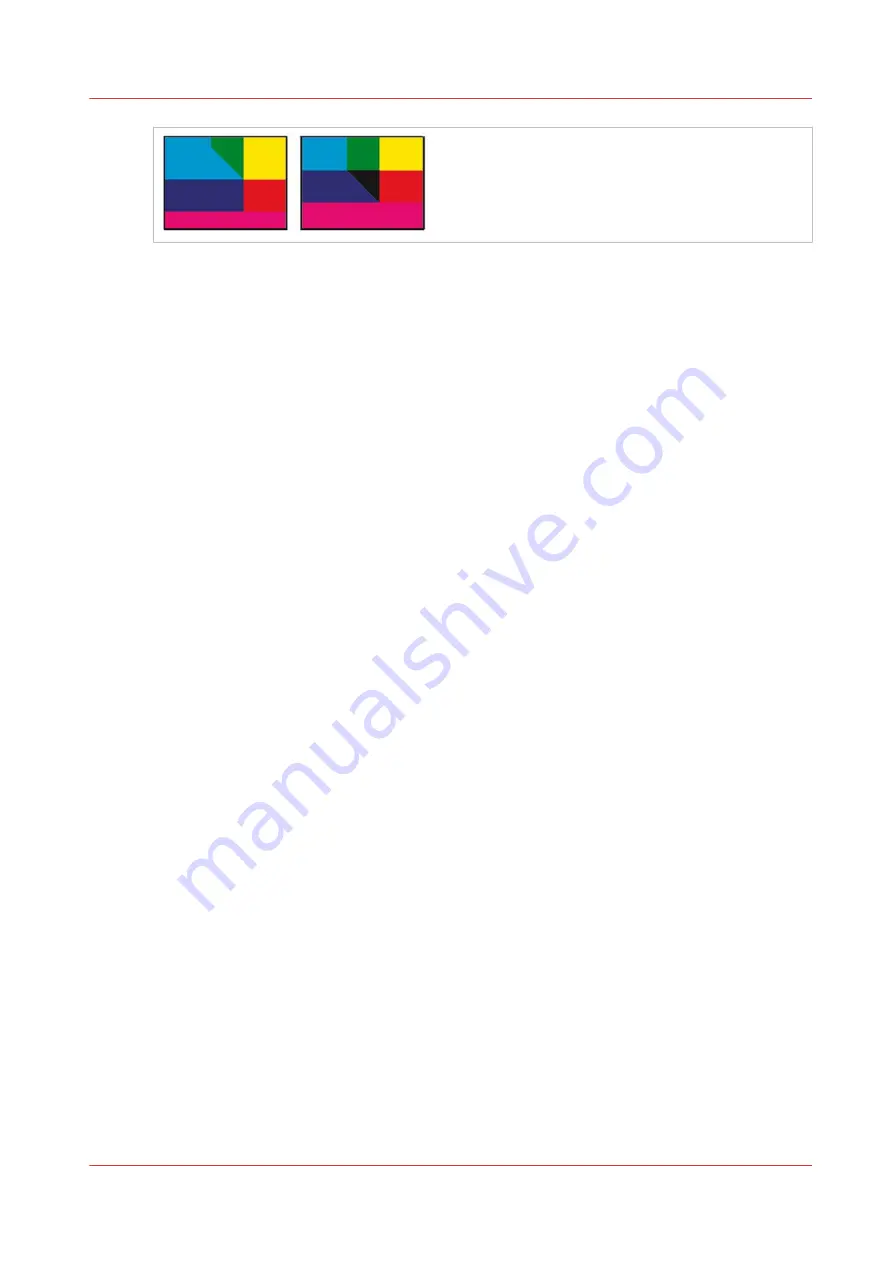
Trap thresholds
• Step
Specifies the color change threshold at which the trapping engine creates a trap. Some jobs
need only the most extreme color changes trapped, while others require traps for more subtle
color changes. The Step value indicates the degree to which components (such as CMYK
values) of abutting colors must vary before trapping occurs.
To change how much the component toners in abutting colors can vary before causing those
colors to trap, increase or decrease the value for Step. The default is 10%. For best results, use
a value from 8% to 20%. Lower percentages increase sensitivity to color differences and result
in more traps.
• Sliding Trap
Determines when the trapping engine starts to straddle the centerline of the color boundary.
The value refers to the proportion of the lighter color's neutral density value to a darker,
abutting color's neutral density value. For example, setting the Sliding Trap value to 70%
moves the point at which the trap begins to straddle the centerline to where the lighter color
exceeds 70% of the darker color in neutral density (lighter color's neutral density divided by
darker color's neutral density > 0.70). Colors of identical neutral density will always have their
traps exactly straddle the centerline, unless the Sliding Trap is set to 100%.
• Trap Color Reduction
Indicates the degree to which components from abutting colors are used to reduce the trap
color. This setting is useful for preventing certain abutting colors (such as pastels) from making
an unsightly trap that is darker than either color. Specifying a Trap Color Reduction lower than
100% begins to lighten the color of the trap; a Trap Color Reduction value of 0% makes a trap
with a neutral density equal to the neutral density of the darker color.
Images
• Trap Placement for Images Provides options for determining where the trap falls when you
trap vector objects to bitmap images. All options except "Normal" create a visually consistent
edge.
o Center creates a trap that straddles the edge between objects and images.
o Choke causes objects to overlap the abutting image.
o Normal applies the same trapping rules as used elsewhere in the document. Trapping an
object to a photograph with the "Normal" setting can result in noticeably uneven edges as the
trap moves from one side of the edge to another.
o Spread causes the bitmap image to overlap the abutting object.
• Trap Objects To Images
Ensures that vector objects (such as frames used as keylines) trap to images, using the Trap
Placement settings. If vector objects don't overlap images in a trapping page range, consider
turning this option off to speed trapping of that page range.
• Trap Images To Images
Turns on trapping along the boundary of overlapping or abutting bitmap images.
• Trap 1-Bit Images
Ensures that 1?bit images trap to abutting objects. This option doesn't use the Image Trap
Placement settings, because 1?bit images use only one color. In most cases, leave this option
The Trapping editor
Chapter 11 - Appendix
159
PRISMAsync V3.2
Summary of Contents for Digital Video Software v.32
Page 2: ...Edition 2014 12 GB ...
Page 6: ...Contents 6 PRISMAsync V3 2 ...
Page 7: ...Chapter 1 Preface ...
Page 10: ...Preface 10 Chapter 1 Preface PRISMAsync V3 2 ...
Page 11: ...Chapter 2 Introduction ...
Page 13: ...Chapter 3 Installation ...
Page 25: ...Chapter 4 Using the PRISMAsync ...
Page 48: ...Operator maintenance 48 Chapter 4 Using the PRISMAsync PRISMAsync V3 2 ...
Page 49: ...Chapter 5 Start shutdown and restart the system ...
Page 57: ...Chapter 6 The Settings Editor ...
Page 60: ...The Settings editor 60 Chapter 6 The Settings Editor PRISMAsync V3 2 ...
Page 61: ...Chapter 7 Service procedures ...
Page 81: ...Chapter 8 Firmware upgrades via PRISMAsync ...
Page 95: ...Chapter 9 System software ...
Page 109: ...Chapter 10 Troubleshooting ...
Page 128: ...Beep codes PRISMAsync 128 Chapter 10 Troubleshooting PRISMAsync V3 2 ...
Page 129: ...Chapter 11 Appendix ...
Page 157: ... 34 Picture 2 Engine reports Chapter 11 Appendix 157 PRISMAsync V3 2 ...
Page 163: ......





































