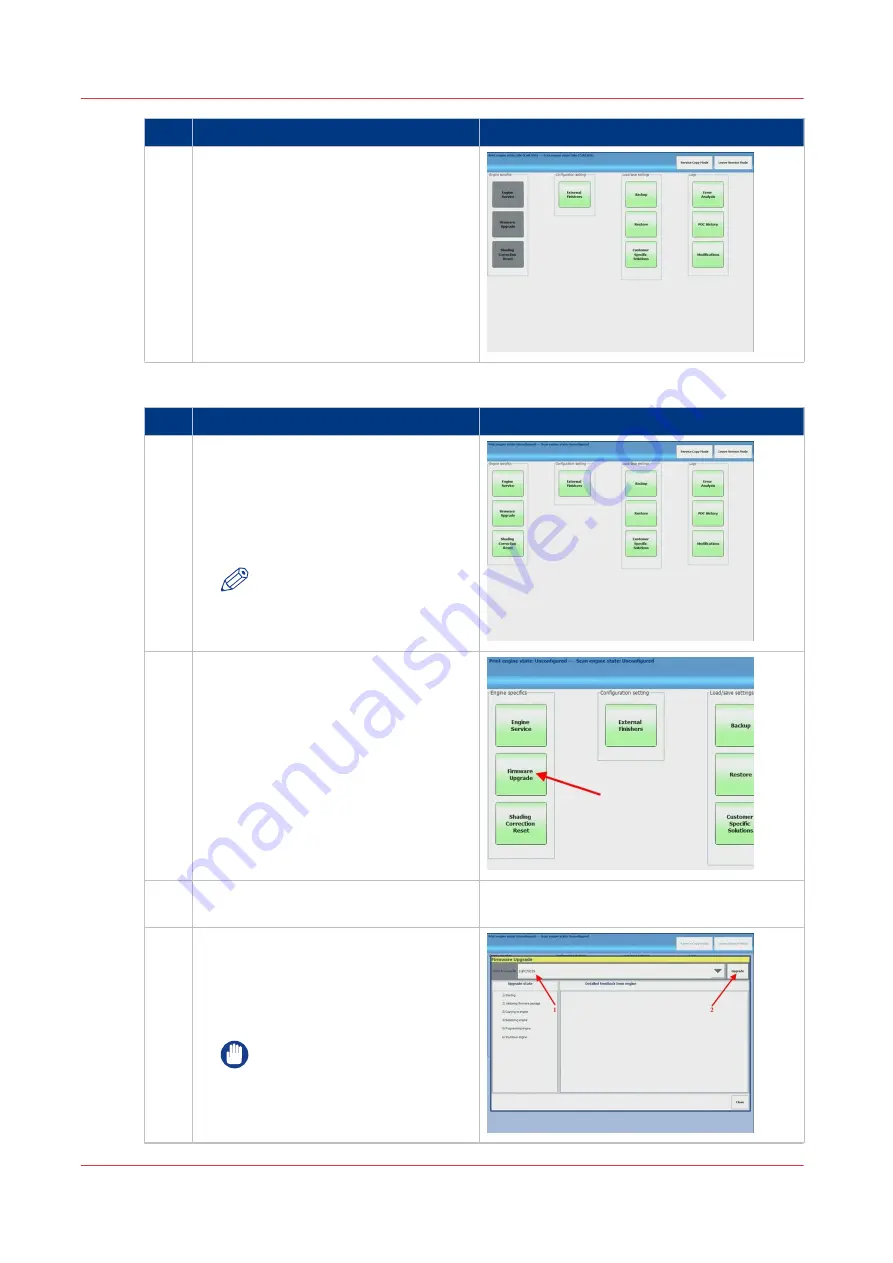
step
Action
additional Info
3
Service screen
Wait until the 'Service Screen' is dis-
played.
The 3 blocks on the left are greyed-out,
meaning there is no connection with the
printer.
Start upgrade procedure
step
Action
additional Info
1
Switch on the printer
Switch on the engine with the power-
switch. When the connection between
the printer and the PRISMAsync is es-
tablished, the 3 blocks will become
green.
NOTE
Be sure to switch on the print-
er within 2 minutes after
switching on the PRISMAsync.
2
Firmware upgrade
Select [Firmware Upgrade].
3
Insert USB key with printer and options
firmware in the PRISMAsync
4
Firmware upgrade
1. Select the correct firmware to install
(iPC7010S)
2. Press 'Upgrade' to start the upgrade
process.
IMPORTANT
Do not switch off the PRISMA-
sync and the printer during the
installation process.
4
Firmware upgrade of Engine and Accessories (safe download mode)
88
Chapter 8 - Firmware upgrades via PRISMAsync
PRISMAsync V3.2
Summary of Contents for Digital Video Software v.32
Page 2: ...Edition 2014 12 GB ...
Page 6: ...Contents 6 PRISMAsync V3 2 ...
Page 7: ...Chapter 1 Preface ...
Page 10: ...Preface 10 Chapter 1 Preface PRISMAsync V3 2 ...
Page 11: ...Chapter 2 Introduction ...
Page 13: ...Chapter 3 Installation ...
Page 25: ...Chapter 4 Using the PRISMAsync ...
Page 48: ...Operator maintenance 48 Chapter 4 Using the PRISMAsync PRISMAsync V3 2 ...
Page 49: ...Chapter 5 Start shutdown and restart the system ...
Page 57: ...Chapter 6 The Settings Editor ...
Page 60: ...The Settings editor 60 Chapter 6 The Settings Editor PRISMAsync V3 2 ...
Page 61: ...Chapter 7 Service procedures ...
Page 81: ...Chapter 8 Firmware upgrades via PRISMAsync ...
Page 95: ...Chapter 9 System software ...
Page 109: ...Chapter 10 Troubleshooting ...
Page 128: ...Beep codes PRISMAsync 128 Chapter 10 Troubleshooting PRISMAsync V3 2 ...
Page 129: ...Chapter 11 Appendix ...
Page 157: ... 34 Picture 2 Engine reports Chapter 11 Appendix 157 PRISMAsync V3 2 ...
Page 163: ......






























