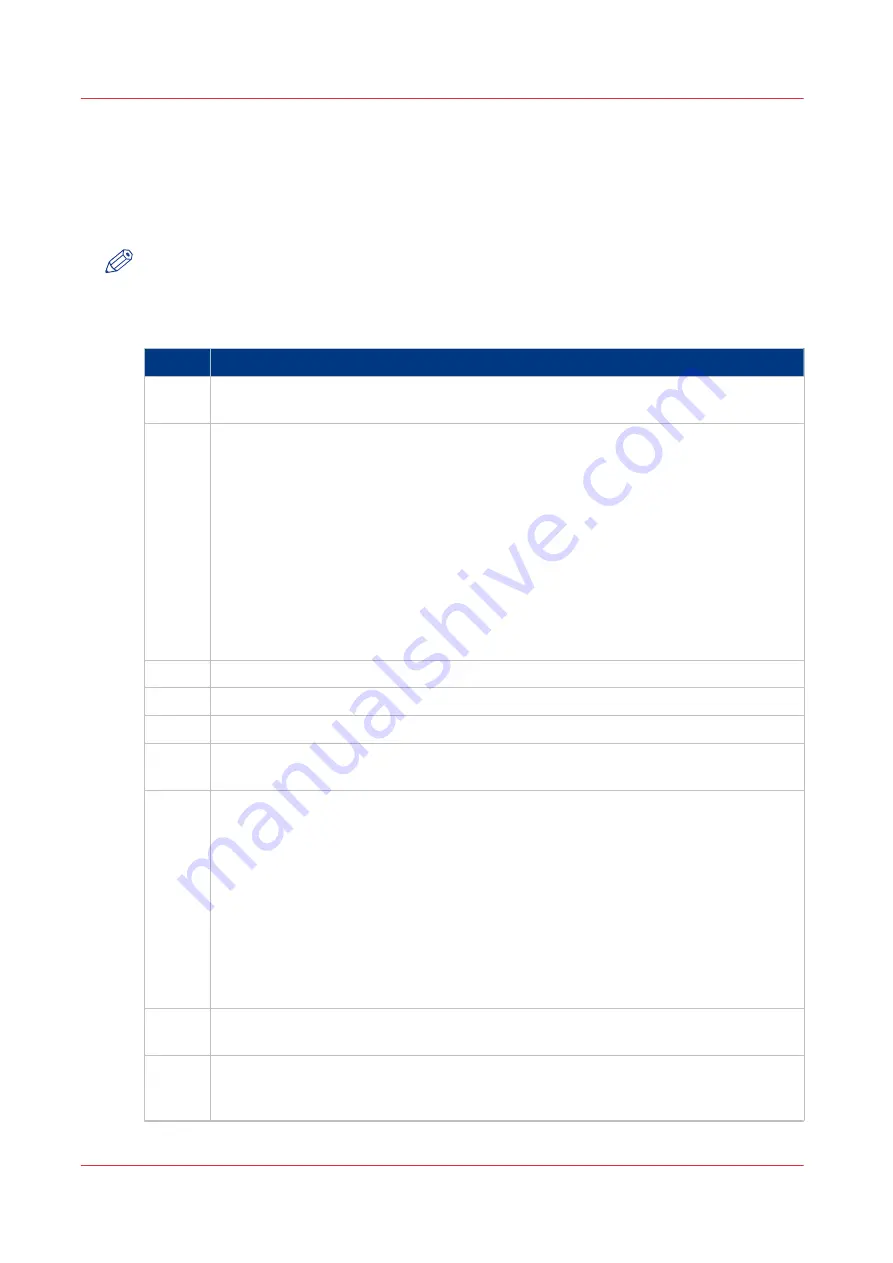
Replace the Base controller
If it is clear that an error can only be solved by replacing the motherboard a new base controller
can be ordered as a service part. This controller has all the hardware in it without the extra
boards that are added to make it a PRISMAsync controller (DDI board, AUX Control Board,
Ethernet Board, 22W1 Harness).
NOTE
When servicing components of the PRISMAsync always wear a grounded strap around your
wrist, to avoid electrostatic discharge that will harm your equipment.
Perform the following actions to exchange the controller:
Step
Action
1
Remove side cover and middle bracket.
• Follow the instructions as described in
Access internal components on page 67
.
2
Remove extra boards
• Remove the following boards:
• DDI board (See:
Replace the DDI board on page 70
• AUX Control board (See:
Replace the AUX control board on page 71
)
Check if you need a newer version of the AUX control board. (See conditions
above) If so, you do not have to remove the board.
• Additional Ethernet board (IPDS) (See:
Install/Replace the Ethernet board on
Replace the Hard Disk Drives on page 74
)
If HDDs are still working you can exchange the hard disks. In this case all set-
tings and jobs will be saved and no new system software installation is nee-
ded.
3
Remove harness 22W01
4
Remove the connections at the backside of the PRISMAsync
5
Unpack the base controller
6
Remove side cover and middle bracket
.
• Follow the instructions as described in
Access internal components on page 67
.
7
Insert previously removed boards
• Insert the following boards:
• DDI board (See:
Replace the DDI board on page 70
• AUX Control board (See:
Replace the AUX control board on page 71
)
Re-use the old board if possible, otherwise insert the new board. Be aware
that you have to connect the 22W01 harness too.
• Additional Ethernet board (IPDS) (See:
Install/Replace the Ethernet board on
• (Optional) HDDs.
(See:
Replace the Hard Disk Drives on page 74
) See conditions above if it is
possible to re-use the HDDs.
8
Connect Harness 22W01
• See
Connect Harness 22W01 on page 78
9
Re-install middle bracket and side cover.
• Take care that the fixing on the middle bracket is in position. It should fit exactly on
the boards.
4
Replace the Base controller
76
Chapter 7 - Service procedures
PRISMAsync V3.2
Summary of Contents for Digital Video Software v.32
Page 2: ...Edition 2014 12 GB ...
Page 6: ...Contents 6 PRISMAsync V3 2 ...
Page 7: ...Chapter 1 Preface ...
Page 10: ...Preface 10 Chapter 1 Preface PRISMAsync V3 2 ...
Page 11: ...Chapter 2 Introduction ...
Page 13: ...Chapter 3 Installation ...
Page 25: ...Chapter 4 Using the PRISMAsync ...
Page 48: ...Operator maintenance 48 Chapter 4 Using the PRISMAsync PRISMAsync V3 2 ...
Page 49: ...Chapter 5 Start shutdown and restart the system ...
Page 57: ...Chapter 6 The Settings Editor ...
Page 60: ...The Settings editor 60 Chapter 6 The Settings Editor PRISMAsync V3 2 ...
Page 61: ...Chapter 7 Service procedures ...
Page 81: ...Chapter 8 Firmware upgrades via PRISMAsync ...
Page 95: ...Chapter 9 System software ...
Page 109: ...Chapter 10 Troubleshooting ...
Page 128: ...Beep codes PRISMAsync 128 Chapter 10 Troubleshooting PRISMAsync V3 2 ...
Page 129: ...Chapter 11 Appendix ...
Page 157: ... 34 Picture 2 Engine reports Chapter 11 Appendix 157 PRISMAsync V3 2 ...
Page 163: ......
















































