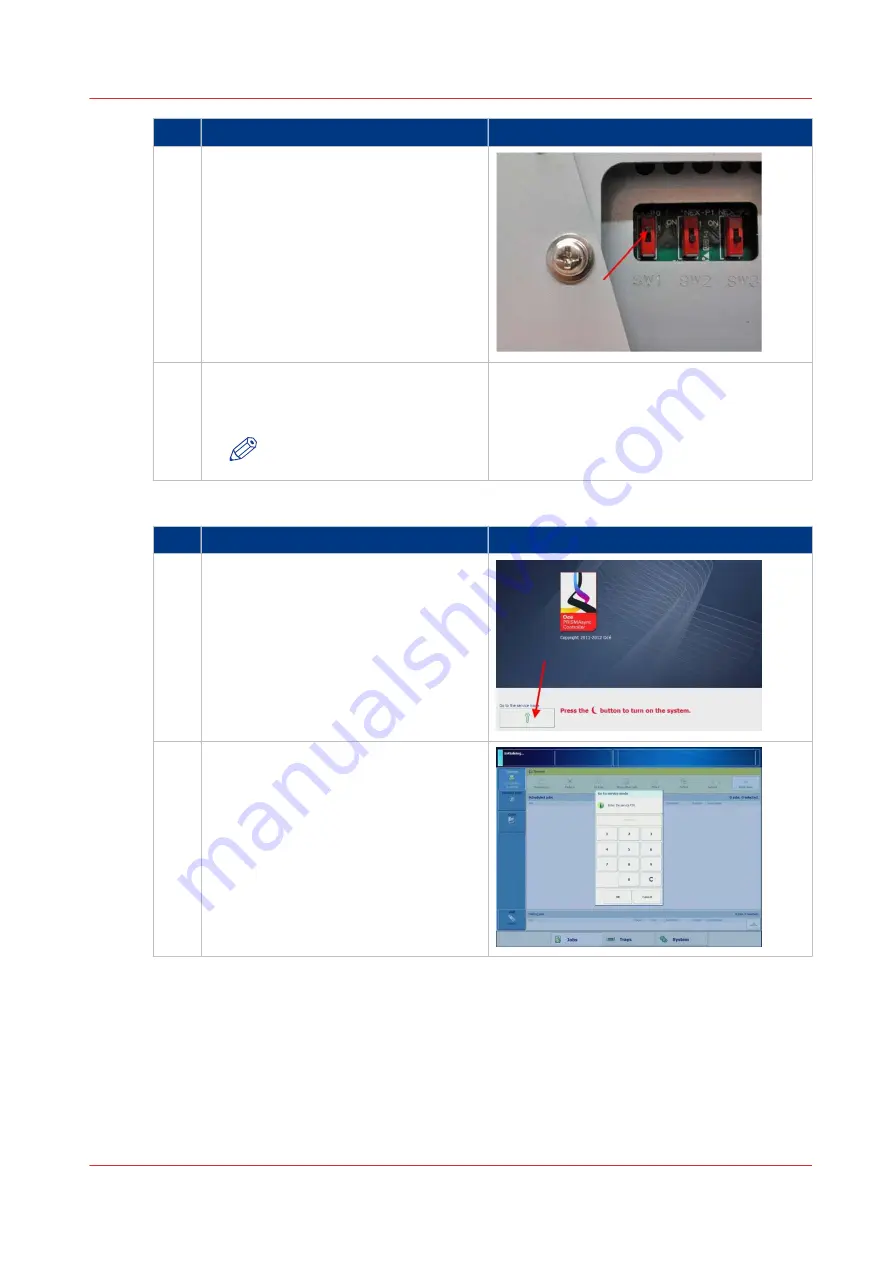
step
Action
additional Info
2
Set DIP switches
Set the printer in Safe Download Mode
by setting switch SW1 to 'ON' (Upper
position)
3
Switch on PRISMAsync
Switch on the PRISMAsync with the
[Sleep] button.
NOTE
Do NOT switch on the printer.
Enter Service Mode
step
Action
additional Info
1
Go to service mode
When the splash-screen is shown, press
the [go to service mode] button.
2
Logon to service mode
In the next screen, enter the Service
Password.
4
Firmware upgrade of Engine and Accessories (safe download mode)
Chapter 8 - Firmware upgrades via PRISMAsync
87
PRISMAsync V3.2
Summary of Contents for Digital Video Software v.32
Page 2: ...Edition 2014 12 GB ...
Page 6: ...Contents 6 PRISMAsync V3 2 ...
Page 7: ...Chapter 1 Preface ...
Page 10: ...Preface 10 Chapter 1 Preface PRISMAsync V3 2 ...
Page 11: ...Chapter 2 Introduction ...
Page 13: ...Chapter 3 Installation ...
Page 25: ...Chapter 4 Using the PRISMAsync ...
Page 48: ...Operator maintenance 48 Chapter 4 Using the PRISMAsync PRISMAsync V3 2 ...
Page 49: ...Chapter 5 Start shutdown and restart the system ...
Page 57: ...Chapter 6 The Settings Editor ...
Page 60: ...The Settings editor 60 Chapter 6 The Settings Editor PRISMAsync V3 2 ...
Page 61: ...Chapter 7 Service procedures ...
Page 81: ...Chapter 8 Firmware upgrades via PRISMAsync ...
Page 95: ...Chapter 9 System software ...
Page 109: ...Chapter 10 Troubleshooting ...
Page 128: ...Beep codes PRISMAsync 128 Chapter 10 Troubleshooting PRISMAsync V3 2 ...
Page 129: ...Chapter 11 Appendix ...
Page 157: ... 34 Picture 2 Engine reports Chapter 11 Appendix 157 PRISMAsync V3 2 ...
Page 163: ......






























