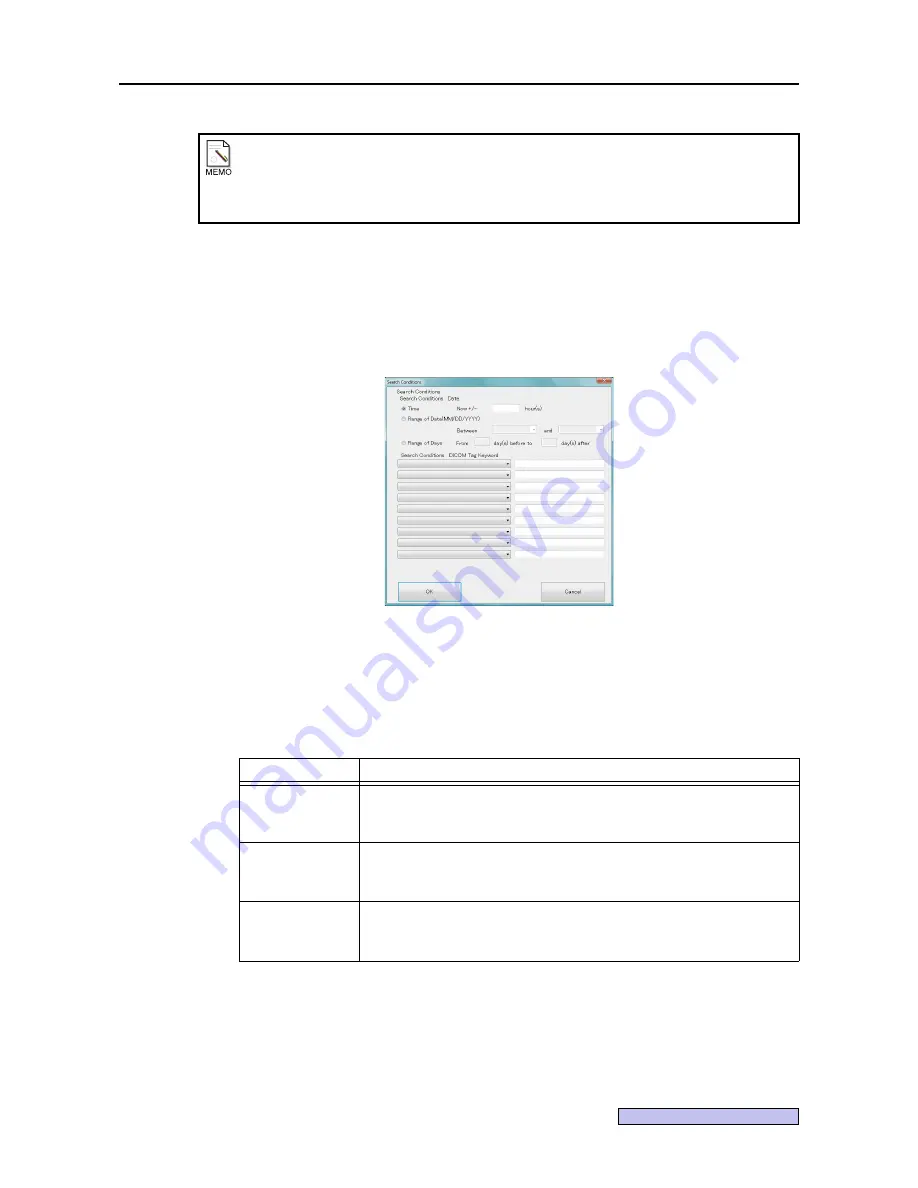
7. Settings
-89-
Continued on the following page >>
7.5.5.3 Setting the search conditions
Take the steps below to set the default values of the Worklist Search screen
(see page 20)
.
1
Click [Search Conditions...].
Search Conditions screen is displayed.
2
Set the Search Conditions : Date.
Select the date search condition, and input the condition.
Based on the input condition, studies with the Scheduled Procedure Step Start Date (0040,0002) or
Scheduled Procedure Step Start Time (0040,0003) are searched.
If no conditions have been input, the search conditions will not be set.
When the Warning screen is displayed
Check out the following when the Warning screen is displayed.
• Is the network operating properly?
• Is the server working properly?
Item
Operation
Time
The search is conducted using the range which has been set with the current
time serving as the reference.
Input a number from
1
to
24
.
Range of Date
(MM/DD/YYYY)
The search is conducted using a period extending from the start date to the
end date.
Select the dates in the range extending from
1/1/1870
to
12/31/9999
.
Range of Days
The search is conducted using the range which has been set with the current
date serving as the reference.
Input a number below
999
.
Summary of Contents for CR-1 Mark II
Page 8: ......
Page 38: ...4 Performing studies 30 ...
Page 134: ...8 Before calling the service technician Information 126 ...
Page 137: ......






























