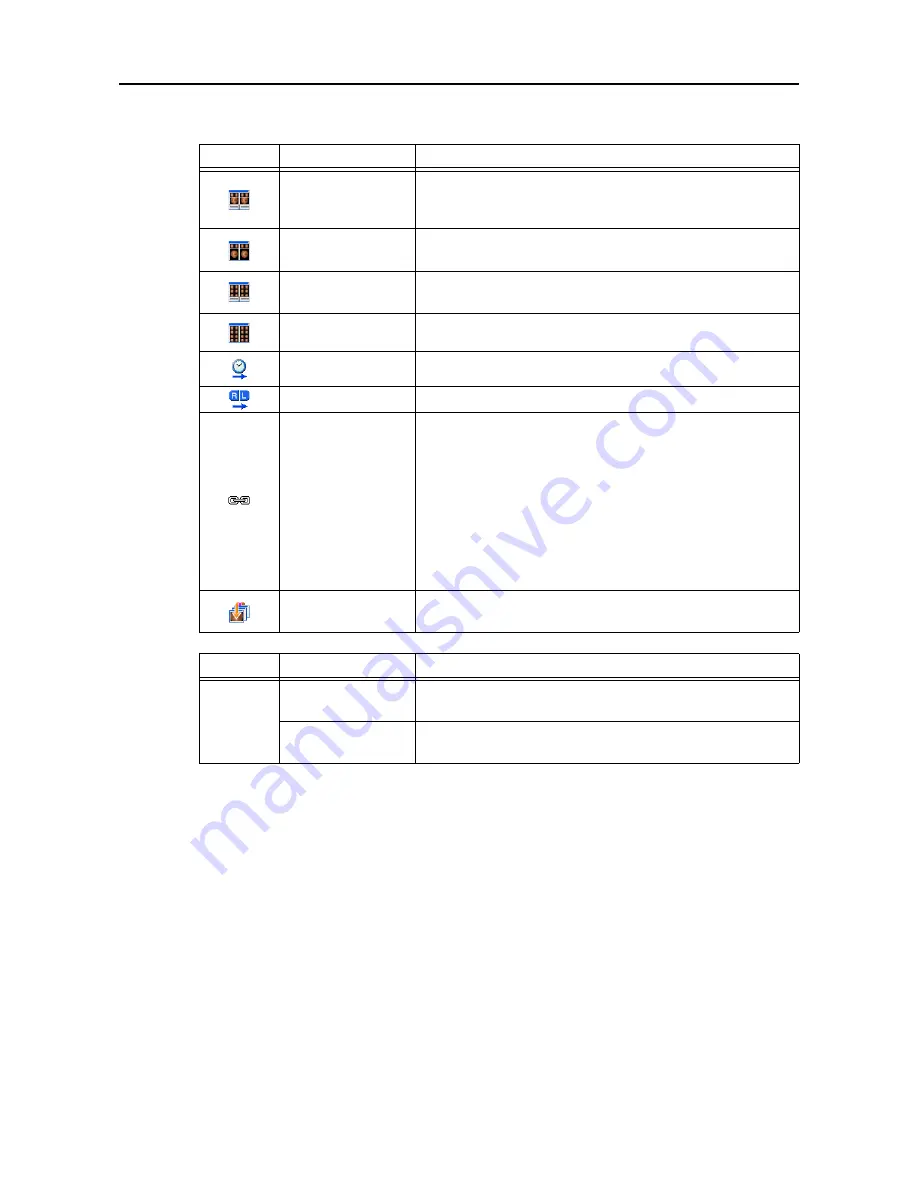
6. Main screen operations
-53-
6.4.1 Image display icon
6.4.2 Displayed item setting
The displayed items for the study information can be specified.
Click
[Edit List]
to display the Edit List screen.
The items where the display setting can be made are the same as the items that can be displayed in the
Study Information screen of the main screen.
For details about the setting procedure for the setting items, refer to
7.9.3 Study Info. tab (see
page 104)
.
Icon
Icon name
Function
Main, Thumbnails,
and Study
Information
The main and thumbnail images are displayed together with the
study information.
Main and
Thumbnails
The main and thumbnail images only are displayed, and the study
information is not displayed.
Thumbnails and
Study Information
The thumbnails are displayed together with the study information.
Thumbnails Only
The thumbnails only are displayed.
By Time
The images are displayed in the order that they were taken.
By RL
The images are displayed in the order of the left/right eye.
Move/Apply Effects
to Both Images
When this option is enabled, an operation applied to the right or left
image is applied to the other.
When the display is switched between RGB view and normal view,
or zoom in and zoom out button operations are performed for one
of the image, same operation is applied to the other.
Application of an operation to both images is canceled when one
of the following operations is performed.
• Selecting another image
• Canceling selection of an image
• Opening a different study
Study Logs
Study log is opened, and the selected study is displayed at right
side.
Menu item
Submenu
Description
View
Hide Rejected
Images
The rejected images display can be turned on or off.
Hide Study
Information
The study information screen can be turned on or off.
Summary of Contents for CR-1 Mark II
Page 8: ......
Page 38: ...4 Performing studies 30 ...
Page 134: ...8 Before calling the service technician Information 126 ...
Page 137: ......
















































