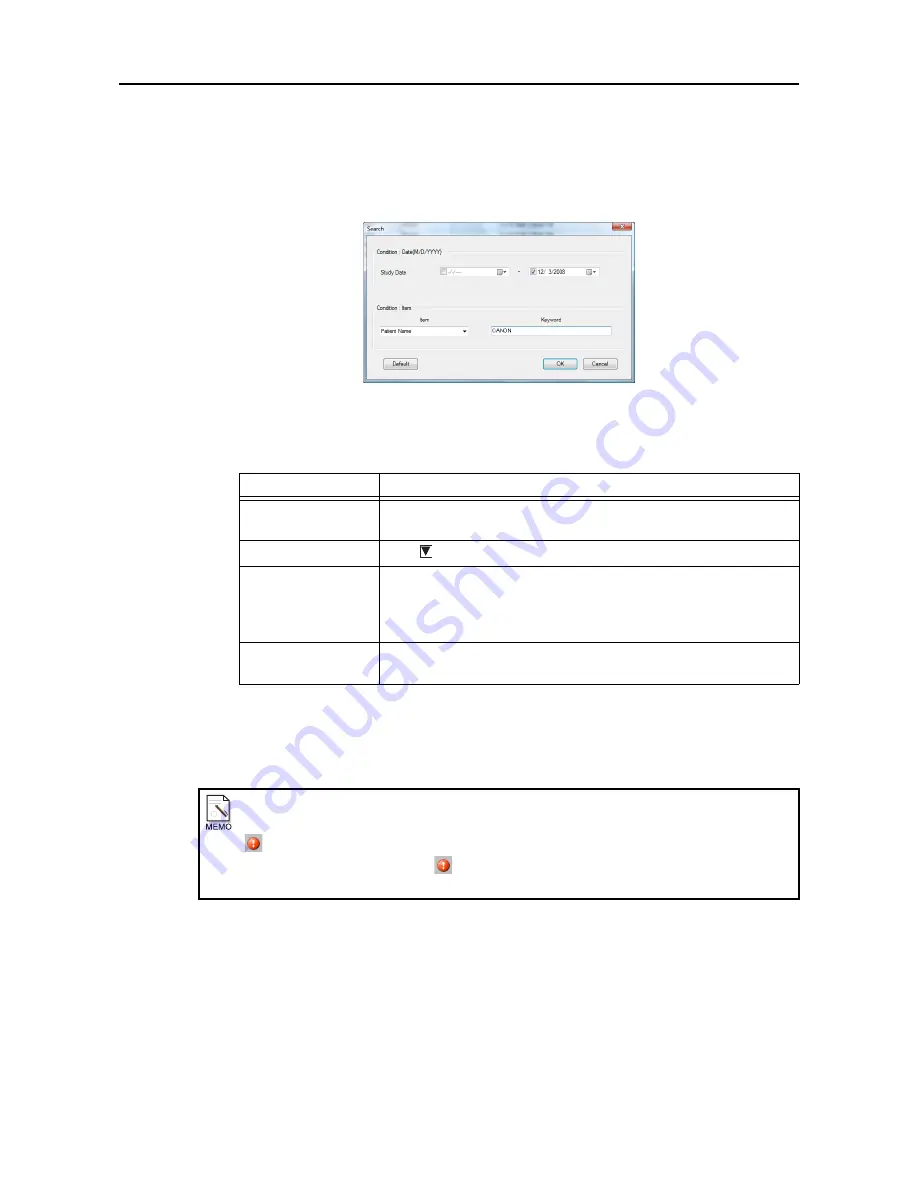
5. Operations on study logs
-32-
5.1.2 Searching for studies
1
Display the Search screen.
Click
[Search...]
on the Study Logs screen (Temporarily Saved tab).
Search screen
2
Set the search conditions.
3
Proceed with the search.
Click
[OK]
.
The search starts, and its results are displayed on the Study Logs screen.
Display
Operation
Study Date
Input the search start date on the left and the search end date on the right.
It is also possible to set only the start date or end date.
Item
Click
to
select
the search item.
Keyword
Input a keyword consisting of up to 64 characters.
No distinction is made between upper-case and lower-case characters.
A search based on a keyword will not be conducted if no characters have
been input.
[Default]
When this is clicked, the
7.11 Study Logs (see page 110)
setting is
applied to the
Study Date
.
Number of displayed study logs in list
The maximum number of study logs that can be displayed in the list is 10,000. A flashing error icon
is displayed when the number of displayable study logs is exceeded, and so please change the
search conditions. The error icon
disappears once the number of study logs is within the
displayable range.
Summary of Contents for CR-1 Mark II
Page 8: ......
Page 38: ...4 Performing studies 30 ...
Page 134: ...8 Before calling the service technician Information 126 ...
Page 137: ......






























