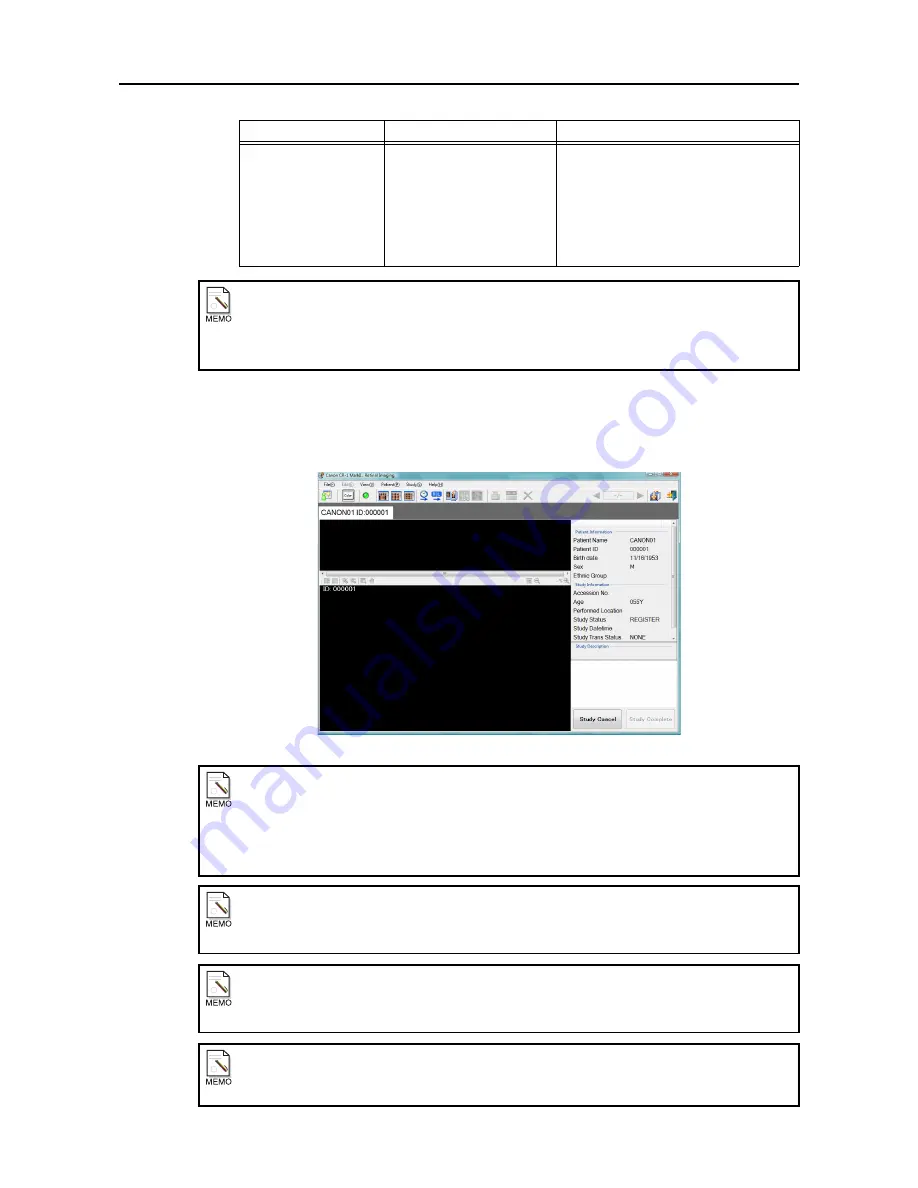
4. Performing studies
-12-
3
Display the main screen.
Click
[OK]
. The main screen is displayed, and the study information is displayed on it.
When the new study is input, the study is registered on the Patient History.
Main screen
Study Description
Not more than 64 characters
The backslash (\) cannot be input.
Information input in Study Description is
displayed in the Study Description section
in the main screen.
Characters other than the preset specific
character set
(see page 76)
cannot be
input.
To re-input previously input study
To re-input previously input study, click study information from the Patient History.
To search the Patient History, input the search condition, and click
[Search history list]
. Only
those studies matching the conditions are now displayed.
How the system determines whether to treat the input study as a new study
The
Patient ID
,
Last Name
,
First Name
,
Middle Name
,
Prefix, Suffix,
Birth Date
and
Sex
of
the study which have been input are compared with the study registered on the previously studied
patient list, and if there is no study all of whose items match the input items, the study is treated as
new study.
Display items in the Patient History
The Patient History can display the
Patient ID
,
Patient Name
,
Birth Date
,
Sex
, and
Ethnic Group
,
but items that are set as Input-Disabled Data
(see page 83)
are not displayed.
Input items saved to the Patient History
The input items saved to the Patient History are the
Patient ID, Last Name, First Name,
Middle Name, Prefix, Suffix, Sex, Birth Date
and
Ethnic Group
.
When the Worklist search screen is displayed
If the Worklist search screen
(see page 20)
is displayed, click
[Cancel]
.
Item name
No. of characters
Description
Summary of Contents for CR-1 Mark II
Page 8: ......
Page 38: ...4 Performing studies 30 ...
Page 134: ...8 Before calling the service technician Information 126 ...
Page 137: ......






























