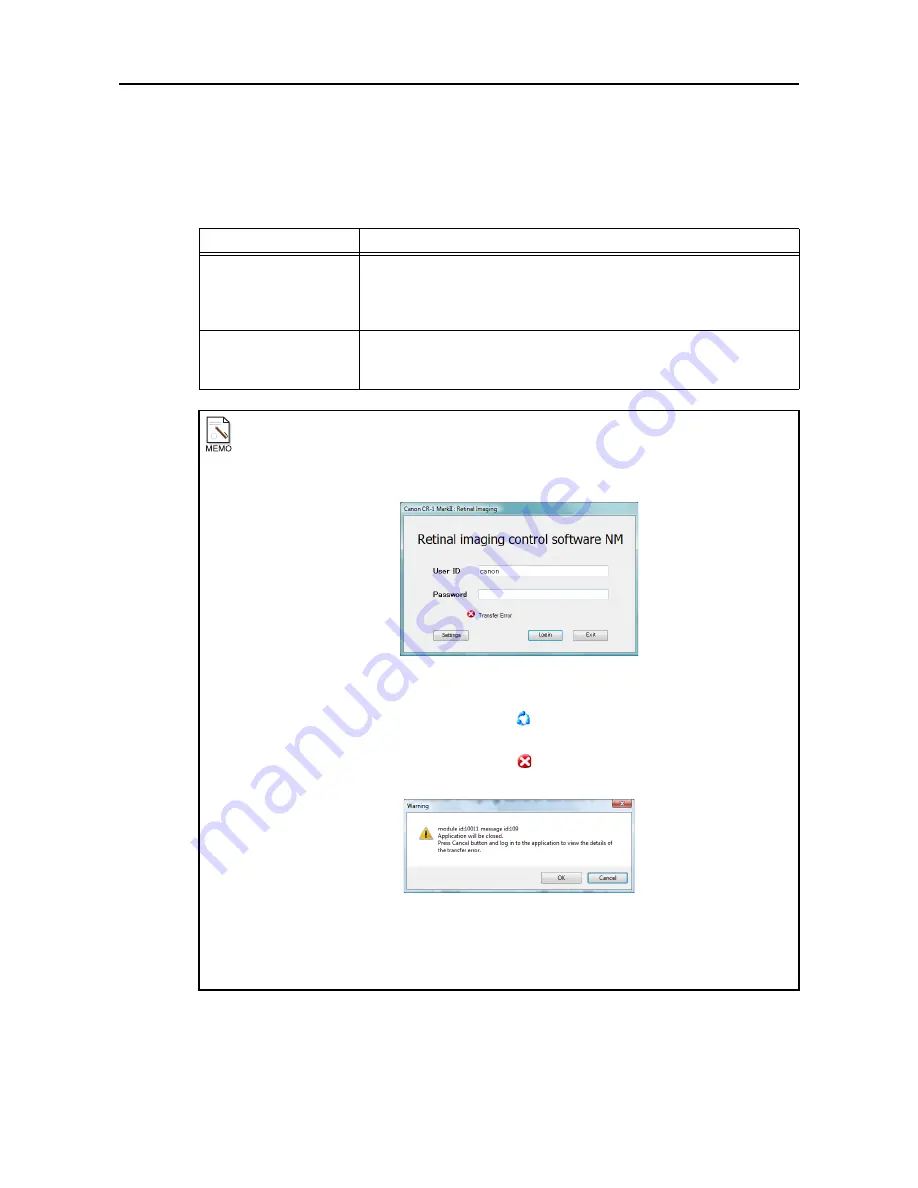
3. Starting up and exiting the software
-8-
3.2 Exiting the software
When the software is to be exited, exit it on the login screen.
The steps taken to return to the log-in screen differ depending on whether the setting screen or the main
screen is displayed.
Screen
Operation
Setting screen
1. Return to the setting menu screen.
2. On the setting menu screen, click
[Close]
to return to the login screen
(see page 73)
.
3. On the login screen, click
[Exit]
.
Main screen
1. End the study.
(see page 25)
2. Log off.
(see page 29)
3. On the login screen, click
[Exit]
.
Icon displays on the login screen
If there is a study which is being transferred, the Transfer icon is displayed on the login screen; if
there is a study with a transfer error, the Transfer Error icon is displayed instead.
Display of Transfer Error icon
[Exit]
cannot be clicked while the Transfer icon is displayed so wait until the transfer is
completed and the icon is cleared.
If
[Exit]
is clicked while the Transfer Error icon is displayed, a Warning screen will appear.
Warning screen
If this is the case, the Transfer Error screen
(see page 28)
will appear when next logging into the
system.
Summary of Contents for CR-1 Mark II
Page 8: ......
Page 38: ...4 Performing studies 30 ...
Page 134: ...8 Before calling the service technician Information 126 ...
Page 137: ......






























