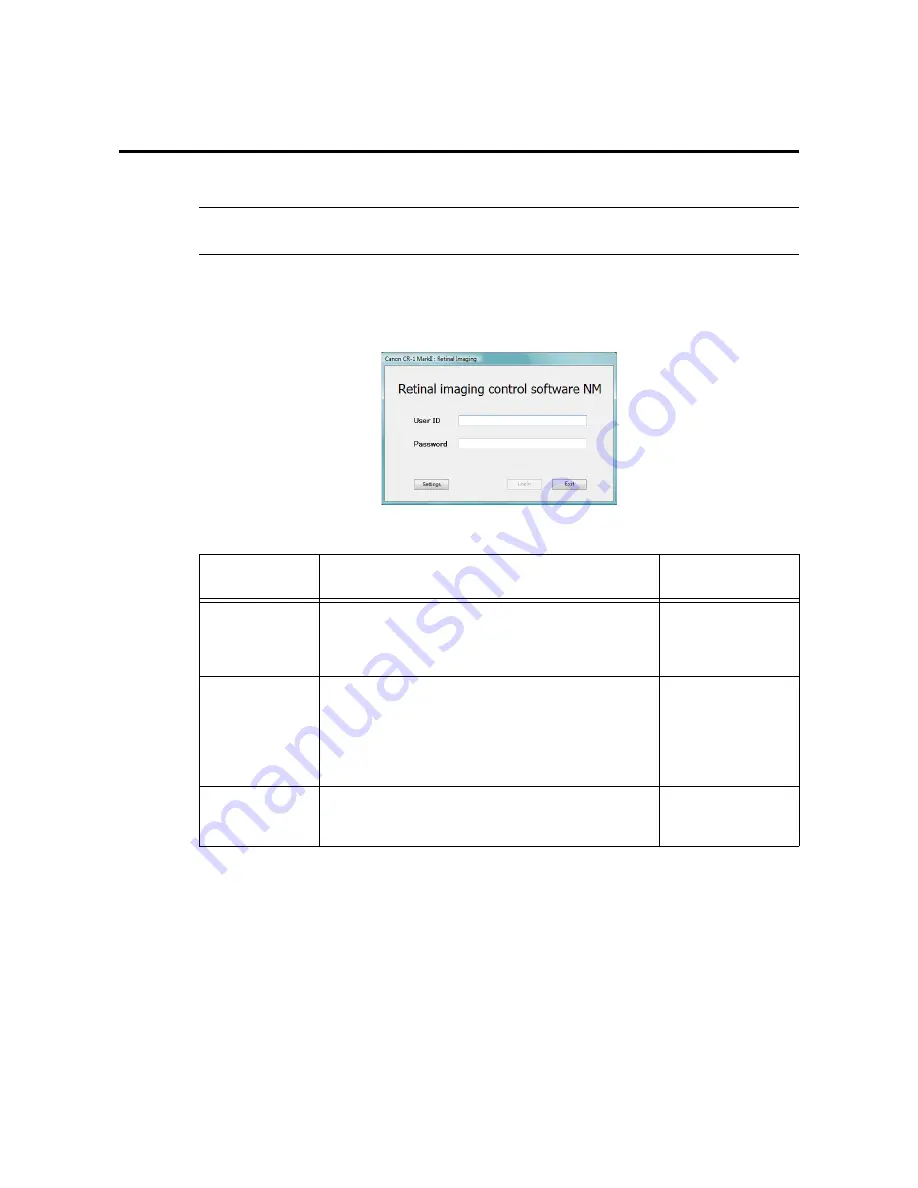
-7-
3. Starting up and exiting the software
3.1 Starting up the software and logging in
Note: Before proceeding, log in as a user who has an appropriate access rights in Windows.
For details, refer to (2) in 2.1 Software (see page 3).
Check that the power of the retinal camera is on, and either double-click the Canon CR-1 Mark II icon on
the desktop or from the taskbar click
[Start] > [All Programs] > [Canon Retinal imaging control
software NM] > [Canon CR-1 Mark II]
in this order. The login screen will appear.
Login screen
Objective
Operation
Reference chapter
and page
Performing
studies
Input the
User ID
and
Password
, and click
[Login]
.
The main screen is displayed.
User ID
distinguishes neither upper-case letters nor lower-
case letters.
4. Performing
studies (see page 9)
Setting the
software
Input the
User ID
and
Password
with which the
Privilege
(see page 100)
has been set to the
Administrator
, and
click
[Settings]
.
The setting screen is displayed.
User ID
distinguishes neither upper-case letters nor lower-
case letters.
7. Settings (see
page 73)
Exiting the
software
Click
[Exit]
.
However, it cannot be clicked while images are being
transferred.
3.2 Exiting the
software (see
page 8)
Summary of Contents for CR-1 Mark II
Page 8: ......
Page 38: ...4 Performing studies 30 ...
Page 134: ...8 Before calling the service technician Information 126 ...
Page 137: ......






























