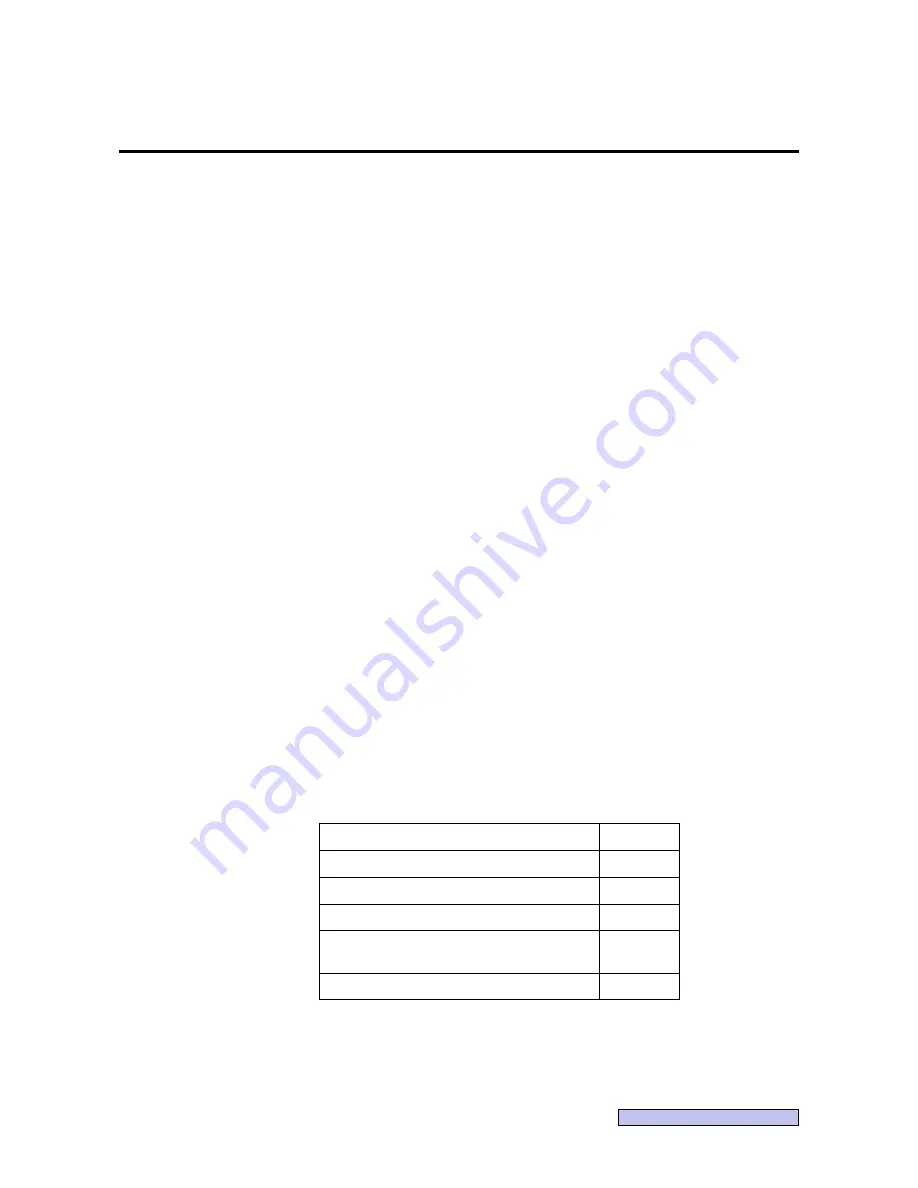
-3-
Continued on the following page >>
2. Notes on use
2.1 Software
(1)
This software can only be used by users who belong either of the following groups of the
User Accounts.
Windows XP: Administrators
Windows Vista: Users (Standard user) or Administrators
(2)
Be sure to set the access rights for the saving folder to be used in the following cases.
• When exporting files to the Storage Types of the Export (DICOM) or Export (JPEG)
• When changing the saving directory for the study management to a folder other than
the default folder (Installation folder\Database\Images)
• When saving the temporarily saved study logs
• When using a study file for list input (such as ccrhis.his)
In the Security tab under Folder Properties, set Allow for Modify in the Users group and
Allow for Full Control in the Administrators group.
(3)
Please use care with the following when saving the temporarily saved study logs or
viewing the study log files.
• To specify a folder on the network, get the access rights to the folder as the Windows
login user. For details on the access rights on the network, contact the system
administrator.
• Do not set the password on the removable media (CD, DVD or flash drive etc.).
(4)
Do not use the “Switch User” (where the user is switched without logging off) function in
Windows. When multiple users are using the software, be sure to select “Log Off” in Log
Off Windows, and then log in again as a different user.
(5)
Do not attempt to change the OS settings (such as screen resolution, date format, date,
or language) while the application is running. If changes are made while the application is
running, it may not function properly.
(6)
When using this software, make the Screen saver and Power Options settings as shown
below.
Windows XP:
Screen saver
None
Turn off monitor
Never
Turn off hard disks
Never
System standby
Never
When I press the power button on
my computer
Shut down
Enable hibernation
Disable
Summary of Contents for CR-1 Mark II
Page 8: ......
Page 38: ...4 Performing studies 30 ...
Page 134: ...8 Before calling the service technician Information 126 ...
Page 137: ......


























