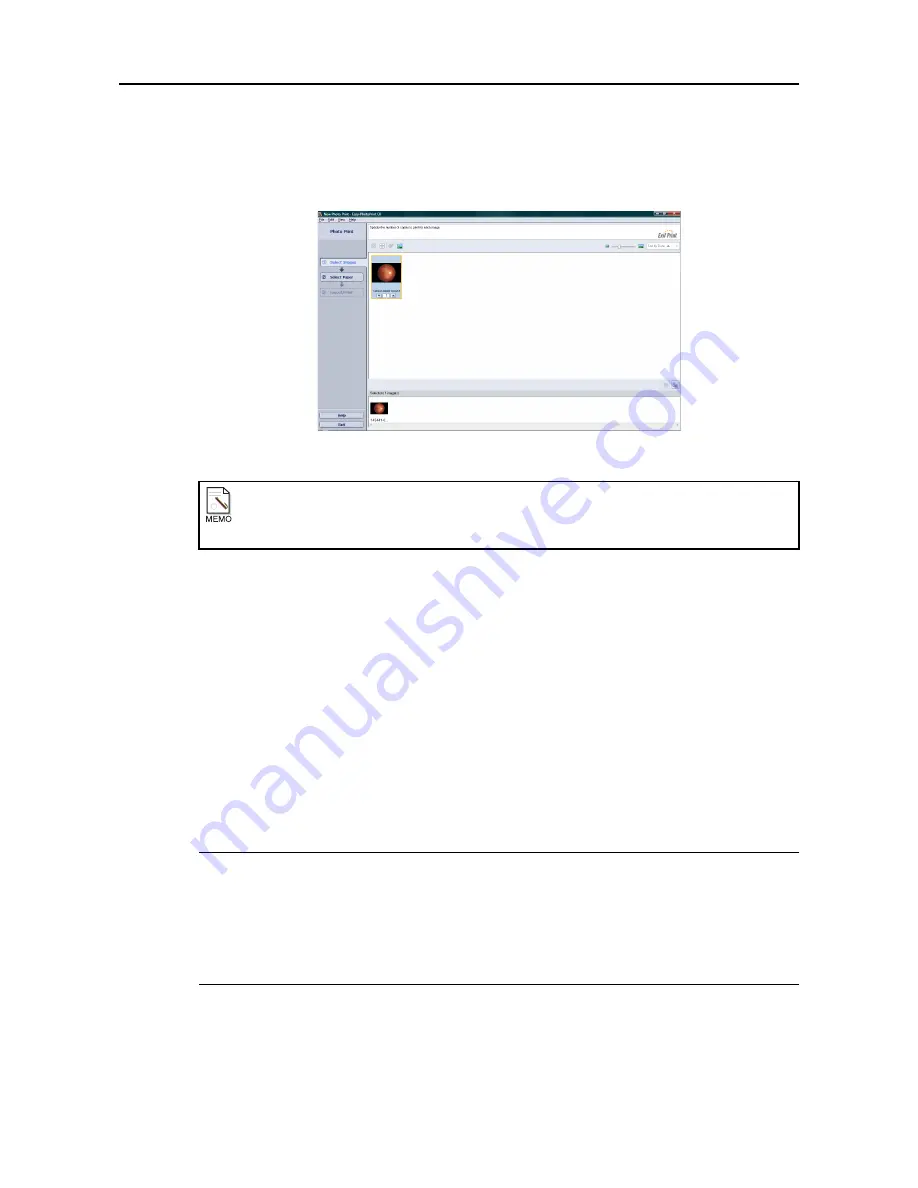
6. Main screen operations
-64-
3
Open the Easy-PhotoPrint EX screen.
On the File menu bar, click
[File] > [Easy-PhotoPrint EX]
in this order.
The selected image is displayed as the printing image.
Easy-PhotoPrint EX screen
4
Set the Select Images tab.
On the Select Images tab, click the image.
5
Set the Select Paper tab.
Click the Select Paper tab, and click the Paper Size and Media Type.
6
Set the Layout/Print tab.
Click the print layout.
7
Proceed with the printing.
Click the Print button.
After printing is completed, click the Exit button.
The Easy-PhotoPrint EX window closes, and the control software screen is restored.
Note: Printing may be aborted automatically when trying to print large spool size images or when
there is little available hard disk space. In this case, no error message is displayed.
To print large spool size images, click [File]>[Preferences...] on the Easy-PhotoPrint EX
screen.
Next, open the Print tab of the Preferences screen, and add a check mark to “Spool print
job page by page” option and perform printing.
Printing with the Print icon
To print using Easy-PhotoPrint EX when clicking the Print icon, add a check mark to the
Print with
Easy-PhotoPrint EX
option in the print settings
(see page 109)
.
Summary of Contents for CR-1 Mark II
Page 8: ......
Page 38: ...4 Performing studies 30 ...
Page 134: ...8 Before calling the service technician Information 126 ...
Page 137: ......






























