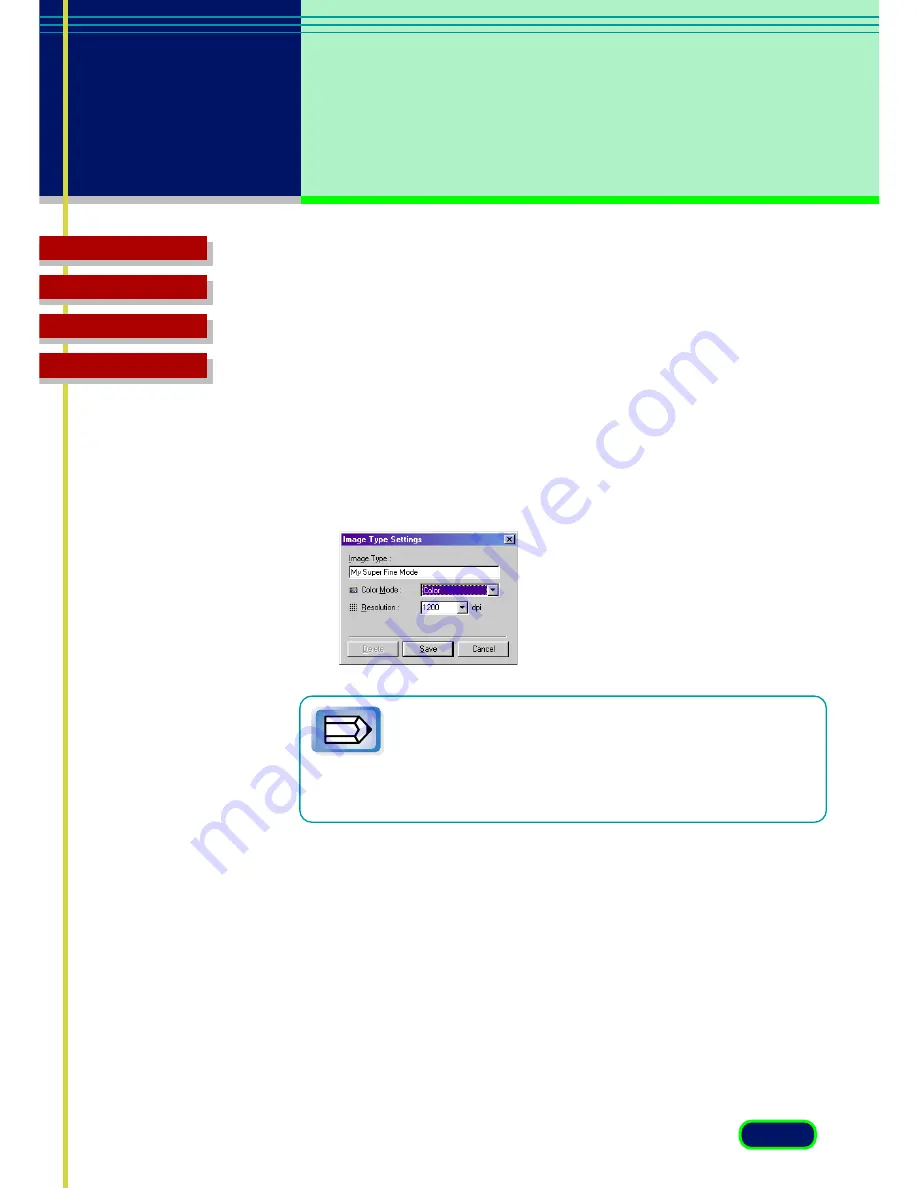
35
chapter 4
What is on the
Screen?
Top Page
Glossary
Contents
Index
Resolution
Displays the Resolution setting for the currently selected Image Type. And the
Resolution can be set to one of the settings provided. In this case, a new
Image Type can be saved under a new name.
Edit Image Type Button
Click the down-arrow for Image Type and select Custom (or select a
previously saved custom selection) and click the Edit Image Type button
to open the Image Type Settings dialog box. You can create and save up
to 12 custom settings of your own.
Note
The Edit Image Type button is not enabled until you select
Custom (or a custom setting previously saved) from the
Image Type drop-down list. This button is also enabled after
you select one of the pre-defined Image Types and change
the Color Mode or the Resolution setting.
Width
Displays the width of the scanning area currently selected in the Preview
Area. You can change the units to measure the scanning area.
Height
Displays the height of the scanning area currently selected in the Preview
Area. You can change the units to measure the scanning area.
Size
Displays the estimated file size of the image in the Preview Area.
















































