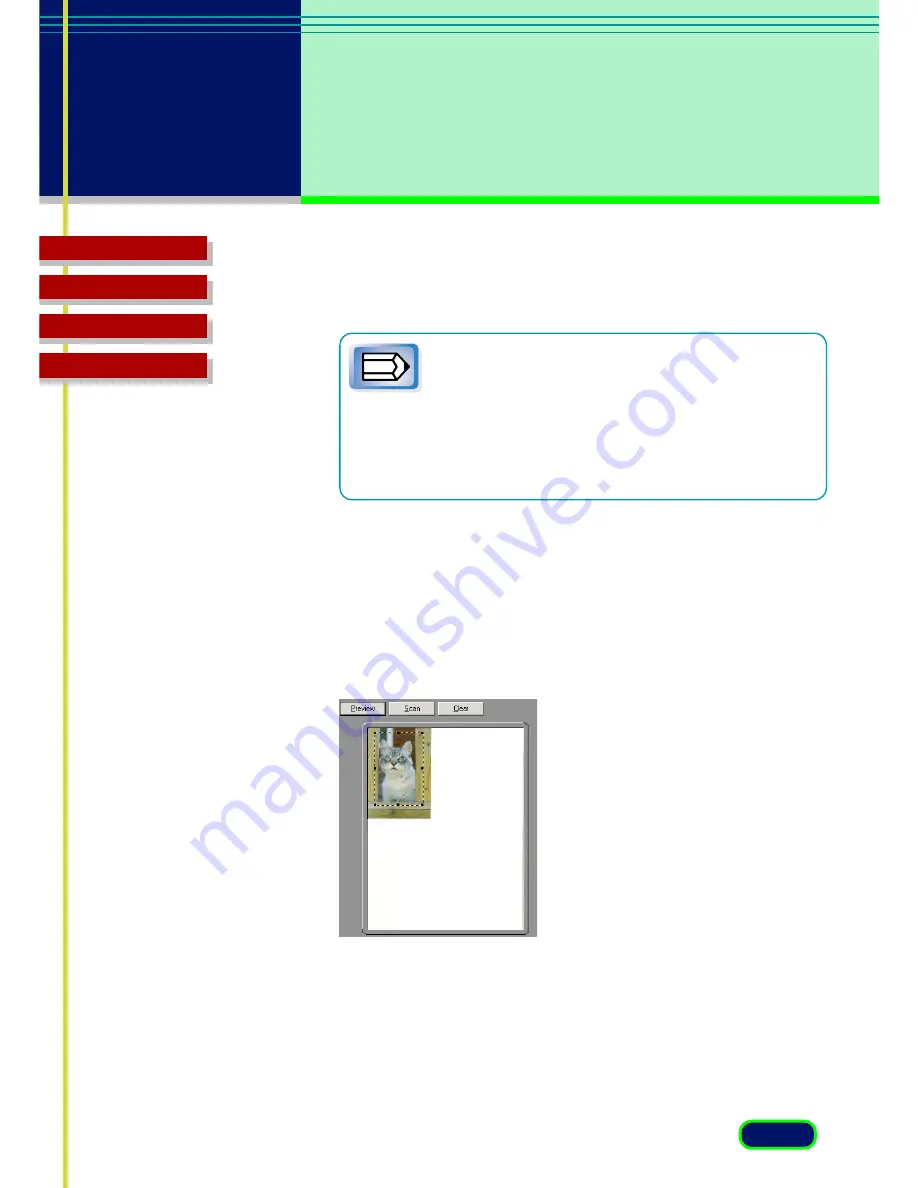
69
chapter 5
Scanning an
Original
Top Page
Glossary
Contents
Index
9.
Click a button in the Toolbar (
☞
p.28
) to manipulate the image.
Note
You can click the Auto Tone button (
☞
p.30
) to have
ScanGear CS-U automatically adjust the color tones of
the scanned image. This is the only color adjustment
you can make in the Simple Mode. To perform more
detailed color adjustments, click the Advanced Mode
button then click the Tone tab to open the Tone
Sheet.(
☞
p.43
)
10.
Specify the scanning area.
Point to one corner of the area of the image that you want to scan.
Click the left mouse button and, while holding the mouse button
down, drag the mouse pointer to the opposite corner of the area
you want to scan. Release the mouse button.
The area will be boxed in by a rectangle.
11.
Click the Scan button to scan the image.
The image is acquired in the software application.
12.
Close the ScanGear CS-U window. You can edit or save the image
with the application software.






























