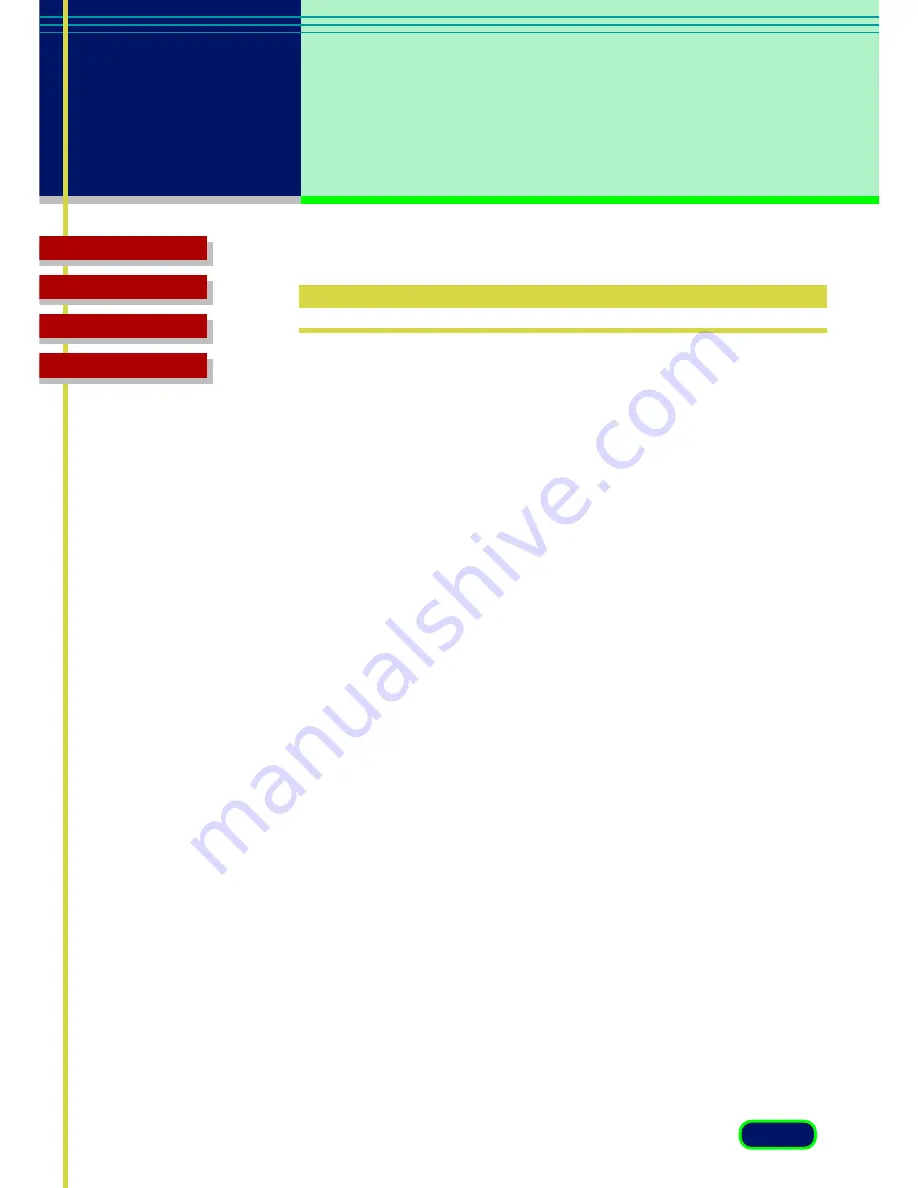
83
chapter 6
Preferences
Settings
Top Page
Glossary
Contents
Index
Preferences Settings
When application hides the driver user interface
Some application softwares such as an OCR software will not display the
ScanGear CS-U main window while scanning. With such application
softwares, scanning is executed with the settings of the application
software so that the Color Mode setting cannot be changed.
In this setting sheet, placing a check mark in the check box of Text
Enhanced instead of B&W will execute the scan in the Text Enhanced,
regardless of the application software setting.
•Text Enhanced instead of B&W
When you place a check mark in this check box, the scan will be
executed in Text Enhanced, if even the application software sets the
Color Mode to Black and White. The default setting is Off.
Color Settings
When the Color Mode is set to Color, you can select the color adjusting
method for scanning from Recommended, Canon ColorGear Color
matching or None. The default setting is Recommended.
•Recommended
Reproduces the colors of the scanned item vividly on a computer
display. You are advised to use this mode under normal
circumstances.
•ColorGear
Automatically matches the color settings of the scanner, computer
display and color printer. Select this mode when you wish to set the
appropriate color profile to view the colors of the scanned image on
the computer display as closely matched to the original image as
possible.






























