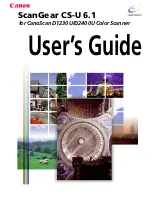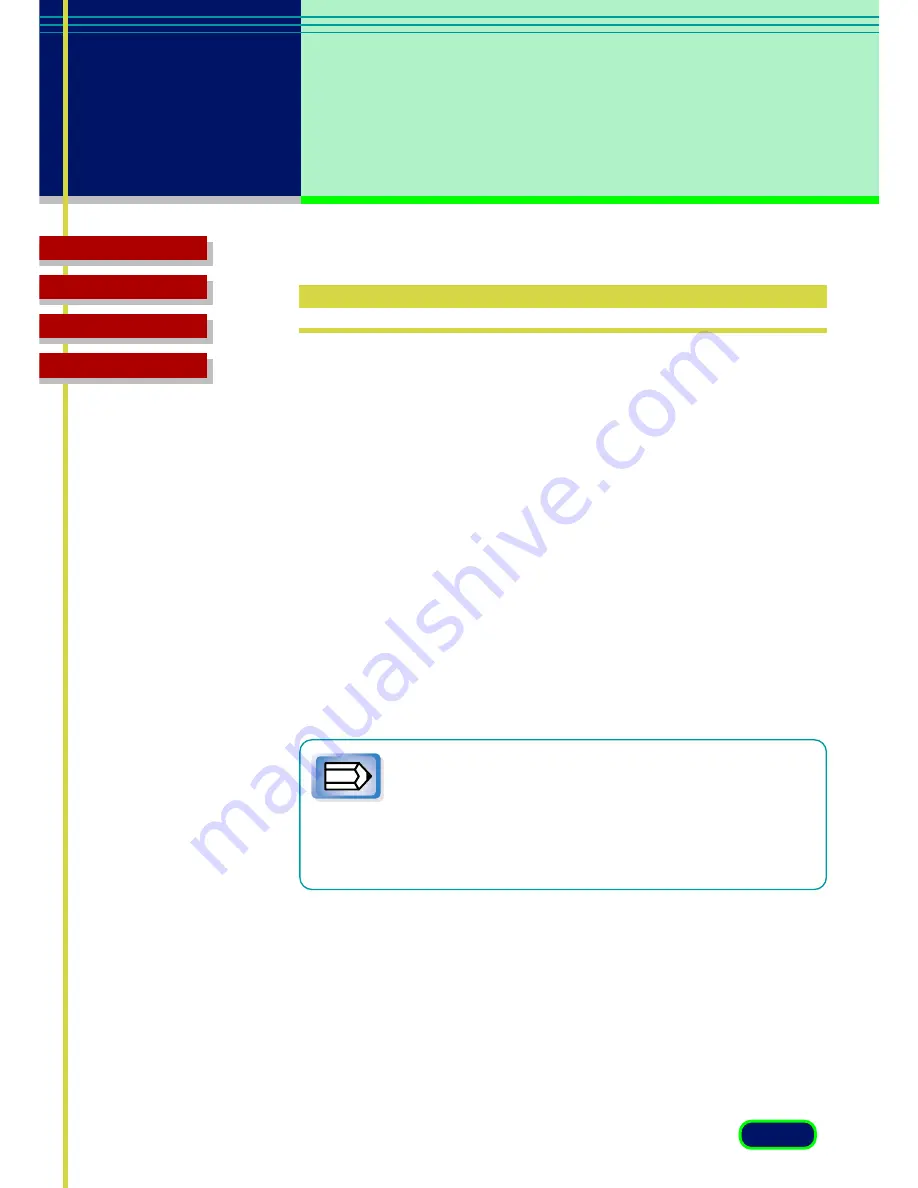
12
chapter 2
Installing
ScanGear CS-U
Top Page
Glossary
Contents
Index
Installing ScanGear CS-U
Before you install ScanGear CS-U, make sure that you have accomplished
the following tasks:
•
Make sure that the computer is equipped with an enabled USB
port. In My Computer - Control Panel - System icon, click the
Device Manager tab and double-click “Universal serial bus
controler”. If you can see the names of the Host Controller and
USB Root Hub displayed, the computer is equipped with an
enabled USB port. Some computers may require enabling the USB
function with a BIOS setting. For details about enabling the USB
port with the BIOS setting, see your computer manual.
•
Make sure the scanner is connected to a computer.
•
If a previous version of ScanGear CS is installed on your computer,
uninstall it before you install ScanGear CS-U 6.1.
Note
• With Windows 2000 Professional, ensure that you log on
as an Administrator to install/uninstall the software.
• If ScanGear CS-U has already been installed according to
the instructions in the
Quick Start
Guide that came with
the scanner, there is no need to perform the installation
procedures described on the following pages.