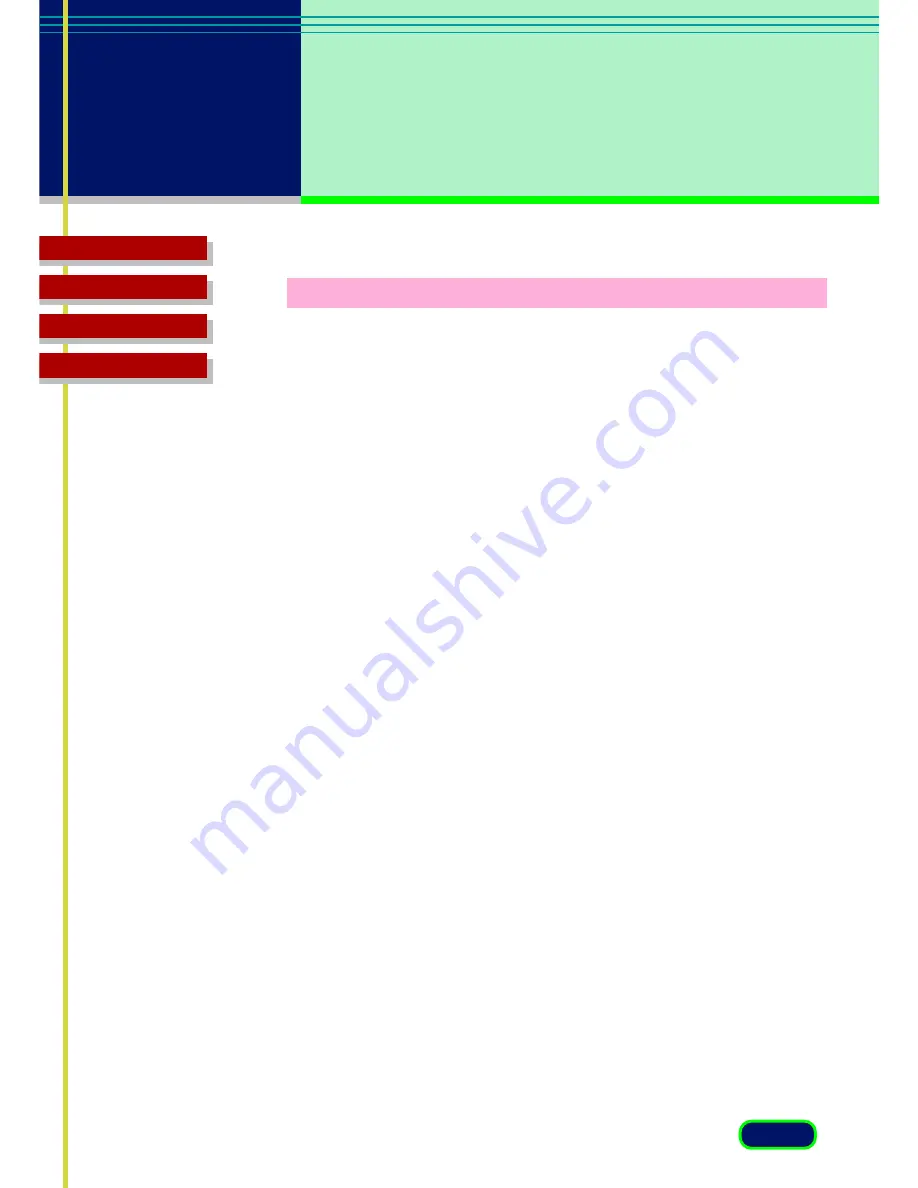
93
chapter 7
Troubleshooting
Top Page
Glossary
Contents
Index
Scanning is too slow.
Problem:
The scanner is taking an unusually long time to print or
scan.
Cause1:
The selected output resolution of the image may be too
high for the resolution of your printer, or your computer
may be low on memory.
Solution:
Before scanning the image, make sure you have set the
Scan Resolution on the Main tab to not exceed the
resolution of your printer. Also check to see if there is
enough memory available in your computer. Before
scanning, quit other applications that are not in use.
Cause 2:
DMA option for computer’s hard disk drive is not turned
on.
Solution:
Turn on the DMA option in the System Properties dialog
as described below.
Windows 98/Me:
(1) Right-click the [My Computer] icon on the Windows
desktop.
(2) Select [Properties] from the pop-up menu and click the
[Device Manager] tab in the System Properties dialog.
(3) In the [Disk Drives] category, select the appropriate
hard disk and click the [Properties] button on the
Device Manager tab.
(4) Click the [Settings] tab and place a check in the [DMA]
option.
(5) Restart the computer.






























