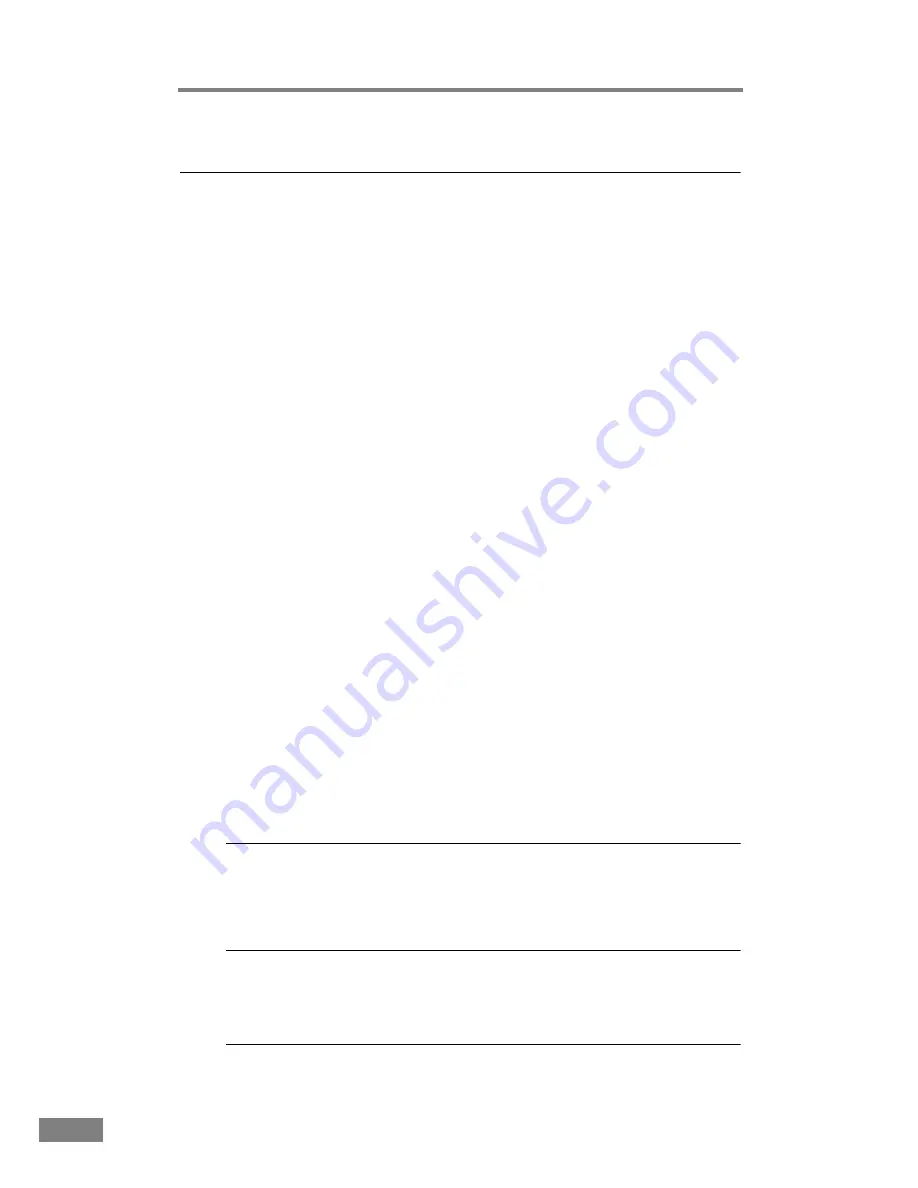
72
Appendices
3. Troubleshooting
This section describes the possible problems that might occur during use of the
scanner and how to solve them.
The Scanner Does Not Turn ON ........................................P. 72
The Scanner Is Not Recognized ........................................P. 72
Slow Scanning Speed.........................................................P. 73
Scanning Is Not Performed................................................P. 74
Documents Are Not Fed Correctly ....................................P. 74
Paper Is Not Ejected Correctly ..........................................P. 75
Saved Image Files Do Not Open........................................P. 75
Scanning Results Are Not as Expected............................P. 75
If, after consulting this section, you still cannot resolve the problem, contact
your local authorized Canon dealer or your service representative.
The Scanner Does Not Turn ON
Check the following if the scanner does not turn on:
• Is the power cord connected correctly?
• Is the power cord connected securely?
• Is the power cord inserted into the power outlet?
For details on connecting the power cord, see “Step 4. Connecting the Scanner
to Your PC,” in the Easy Start Guide.
The Scanner Is Not Recognized
The following are possible causes of the PC failing to recognize the scanner.
Check each possible cause.
Problem
The scanner is not correctly connected.
Solution
Make sure that the scanner and the computer are correctly
connected with the USB cable. (See “Step 4. Connecting the
Scanner to Your PC,” in the Easy Start Guide.)
Problem
The scanner power is switched OFF.
Solution
Make sure that the scanner is switched ON. If the scanner is OFF,
turn the scanner ON. (See “Step 4. Connecting the Scanner to
Your PC,” in the Easy Start Guide.)
Summary of Contents for 2050C - DR - Document Scanner
Page 2: ......
Page 6: ...iv ...
Page 24: ...18 Before Using the Scanner ...
Page 62: ...56 Using the Scanner ...
Page 70: ...64 Appendices 3 Select CANON DR 2050C USB and then click Properties 4 Click the Counter tab ...
Page 94: ...88 Index U Upper Cover 13 USB Connector 14 V Ventilation Openings 14 ...
Page 95: ...English Français Deutsch Espanõl Italiano Nederlands Memo ...
Page 96: ......
















































