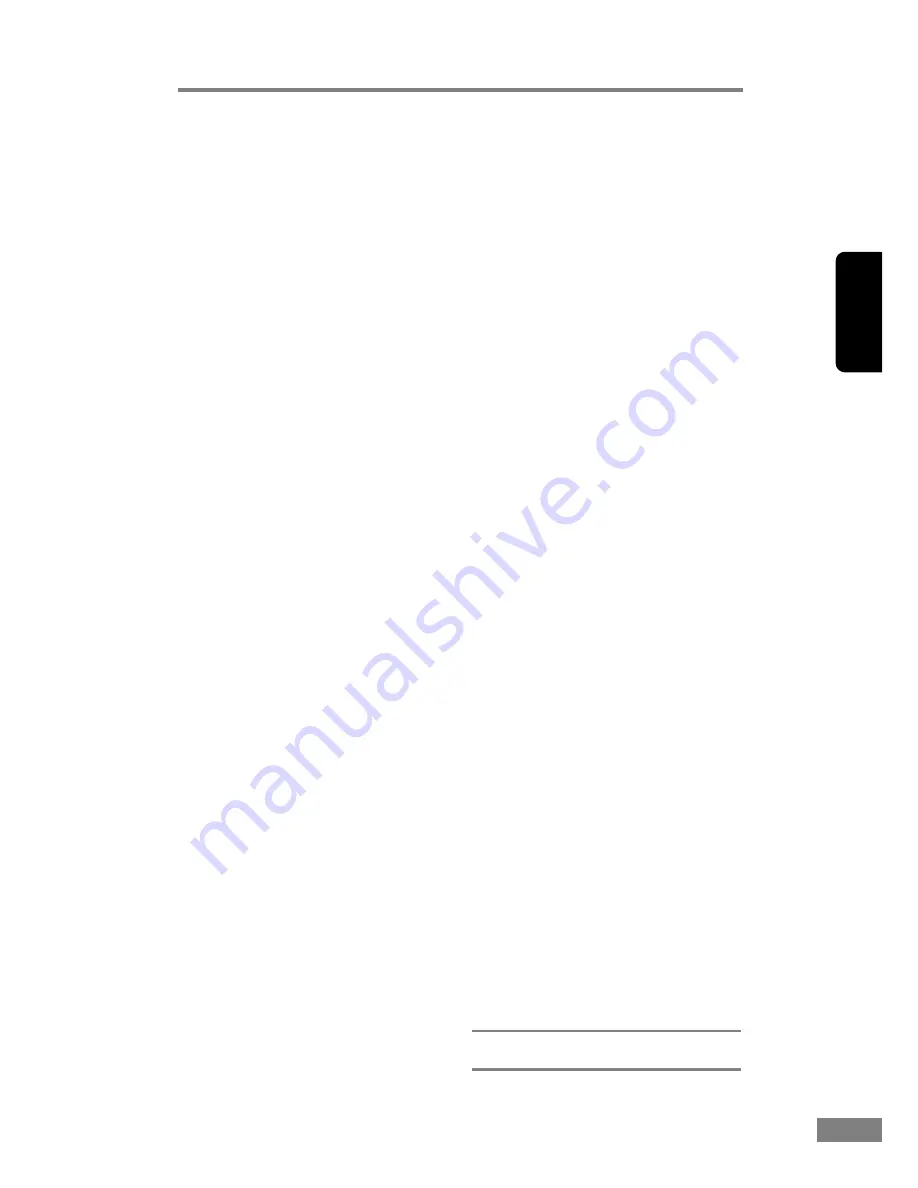
Using the Scanner
53
Chapter 2
Basic Setup Dialog Box
a
User Preference
Name and save your settings.
b
Mode
Selects the scanning mode.
)
[Text Enhanced] and [Advanced Text
Enhancement II] process the
background of a document so the text is
enhanced and easier to read.
)
The Smoothing Gray/Color options
used to smooth images and reduce
moiré patterns are available when [400
dpi] Dots per inch or below is selected.
c
Page Size
Selects the size of the pages to be
scanned.
)
Selecting [Auto-detection] causes
automatic page size detection when
scanning.
d
Dots per inch
Selects scanning resolution.
e
Brightness
Adjusts brightness of scanned images.
[Brightness] is set automatically when the
Text Enhanced mode is selected.
f
Contrast
Adjusts contrast of scanned images.
[Contrast] is set automatically when the
Black and White or Text Enhanced mode is
selected.
g
Scanning Side
Specifies the side of the document to scan.
)
When [Skip blank page] is selected,
images are skipped if they are
determined blank based on the [Ratio of
black pixels] value.
)
When [Folio] is selected, both sides of a
document are scanned, and the images
displayed are combined into one image.
For details, refer to the user’s guide.
)
When the [Reverse side] check box is
selected, the mirror image of the
scanned document is displayed.
)
[Ratio of black pixels] specifies the ratio
of black areas (0 to 20%) when skipping
blank pages.
h
Feeding Option
Selects the document feeding method.
)
[Standard Feeding] scans all loaded
documents when scanning is started
from the application program.
)
[Panel-Feeding] scans all loaded
documents when scanning is started by
the scanner’s scan button.
)
[Automatic Feeding] starts scanning
when the scanner detects a loaded
document.
i
Deskew
When a document page feeds at a slant,
the scanned image is straightened.
j
Prescan
When scanning starts, a page of the
document is scanned and its image is
displayed in the Prescan window.
k
Scanning Option
Specifies operation during scanning.
)
[Standard]:
after one page has been scanned and
ejected, the next page is scanned.
)
[Scan Ahead]:
scans document pages continuously.
)
[Scan Single Page]:
Scanning Side is set and fixed at
[Simplex], and only one page is scanned.
Scan Area Dialog Box
l
Page Size
Selects the size of the pages to be
scanned.
)
Click [Custom] to register a non-
standard document size as a custom
page size.
m
Area
Specifies the area to be scanned.
)
These settings are disabled when [Auto-
detection] is selected for the Page Size.
n
Preview
When [Prescan] is selected, click this
button to display a preview image in the
Prescan window after a page of the
document is scanned.
Advanced Settings Dialog Box
o
Drop-out color
Enabled for all scanning modes except [24-
bit Color], this function selects skipping
(drop-out) of red, green, or blue or
enhancement of red when scanning the
front or back of documents.
p
Gamma
To alter the standard gamma curve, select
[Custom] Gamma Data and change the
gamma curve. For details on this setting,
click the Help button.
q
Edge emphasis
Enhances contours in scanned images.
r
Border Removal
Removes the black border that may be
created around scanned images.
s
Reverse Image
When the [Black and White], [Error
Diffusion], or [Text Enhanced] mode is
selected, black and white are reversed in
the scanned image.
t
Scanner Adjustment
Scanner Adjustment is a function used to
adjust the reference values of the scanner
when abnormalities occur within the scanned
images, and normal maintenance does not
remedy the problem. For details on Scanner
Adjustment, refer to “Scanning Results Are
Not as Expected” (See p. 75.) in the user’s
guide.
This Quick Guide describes the TWAIN driver
settings. Click the Help button for details.
Summary of Contents for 2050C - DR - Document Scanner
Page 2: ......
Page 6: ...iv ...
Page 24: ...18 Before Using the Scanner ...
Page 62: ...56 Using the Scanner ...
Page 70: ...64 Appendices 3 Select CANON DR 2050C USB and then click Properties 4 Click the Counter tab ...
Page 94: ...88 Index U Upper Cover 13 USB Connector 14 V Ventilation Openings 14 ...
Page 95: ...English Français Deutsch Espanõl Italiano Nederlands Memo ...
Page 96: ......






























