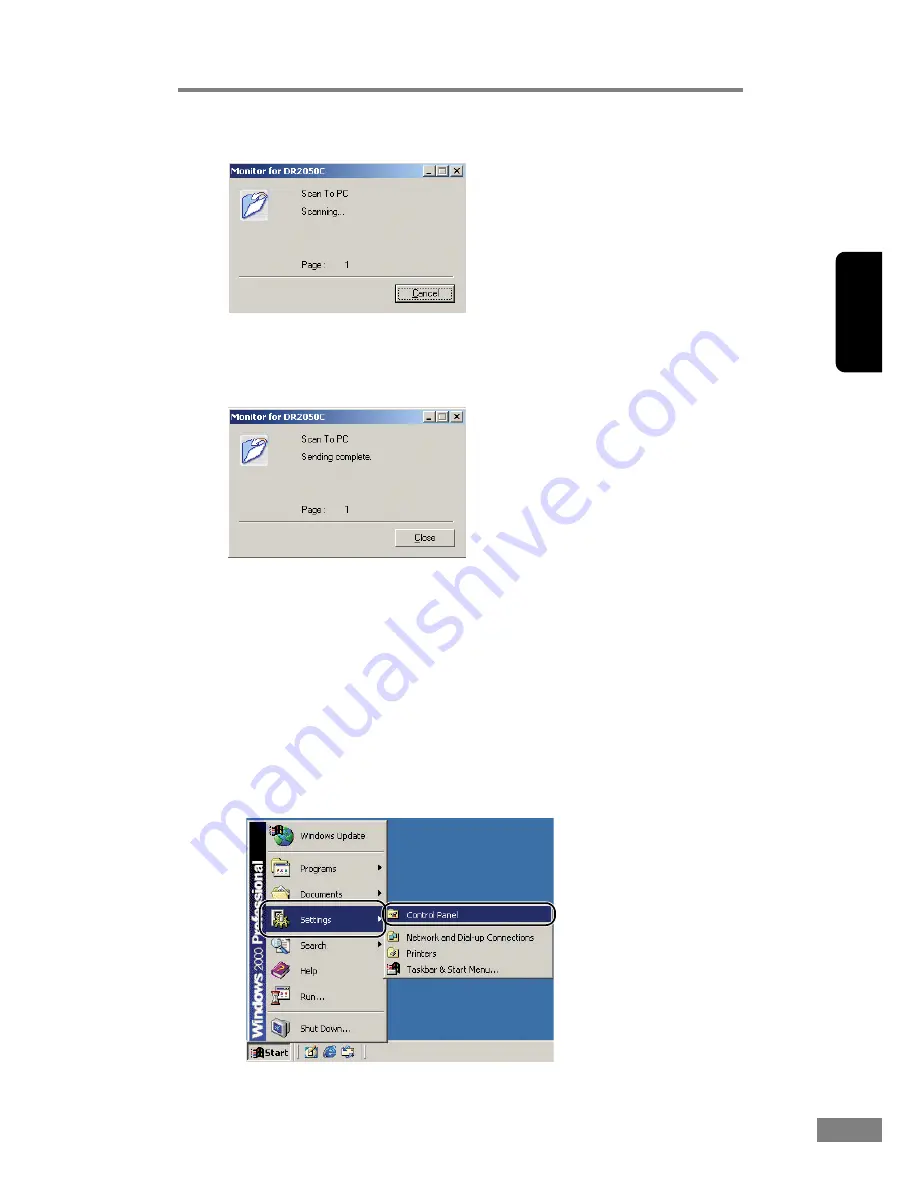
Using the Scanner
37
Chapter 2
“Monitor for DR2050C” is displayed and the scan is executed.
7.
When there are no more document sheets, the image data is transferred
according to the specified conditions.
[Sending complete] is displayed on the “Monitor for DR2050C.”
8.
Click [Close] to close the “Monitor for DR2050C.”
Setting the Event Function
By setting [Events], you select the application to be started up when
[Launcher] is selected in Job Registration Tool.
1.
Use the following procedure to open the [Event settings] dialog box.
1. Click the [Start] button, and then click [Settings] on the [Start] menu
Æ
click [Control Panel]. (For Windows XP, click the [Start] button
Æ
click
[Control Panel].)
Summary of Contents for 2050C - DR - Document Scanner
Page 2: ......
Page 6: ...iv ...
Page 24: ...18 Before Using the Scanner ...
Page 62: ...56 Using the Scanner ...
Page 70: ...64 Appendices 3 Select CANON DR 2050C USB and then click Properties 4 Click the Counter tab ...
Page 94: ...88 Index U Upper Cover 13 USB Connector 14 V Ventilation Openings 14 ...
Page 95: ...English Français Deutsch Espanõl Italiano Nederlands Memo ...
Page 96: ......






























