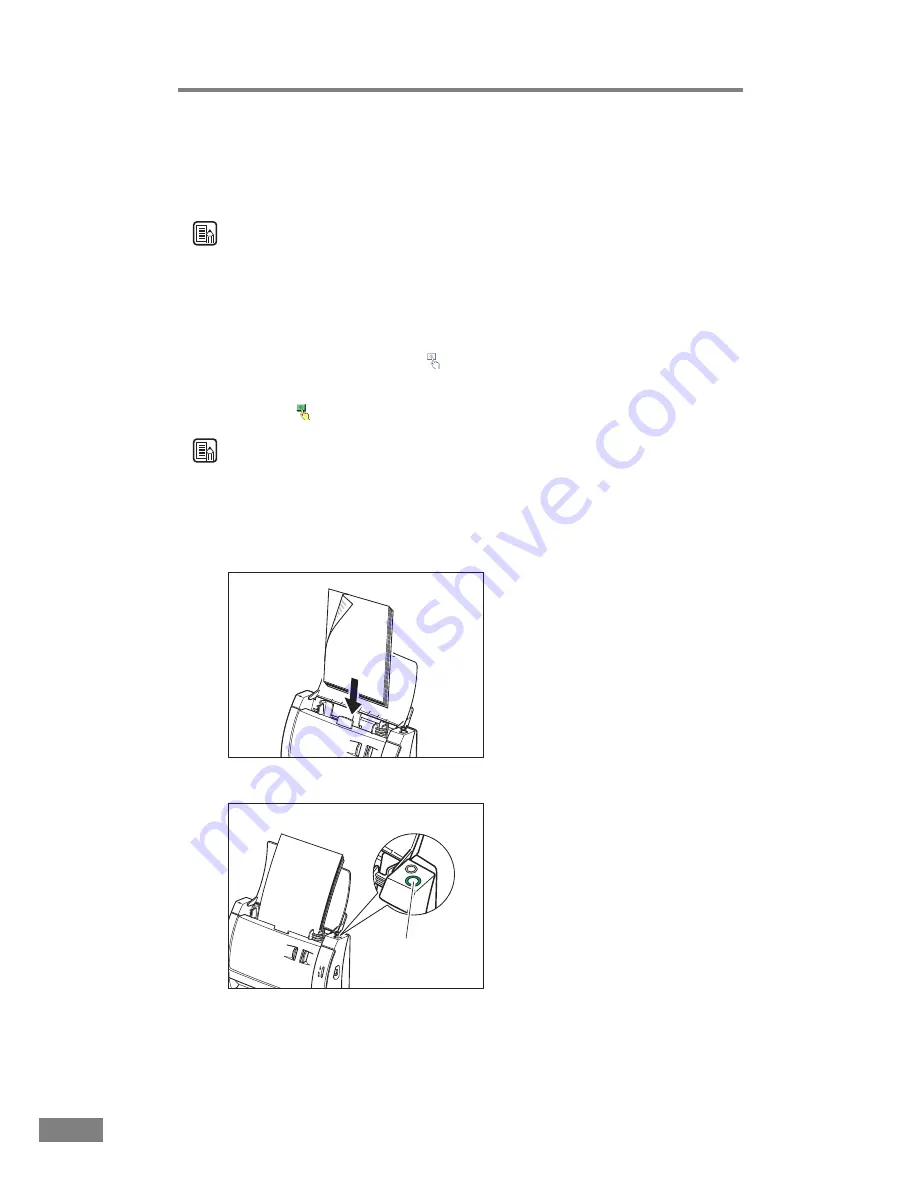
36
Using the Scanner
2.
Set up the Job Registration Tool.
For details on setting up the Job Registration Tool, refer to “Job Registration
Tool Settings” (See p. 54.) and the Job Registration Tool Help.
Note
• You can register jobs for numbers 1 through 10.
• When [Launcher] is selected, set the events. (See “Job Registration Tool
Settings,” on p. 54.)
3.
Use the scan button to select the job you want to execute from the registered
jobs, and then click the icon (
) in the No. frame.
When you click the icon of the No. to which a job is registered the icon appears
colored. (
)
Note
The job with the colored icon is executed when the scan button is pressed.
4.
Click [Close] to close the [Job Registration Tool].
5.
Place the document. (See “Placing a Documents,” on p. 23.)
6.
Press the [Scan] button.
Scan button
Summary of Contents for 2050C - DR - Document Scanner
Page 2: ......
Page 6: ...iv ...
Page 24: ...18 Before Using the Scanner ...
Page 62: ...56 Using the Scanner ...
Page 70: ...64 Appendices 3 Select CANON DR 2050C USB and then click Properties 4 Click the Counter tab ...
Page 94: ...88 Index U Upper Cover 13 USB Connector 14 V Ventilation Openings 14 ...
Page 95: ...English Français Deutsch Espanõl Italiano Nederlands Memo ...
Page 96: ......






























