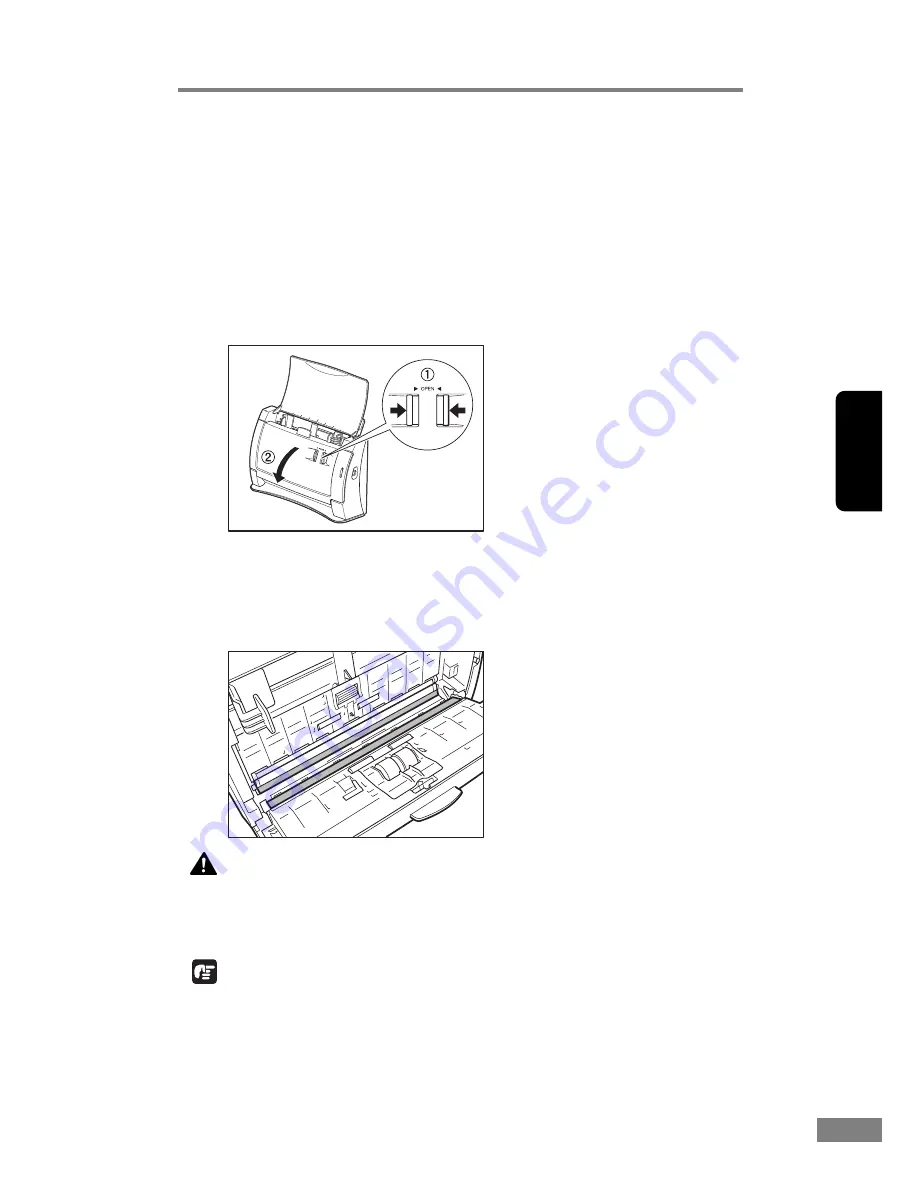
Appendices
59
Chapter 3
Cleaning the Scanning Glass and the Rollers
If your scanned images contain lines or smudges, or if the scanned documents
are dirty, then the scanning glass or the rollers inside the scanner may be dirty.
Clean them periodically.
1.
Open the document feed tray.
2.
Pressing the OPEN knob from both sides (
a
), pull the front unit forward to
open it (
b
).
3.
Use a blower to keep the interior of the scanner free of dust and paper particles.
4.
Use a clean dry cloth to wipe dirt off the scanning glass.
Wipe both the top and bottom scanning glasses.
CAUTION
Do not use spray type cleaners to clean the scanner. Precision
mechanisms, such as the light source, may get wet which will
cause a malfunction.
IMPORTANT
Scratches on the scanning glass may cause marks on the images and could
cause feeding errors. If there are scratches on the scanning glass, contact your
local authorized Canon dealer or service representative.
Summary of Contents for 2050C - DR - Document Scanner
Page 2: ......
Page 6: ...iv ...
Page 24: ...18 Before Using the Scanner ...
Page 62: ...56 Using the Scanner ...
Page 70: ...64 Appendices 3 Select CANON DR 2050C USB and then click Properties 4 Click the Counter tab ...
Page 94: ...88 Index U Upper Cover 13 USB Connector 14 V Ventilation Openings 14 ...
Page 95: ...English Français Deutsch Espanõl Italiano Nederlands Memo ...
Page 96: ......






























