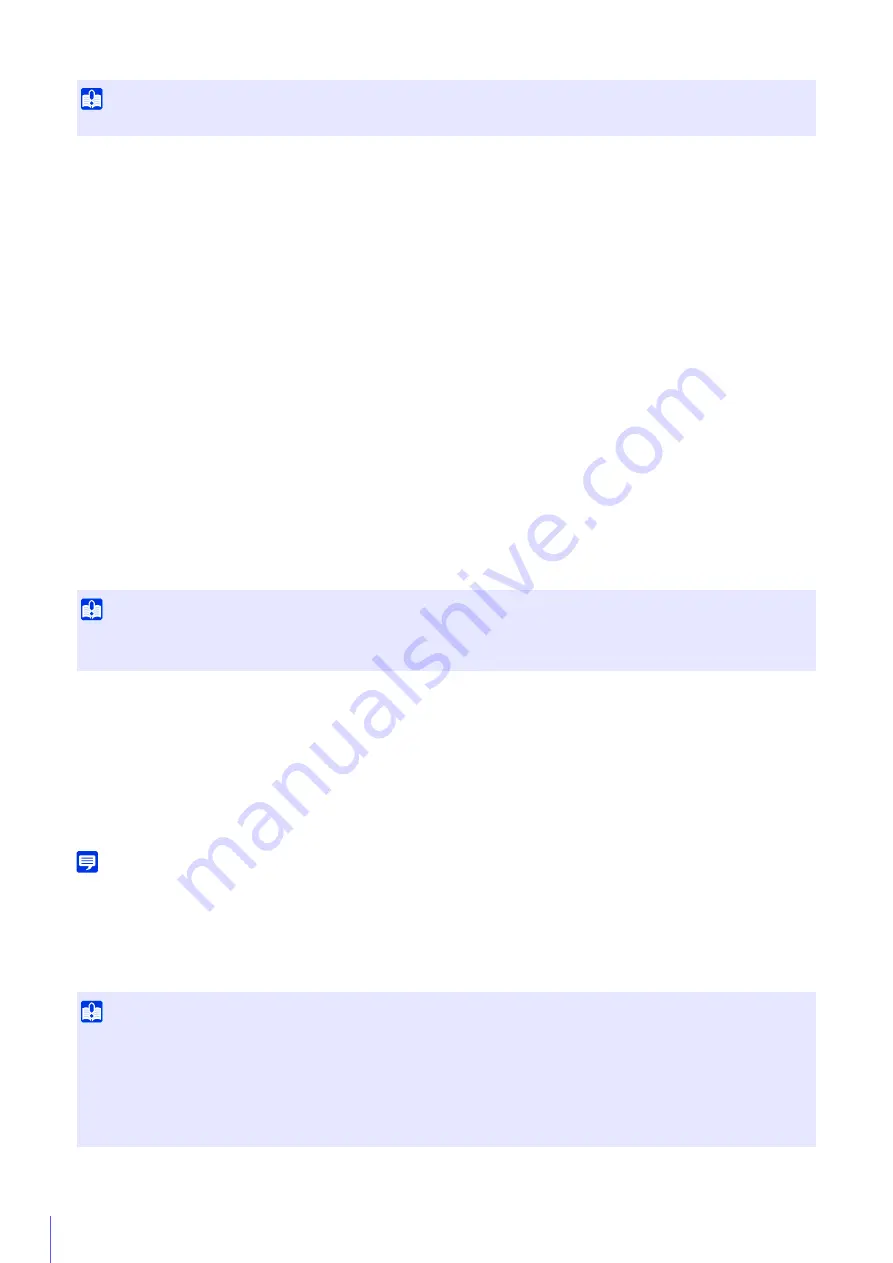
116
[Metering Mode]
When [Exposure] is set a value other than [Manual], you can selects a metering mode.
[Center-Weighted]
Performs photometry with the entire screen center-weighted.
Even if there is a slight difference in light and dark around the screen, subjects near the center will have the appropriate
exposure.
Use this when the subject is near the center of the screen.
[Average]
Performs photometry with the average of the entire screen.
This enables stable exposure to be obtained even in environments with large differences in light and dark on the screen.
Use this to stabilize the exposure for scenes when cars are passing or people are entering and exiting.
[Spot]
Performs photometry with the center of the screen.
This enables the appropriate exposure to be obtained for subjects in the center of the screen, regardless of differences
in light and dark around the screen.
Use this to match the exposure with the center of the screen when the subject is hit by spotlights or backlit.
[Smart Shade Control]
If the background is bright and the subject is hard to see, this function brightens dark areas without affecting bright areas to
make the subject easier to see.
This is different from Backlight Compensation (P. 73). This function suppresses over-exposure of highlights while
compensating for under-exposure in dark areas of the video.
[Manual]
Set the level of compensation in [Smart Shade Control Level].
[Auto]
Performs automatic control with both smart shade control function and exposure compensation functions to prevent
blocked up under-exposure and over-exposure.
[Smart Shade Control Level]
When Smart Shade Control is set to [Manual], set a compensation level.
Note
• The video data size increases if you set [Auto] or [Manual] for smart shade control.
• Screen noise may increase if you set smart shade control to [Manual] and the control level to strong. Set the control level to mild to
reduce the noise.
[White Balance]
Select the white balance according to the light source to achieve natural color in the video.
Important
The setting is not available if [Smart Shade Control] is set to [Auto].
Important
• [Auto] cannot be selected for [Smart Shade Control] if [Exposure] is set to [Manual].
• [Smart Shade Control] is not available if [Haze Compensation] is set to [Auto] or [Manual].
Important
• When the subject has only one color, is under low light conditions, or when sodium lamps, mercury lamps or certain other fluorescent
lighting is used, [Auto] may not adjust colors appropriately.
• If [Auto] is set, and the subject appears greenish under mercury lamps, select [Mercury Lamp]. If the colors of the screen are not
appropriate under a mercury lamp even when you select [Mercury Lamp], use [One-shot WB].
• Since the light source selection options are based on representative characteristics, appropriate colors may not be achieved
depending on the available light source. If this occurs, use the [One-shot WB] function.
Summary of Contents for 1064C001
Page 19: ...18 ...
Page 29: ...28 ...
Page 45: ...44 ...
Page 87: ...86 ...
Page 225: ...224 ...
Page 264: ...BIE 7128 000 CANON INC 2016 ...
















































