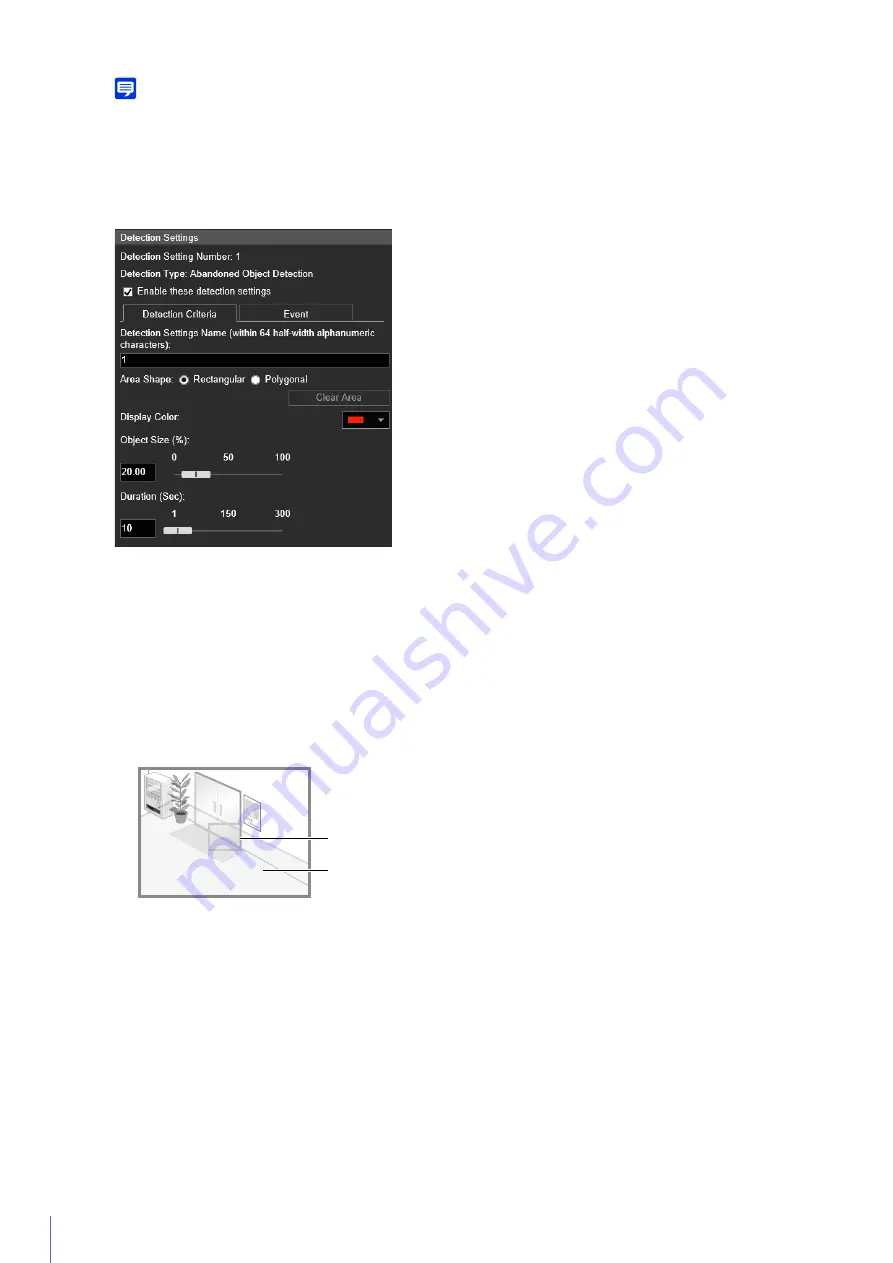
182
Note
If an object is placed in or removed from the moving object detection area, “detected” status will be triggered for Moving Object
Detection.
How to Configure Abandoned Object Detection
Set the area you want to detect an abandoned object in as a detection area.
This determines how large the abandoned object must be in the detection area you set in step 2 to detect as an
abandoned object.
When the setting values or slider is changed, an indicator representing the object size is displayed for one
second in the center of the video display area allowing you to check the size ratio while setting.
Detection Status for Abandoned Object Detection
All moving objects detected are shown with profile lines.
If [Object Size (%)] and [Duration (Sec)] are not met, profile lines are white.
If both [Object Size (%)] and [Duration (Sec)] are exceeded, the profile lines take on the same color as the detection
area, indicating that “detected” mode has been triggered.
1
Select [Rectangular] or [Polygonal].
2
In the video display area, draw the area in which you would like to detect abandoned objects (P. 180).
3
Configure the size of the object needed for detection in [Object Size (%)].
4
Configure [Duration (Sec)] for the time required for an object to be detected as an abandoned object.
Object Size Indicator
Detection Area
Summary of Contents for 1064C001
Page 19: ...18 ...
Page 29: ...28 ...
Page 45: ...44 ...
Page 87: ...86 ...
Page 225: ...224 ...
Page 264: ...BIE 7128 000 CANON INC 2016 ...
















































