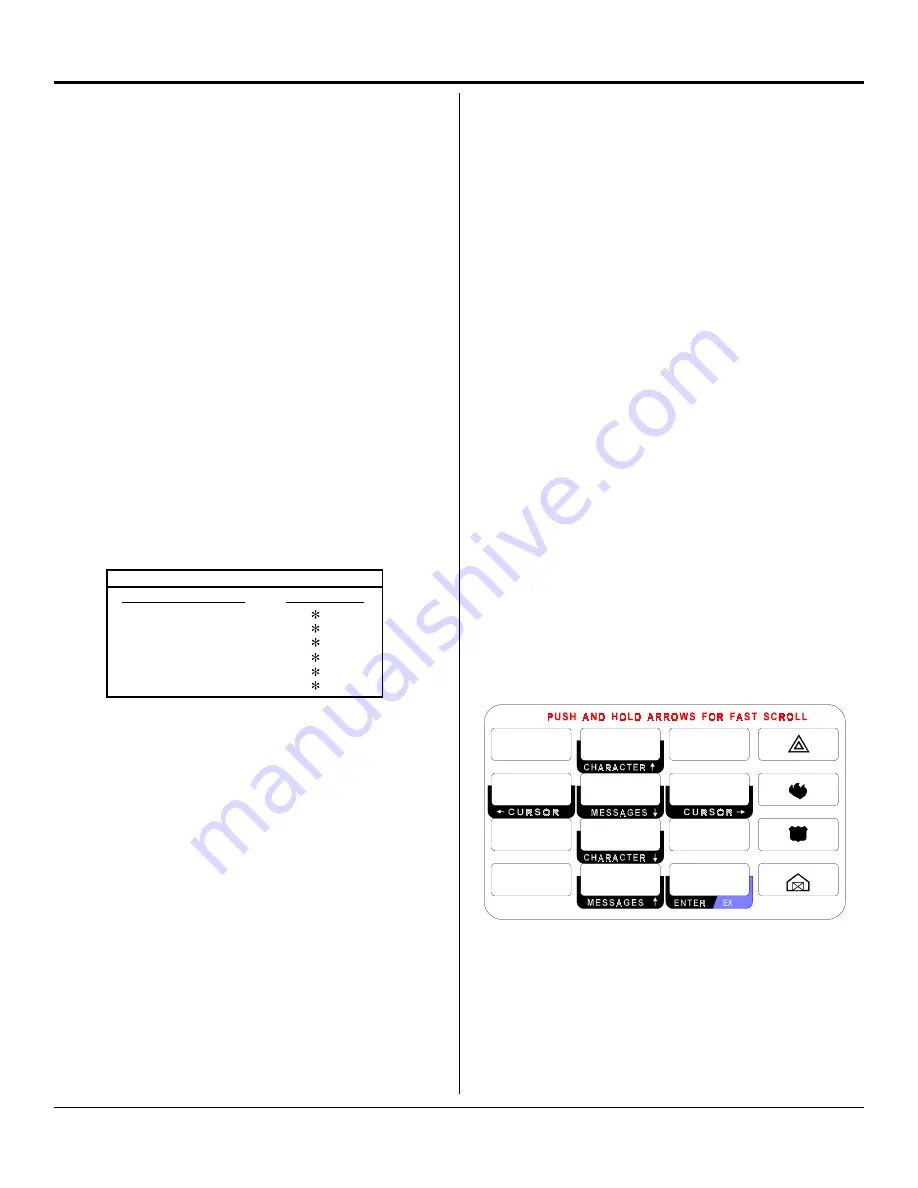
11
SYSTEM 2316E/2316EC Installation Manual
Programming Hexadecimal Numbers
Data is programmed into the panel using the hexadecimal number
system, which consists of the digits 0 - 9 and the letters A - F. The digits
0 - 9 are entered directly from the keypad. The chart below shows how
to enter the hexadecimal digits A through F.
The same procedure is used with both the LED and the Alpha Plus
keypads.
End of Programming Segment
The last two Command Locations are CL 68 and B4. When you press the
[#] key at these locations, the program will advance to CL 69 or CL B5,
respectively. These locations are not used in the SYSTEM 2316E/
2316EC. If you enter CL 69 or CL B5, either press [*] [#] to exit
programming, or press the Command Location number and [#] for the
programming location you want. (Remember when using the LED
keypad to enter the Command Location, the Data, then the [#] key.)
PROGRAMMING THE ALPHA Plus KEYPAD
In order to program the Alpha Plus keypad, you must have it wired to
the SYSTEM 2316E/2316EC, have power applied to the panel, and
have the keypad properly addressed.
You can only program when
the panel is disarmed
.
NOTE:
Programming The Keypad is NOT the same as Keypad
Programming. (Keypad programming is used to program the
control panel.)
To Exit Panel Programming
When you have finished programming, press [*] [#]. The panel will
also exit the programming mode if you do not press any key within a
five minute period.
Keypad Message Programming
The Alpha keypad programming template is used to allow the installer
to program messages and zone descriptions into the Alpha Plus
keypads. The template (see Figure 11 below) should be used when
programming the keypad.
To activate the keypad programming mode, enter the [Installer's Code]
[*] [0] [1] [#]. Information may be entered into the keypad in the
form of letters (upper and lower case), numbers (0 - 9), and 22 spe-
cial symbols. All characters are displayed in the order listed above,
such as upper and lower case letters, numbers, and special sym-
bols. The [Space] character precedes the letter A.
To enter a Message or Label, use the [2] key to scroll through the
characters until you reach the desired character. If you scroll past the
desired character, the [8] key may be used to scroll backwards. When
the desired character is displayed, press the [6] key to move the cursor
to the next character position. The [4] key moves the cursor to the
left. When all characters have been entered, press the [#] key to write
the message and move to the next message position. Use the [0] key
to move backward through the messages.
The message order is as follows:
SERVICE MESSAGE
DEALER MESSAGE
SOFT ZONE IDENTIFIERS (A, B, and C)
HARDWIRED LOOP IDENTIFIERS
KEYPAD ADDRESS
You can program the Alpha Plus keypads for special messages, each
of the 16 zone labels, and the keypad address.
Zone Labels
display
during the walk-test and when the [#] key is pressed during alarm
memory or faults. The programmable
Service Message
is displayed
during AC failure, fuse failure, communication failure, or low battery. The
Dealer Message
displays when the system is disarmed. The keypad
address is initially displayed only during system start up (see page 8,
Addressing Alpha Plus Keypads).
These messages can be programmed directly from the Alpha Plus
keypad or remotely using the COMMANDER II/MONITOR II software
package. For more detailed information about remote programming,
refer to the COMMANDER II/MONITOR II Operating Manual.
To exit Alpha Plus Keypad Programming
When you have finished programming, press [*] [#].
The keypad will
also exit the programming mode if you do not press any key within a
five minute period.
Figure 11
ALPHA PLUS Programming Template
1
2
3
6
5
4
7
8
9
0
7
Programming with the Alpha Plus Keypad
Entering program data with an Alpha Plus keypad is a two-step process.
First, key in the two-digit address (Command Location) to be programmed
and press the [#] key. The Alpha Plus keypad will display the value
previously programmed into that location. Then enter the data you wish
stored at that location and press the [#] key to store the data. You can also
scroll through the Command Locations in numerical order by alternately
pressing and releasing the [#] key.
NOTE:
Command Locations A0, B3, and B4 must be addressed
directly. The data stored at these locations is not displayed. To
program them: Enter the Command Location and press the [#] key.
Enter the data to be stored and again press the [#] key.
PROGRAMMING CONVERSIONS
Hexadecimal Value
Key Strokes
A
B
C
D
E
F
0
1
2
3
4
5
Programming with the LED Plus Keypad
Programming with an LED Plus keypad is a one-step process. Key in the
two-digit address (Command Location), followed immediately by the
desired programming values (program data). Press the [#] key to store
the data. The LED Plus keypad does not display any programmed values.
If you are not certain that the correct programming values have been
entered, program the Command Location again.
Warning:
If you enter a Command Location and then press the [#]
key without entering any program data, the keypad will beep five times,
indicating an error. To correct this problem, simply re-enter the
Command Location and Data, then press the [#] key.


























