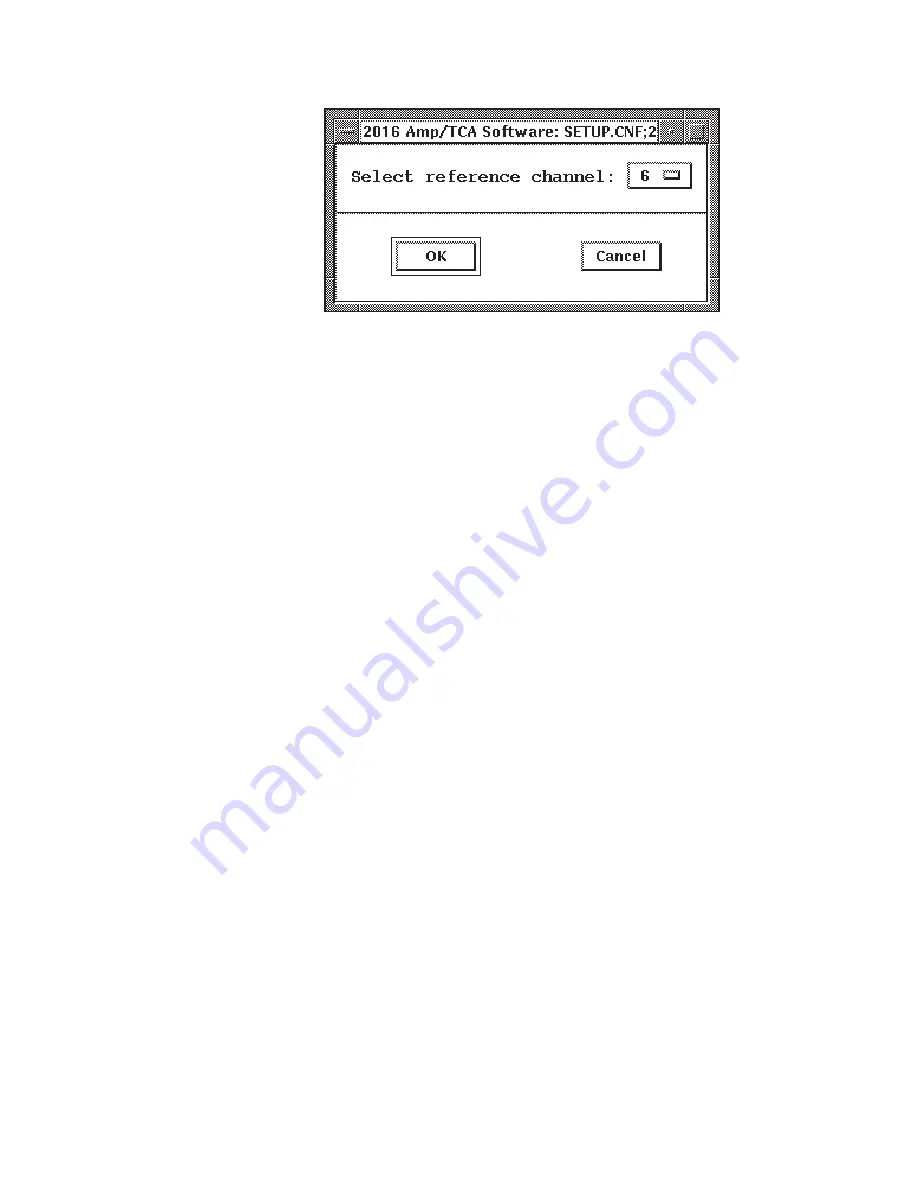
3.
When the reference channel has been established, you’ll be asked to position
the peak of interest in the MCA View Control window. Move the MVC
window’s cursor to an energy of interest, then adjust the selected amplifier’s
gain until the peak centroid is at the cursor. Note that the software simplifies
this by automatically selecting/enabling the first SCA of the selected channel,
making the SCA window wide open, and causing the RDY LED on the
selected module to start blinking.
4.
When the normalization is complete, press Ok to return to the screen in
Figure 7 and select another channel to normalize.
TCA Window Setup
When the gain normalization is complete, you can run the TCA Window Setup proce-
dure
1.
Select TCA Window Setup from the 2016 Amp/TCA Software main menu.
2.
The TCA setup proceeds as before. When the screen in Figure 11 appears,
the SCA window values can be entered for the energy regions of interest on a
channel by channel (or Apply to All) basis.
16
Using the Genie-VMS Software
Figure 10 Selecting the Reference Channel






























