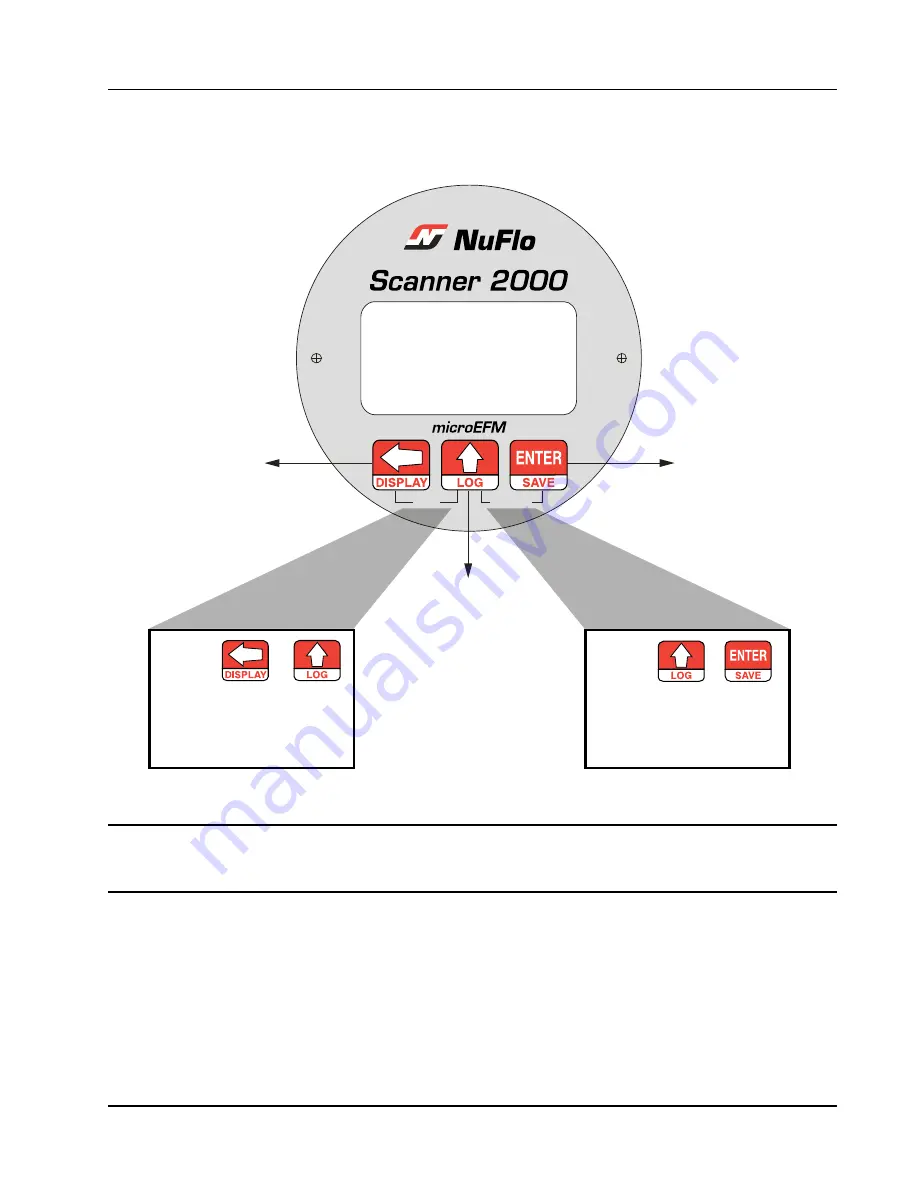
23
Scanner
®
2000 microEFM
Section 1
Section 4—Configuration and Operation via Keypad,
guides users step by step through the configuration
of these parameters using the keypad. Figure 1.7 summarizes the functions that can be accessed with each
button.
TEST
ACCESS
CONFIGURATION:
Move between menus
and menu selections
OPERATION:
View next parameter
OPERATION:
View daily logs
CONFIGURATION:
Change digits and
other menu selections
CONFIGURATION:
Save configuration
settings
OPERATION:
Save totals
PRESS +
simultaneously to view
time/date, temperature,
and battery voltage
PRESS +
simultaneously to access
Configuration menu
Figure 1.7—Keypad functions
Important All operating parameters can be configured using the ModWorX™ Pro software provided
with the Scanner 2000. See
Section 3—Wiring the Scanner 2000
for instructions on con-
necting your laptop or PC to the instrument.
Viewing Real-Time Measurements
Up to 12 parameters can be configured for display on the LCD using ModWorX™ Pro software. During
normal operation, the LCD displays the selected parameters in a continuous scroll.
A user can stop the scrolling action and manually advance the parameter displayed on the screen by removing
the cover of the instrument and pressing the LEFT ARROW button on the keypad (
). The
parameter selected for display will appear as shown in Figure 1.8.
Summary of Contents for Scanner 2000 microEFM
Page 1: ...NUFLO Scanner 2000 microEFM Hardware User Manual Manual No 9A 30165023 Rev 10 ...
Page 26: ...26 Section 1 Scanner 2000 microEFM ...
Page 104: ...A 18 Appendix A Scanner 2000 microEFM ...
Page 106: ...B 2 Appendix B Scanner 2000 microEFM ...
















































