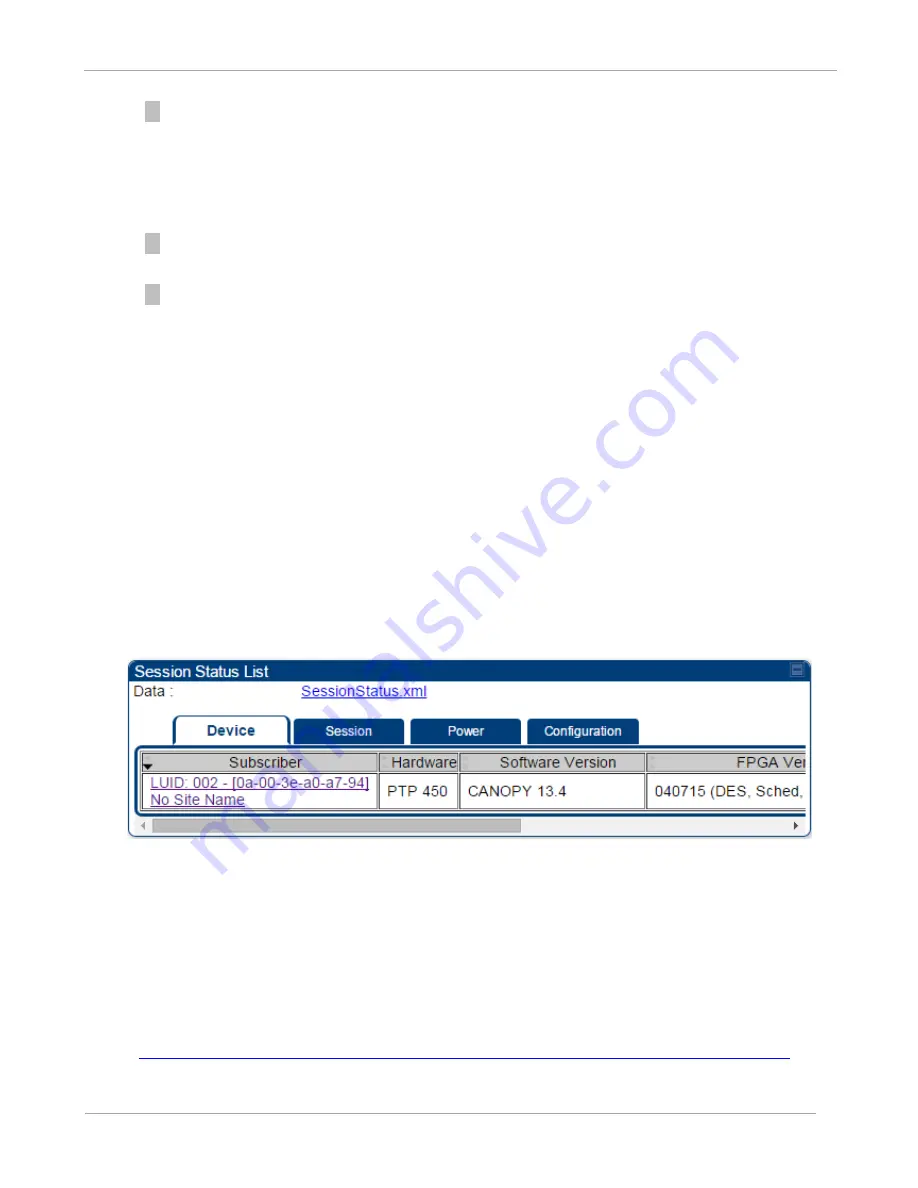
PTP 450 Configuration and User Guide
Task 9: Link Monitoring
3-78
pmp-0815 (August 2015)
7
Click
Configuration
tab of Session Status list to get QoS configuration details:
Sustained Data Rate (kbps)
Burst Allocation (kbit)
Max Burst Rate (kbit)
Low Priority CIR (kbps)
7
Briefly monitor these values, occasionally refreshing this page by clicking another
tab and then the Session Status tab again.
7
If these values are low (for example, 1, 1, and 0, respectively, meaning that the BHS
registered and started a stable session once) and are not changing:
Consider the installation successful.
Monitor these values from the network office over the next several hours and
days.
If these values are greater than 1, 1, and 0, or they increase while you are
monitoring them, troubleshoot the link. (For example, Use
Receive Power Level
for aiming and then use Link Tests to confirm alignment).
Exporting Session Status page of the BHM
The SessionStatus.xml hyper link allows user to export all displayed BHS data in Session
Status table into an xml file.
Figure 36
Exporting Session Status page of the BHM
In case, the session status page does not list BHS, the SessionStatus.xml will still be
visible but the file would be empty. The file will contain data from all of the 5 different
tables.
Export from command line
The scripts users can also get this file from command line, you have to authenticate
successfully in order to download the file.
Wget
http://169.254.1.1/SessionStatus.xml?CanopyUsername=test&CanopyPassword=test






























