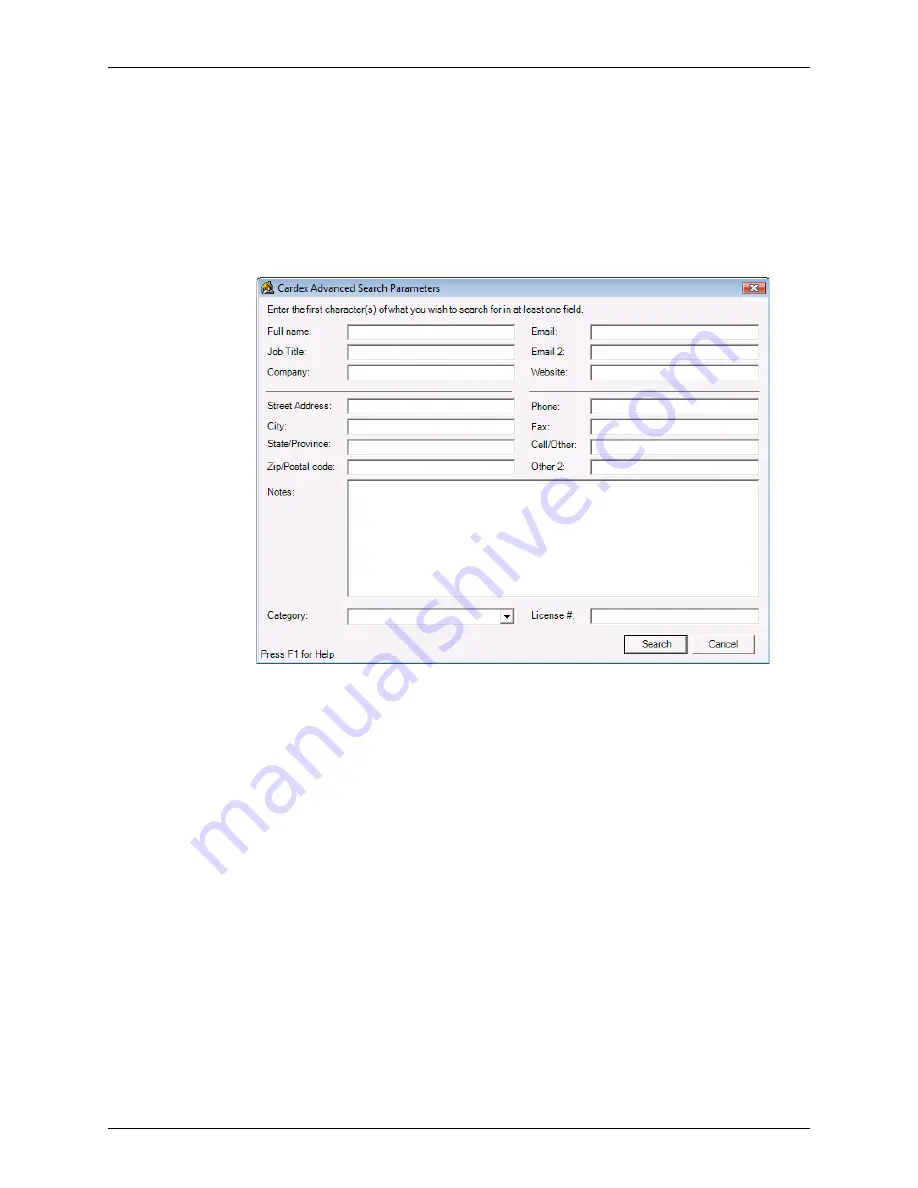
Point User Guide
449
Printing Cardex records
Using the Advanced Search dialog box
Use the
Advanced Search
dialog box to specify more specific search criteria.
To perform an advanced search:
1
Select
Utilities > Cardex Database
to open the
Cardex Database (Browsing for
all records
) dialog box.
2
Select
Actions > Search
.
The
Cardex Advanced Search Parameters
dialog box is displayed.
This dialog resembles the
Cardex Record
dialog box and contains all the data in a
record. Therefore, you can search on any criteria in a record.
3
Enter the search criteria in the corresponding field and click
Search
.
The records that match your search criteria are displayed in the workspace.
Printing Cardex records
You can print your entire Cardex database, a group of records that meet your search
criteria, or individual records. When printing multiple records you can print a detailed list of
information or a summary of the record.
Printing multiple records
To print multiple records in the Cardex database:
1
Select
Utilities > Cardex Database
to open the
Cardex Database (Browsing for
all records
) dialog box.
2
Perform a search to retrieve the records you want to print.
3
Click
.






























