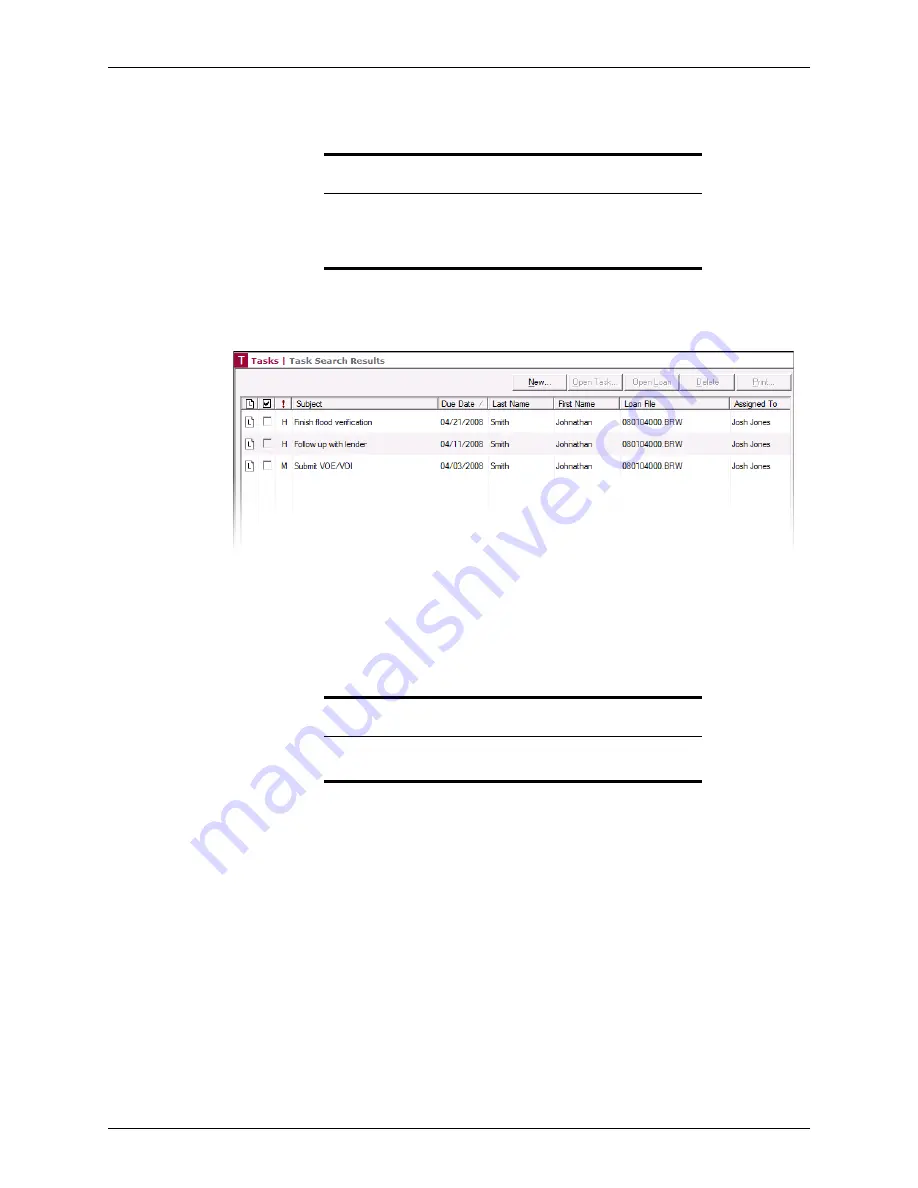
Point User Guide
427
Searching for tasks
2
Select
All Open Tasks
or
All Overdue Tasks
from the
Search For
dropdown list.
3
Select
All Folders
or
Current Folder
from the
In
dropdown list.
4
Click
Search
.
The tasks that match the search criteria are displayed in the work space.
The Task Search Results contains the task priority, subject, due date, name on the
loan file, loan number, and who is assigned to the task.
5
To create a task, click
New
.
6
To view or edit a task, select the task and click
Open
.
7
To delete a task, select the task and click
Delete
.
8
To print a task or a task list, select the task and click
.
9
To open the associated loan file, click the “L” icon at the beginning of the task record.
Attention
The current folder is determined by the folder that is selected in the
Data
Folder
dropdown list on the
Loans
tab. To change the current folder, go
to the
Loans
tab and change the selection in the
Data Folder
dropdown
list.
Caution
Verify that you have selected the correct task before clicking
Delete
.
Point does not have a recycle bin.






























