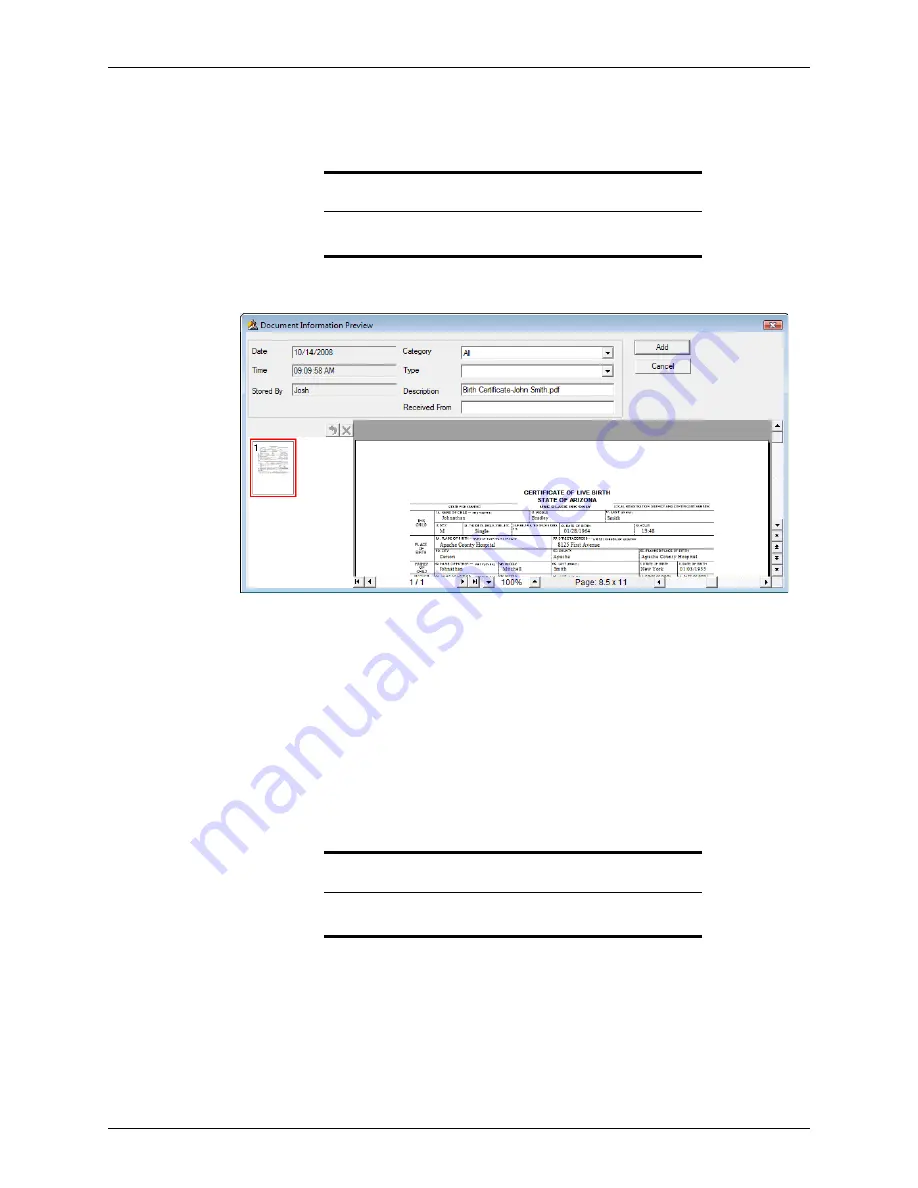
208
Calyx Software
Electronic loan files
5
Navigate to the location where the document is stored on your computer and select
the file.
6
Click
Open
.
The
Document Information Preview
dialog box is displayed.
The
Document Information Preview
dialog box contains a preview of the
imported document, the date and time the document was added to the document
repository, the user ID of the person who made the request, and a description of the
document (the document file name).
A document thumbnail is displayed next to the preview page. To view a different page
in multiple-page documents, click the thumbnail of the page you want to view. To
delete a page, select the thumbnail and click the red
X
button.
You can also use the controls at the bottom of the dialog box to scroll through the
pages or to enlarge the view.
7
Select the document category from the
Category
dropdown list.
8
Select the MISMO document type from the
Type
dropdown list.
9
Specify the source of the document in the
Received
From
field.
Attention
If the file you selected is not in PDF format, it is converted to PDF
automatically.
Tip
If your document does not fall under one of the available document
types, select
Other
.






























