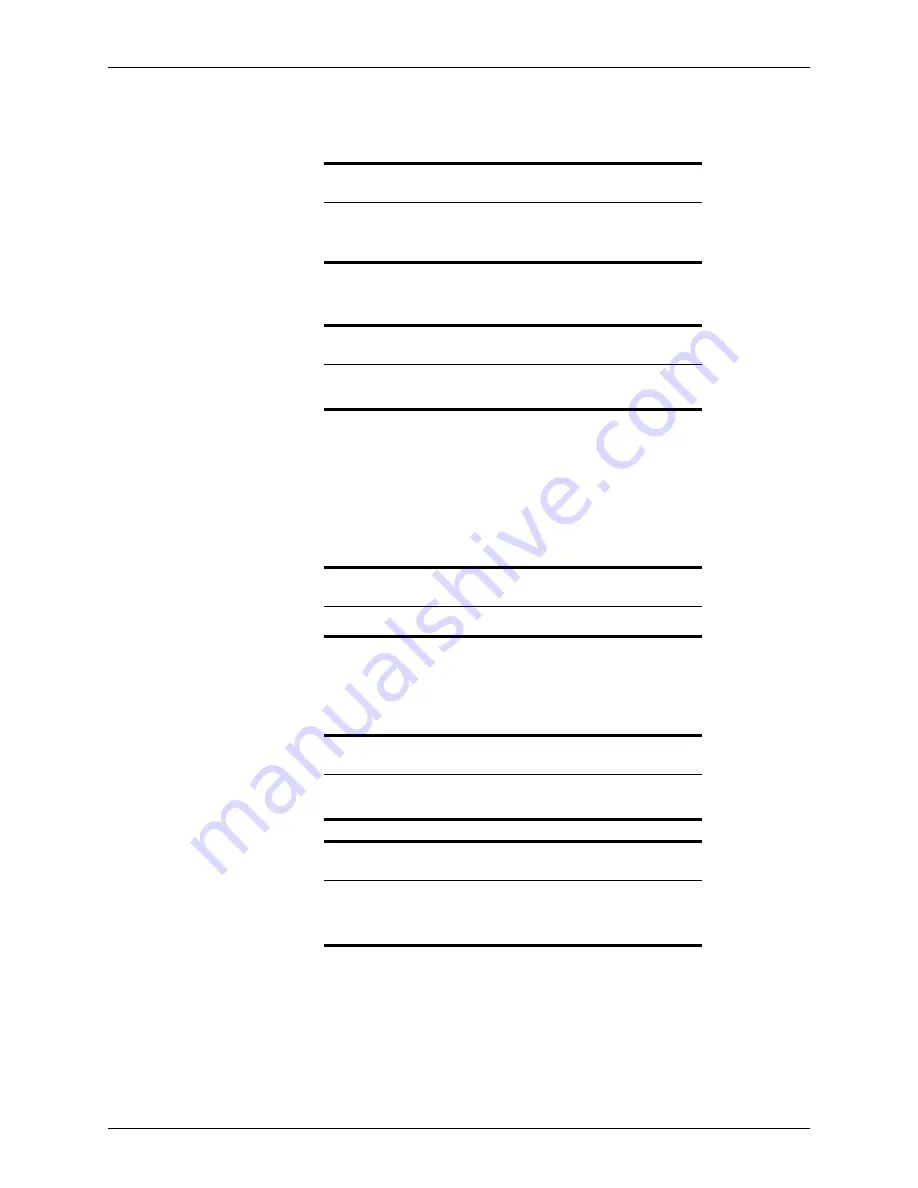
Point User Guide
437
Data import
Importing Fannie Mae files
To import a file in Fannie Mae format into Point:
1
Open a new or existing prospect or borrower file.
2
Select
File > Import From > Fannie Mae DO/DU (Local)
.
The
Import 1003 data from Fannie Mae DO/DU
dialog box is displayed.
3
Select the name of the file you want to import and click
Open
to initiate the import
process.
The import is completed.
Importing multiple .txt files (batch import)
Use batch importing to import multiple files from a single
.txt
file.
To import multiple files:
1
Select the
Templates
tab from the navigation panel and select
Data Import
.
The
Templates: List of Data Imports
screen is displayed which contains your
import templates.
2
Select the import template to use for the import and click
Open
.
Tip
You do not need to use a template when converting files from Fannie
Mae format versions 3.0 or 3.2, because the field mappings are already
built into Point.
Important
The social security numbers must match when importing Fannie Mae
data into an existing prospect or borrower file.
Restriction
You can import only Fannie Mae version 3.0 and 3.2 files (.
fnm
files).
Requirement
To import a batch of files, you must enable the Auto File Naming utility
(select
Utilities > Auto File Naming
).
Prerequisite
•
You must create an import template before you can import
.txt
files.
•
The loan files being imported must be contained in a single ASCII
delimited text file before you can begin the import.






























