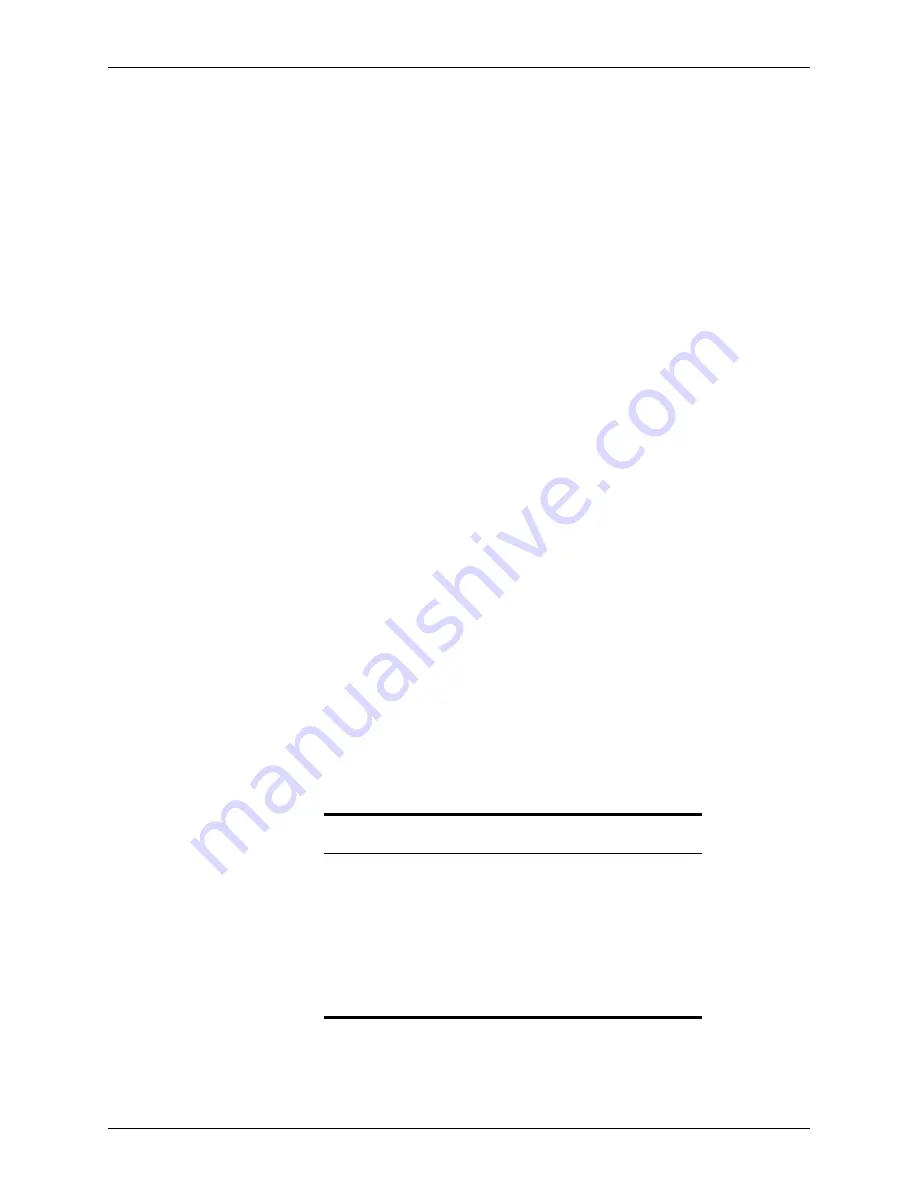
302
Calyx Software
Integrated products and services
•
Re-issue a previous order
•
Check status of an existing order
•
Update an order
•
Change an order
•
Cancel an order
If the request is for an existing order, the
Order
Reference
Number
field, or equivalent,
is automatically populated with the reference number of the original order.
5
Complete the
Requested By
section, if available, with the requestor information.
6
Complete the loan information for the request (the information on the right side of the
screen).
Much of this information is prepopulated from the
Loan Application
. However, some
of the information is specific to the type of request that is being made and must be
entered manually.
For example, an AVM request requires a legal description of the property and other
property-specific information. A credit request requires only information about the
borrower, not the property being purchased.
7
When you are finished entering the requested information, click
Submit
.
If you do not enter data in a required field, a dialog box is displayed that contains the
list of required fields with
missing or invalid data
.
A login dialog box for the selected provider is displayed.
8
Enter your user ID and password and click
OK
.
Some providers require an account number and branch ID. If so, the fields are
enabled in the login dialog box.
The
Account
Number
,
Branch
ID
, and
User
ID
are automatically saved for future
access to this provider.
To save your password, select the
Save Password
check box.
The request is submitted and processed. Some of the services display the request
when it is received from the provider. Other services display a dialog box where you
select the item to view or print. If a title, escrow, or flood request is pending for a loan
file when you open it, a message is displayed that indicates a request is pending with
an option to check the status.
Documents that are requested through Calyx Services are automatically stored in the
document repository when it is received from the provider.
Related information
•
For information about the document repository, refer to
Electronic
document storage
, on page 202.
•
For information about enabling and disabling providers, refer to
Enabling and disabling providers
, on page 297.
•
Refer to
Checking pending request status
, on page 303, for
information about checking the status of pending requests.
•
Refer to
Correcting submission errors when ordering services
, on
page 306, for information about how to correct fields with missing
or invalid data.






























