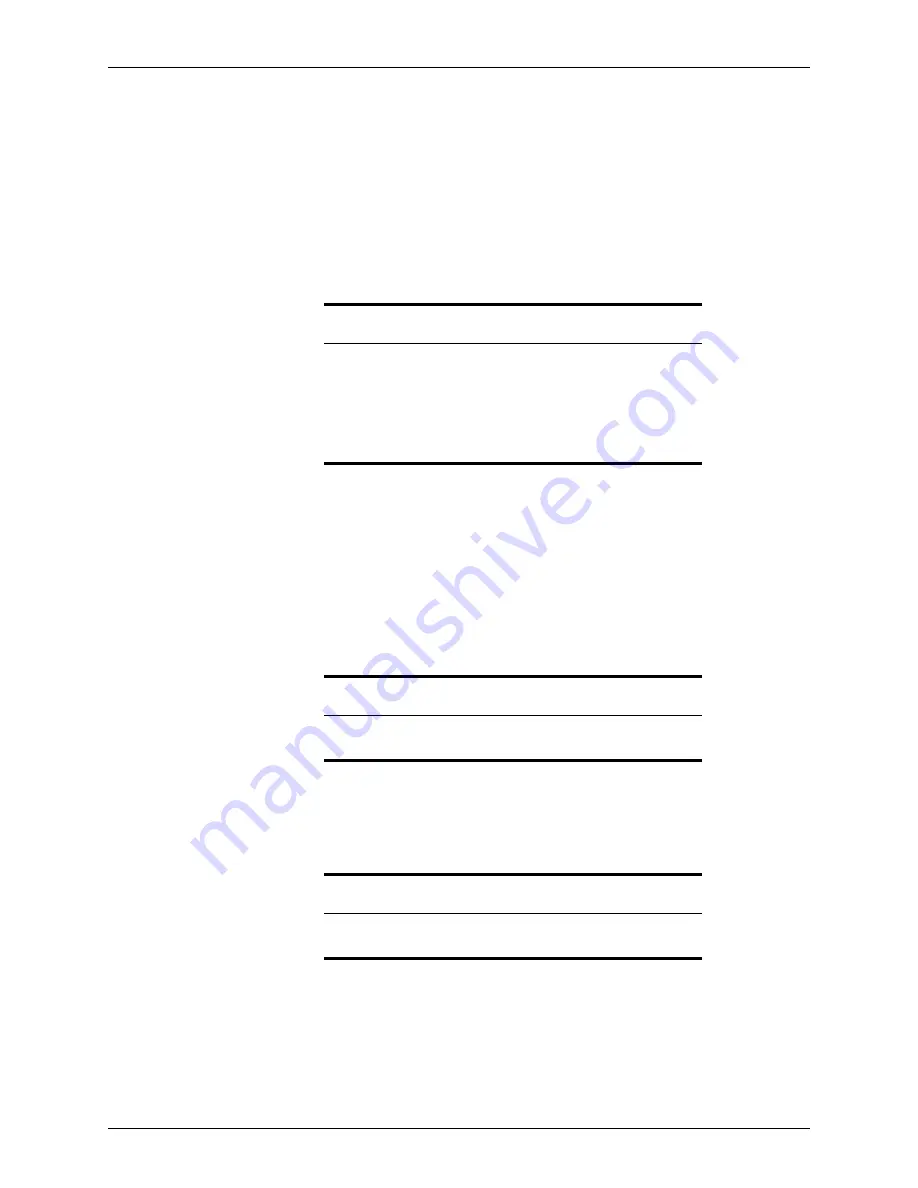
Point User Guide
337
Interfaces
If the
Install
button is not enabled, click
More Information
to access the vendor
contact information. Contact the vendor for information about how to install the
interface.
5
Click the
Send Data
button to send data to the vendor.
6
Follow the instructions provided by the vendor to order services or work with the data
because each interface is different. You can return to Point at any time.
7
When the vendor has information to transmit to you, the
Receive Data
button
becomes enabled. Click the button to receive the data.
Viewing the Interface Transaction history log
To view the information in the Interface Transaction history log:
1
Open a prospect or borrower file.
2
Select
Interfaces > Interface Transaction Log
.
The
Transaction History Log
dialog box is displayed. The log contains a list of
transactions and the date and time they occurred.
3
Click
OK
to close the log.
Fannie Mae
Use the Fannie Mae interface to interact with Desktop Originator and Desktop Underwriter
through Point.
The Desktop Originator and Desktop Underwriter Introduction screens provide links to the
following information:
•
Fannie Mae registration
•
Training and support
Attention
Periodic internet updates occur automatically to update the list of
interfaces that are available in Point.
Data that must be returned to Point is received automatically. Refer to
that vendor’s documentation for more information.
In some instances, a message is displayed that indicates there is an
update from the vendor when you open the file.
Related information
To enable and disable interface providers, see
Enabling and disabling
providers
, on page 297.
Prerequisite
Before you can connect to the Fannie Mae interface, you must set up the
Fannie Mae connectivity utility.






























