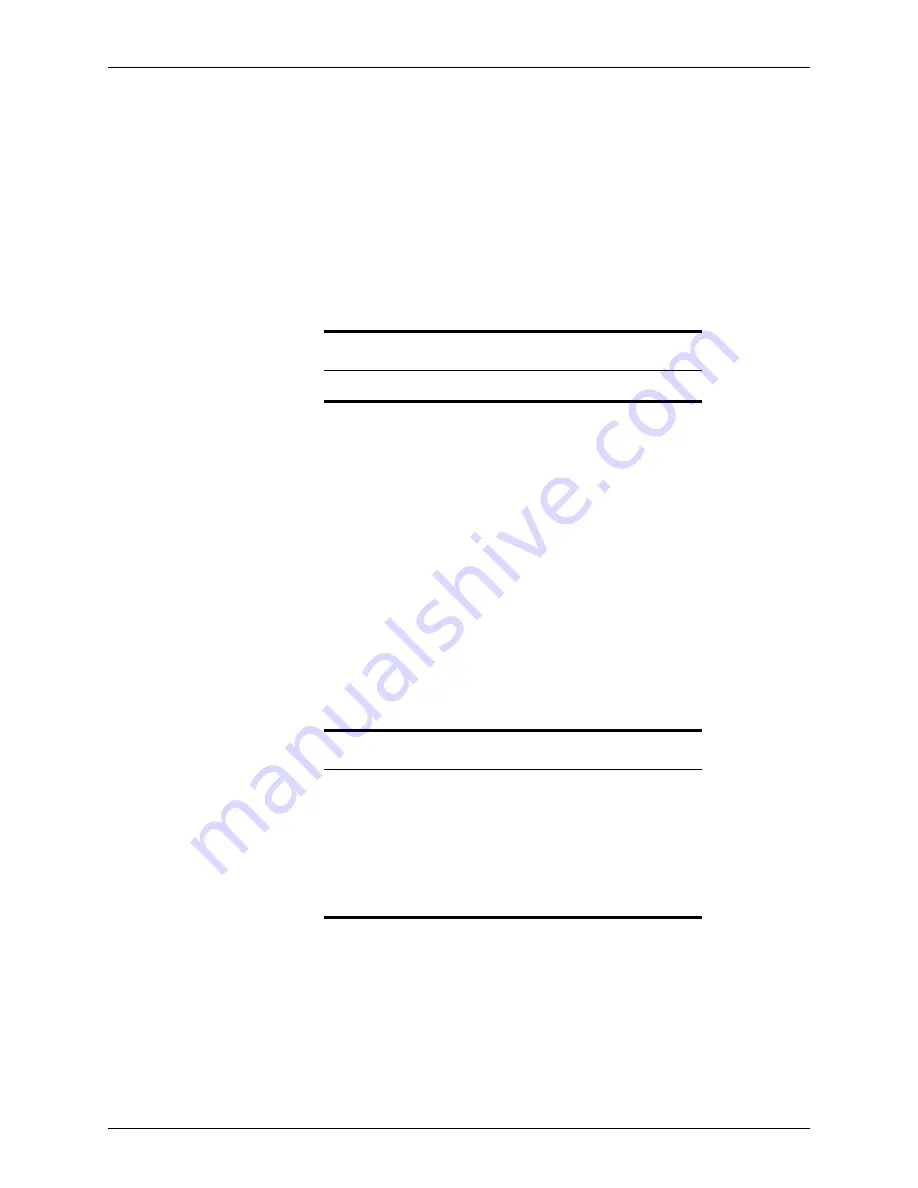
226
Calyx Software
Loan tracking
ii
Click the
Create Registration Request
button.
The Registration Request document is generated and is automatically added
to the
document repository
.
The
Email Document
dialog box is displayed. The
File
Name
field is
prepopulated with the document name.
iii
To e-mail the document, keep the default file name or enter a new name and
click
OK
.
To cancel the e-mail request, click
Cancel
.
iv
Select the
Float
or
Lock
check box to specify whether the loan rate was
locked.
If you select
Float
, the fields remain enabled so you can make adjustments if
the rate changes.
If you select
Lock
, the fields in the
Interest Rate from Rate Sheet
and
Pricing
from Rate Sheet
sections are disabled and cannot be modified. The
Create
Lock Request
button becomes enabled.
v
Click the
Create Lock Request
button.
The Lock Request document is generated and is automatically added to the
document repository
.
The
Email Document
dialog box is displayed. The
File
Name
field is
prepopulated with the document name.
vi
To e-mail the document, keep the default file name or enter a new name and
click
OK
.
To cancel the e-mail request, click
Cancel
.
Note
The
Float
and
Lock
check boxes are mutually exclusive.
Related information
•
For information about creating
Doc Type
dropdown list options, refer
to
Creating dropdown lists
, on page 44.
•
Refer to
E-mailing forms
, on page 91, for more information about
setting PDF passwords and e-mailing forms.
•
For more information about the document repository, refer to
Electronic document storage
, on page 202.
•
Refer to Chapter 19,
Contact management (Cardex)
, for information
about the Cardex database.






























