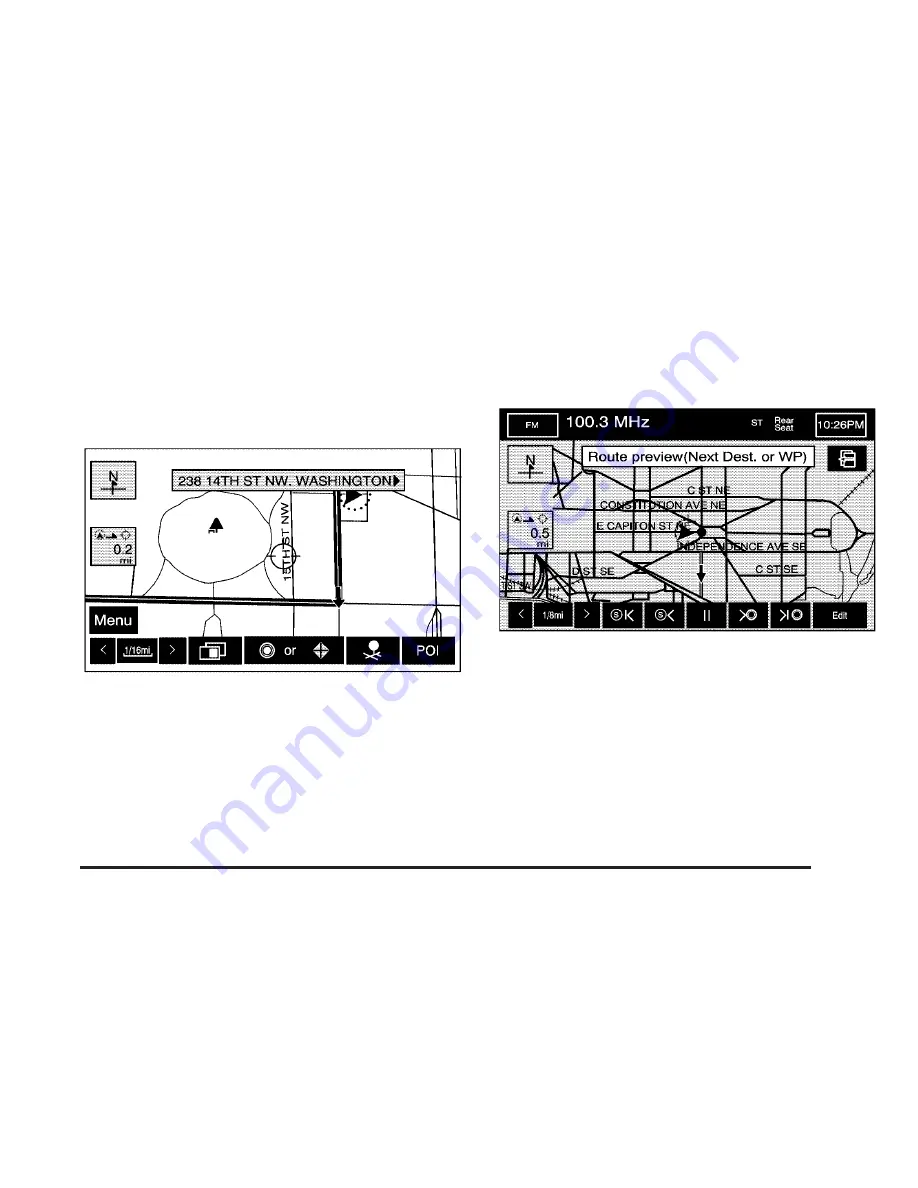
9
Display route: From this screen, you can view the
entire route and choose to view a Turn List. From
the Turn List you can select the Avoid screen button if
desired, to avoid using selected turns. The system
will then re-plan your route based on your selections.
G
Route Preview: From this screen, you can
preview the entire route in either direction, as well as
edit the route.
Use the touch-sensitive screen buttons at the bottom of
the navigation screen to move forward or backward
through the route.
s
(Skip to Start): Touch this screen button to skip to
the starting position, previous waypoint or previous
POI depending on the mode selected.
S
/
{
(Scroll to Start): Touch this screen button to
scroll to the starting position, previous waypoint or
previous POI depending on the mode selected. This
button will toggle between low and fast speed.
2-25
Summary of Contents for 2005 STS
Page 3: ...Overview 1 2 Navigation System Overview 1 2 Getting Started 1 3 Section 1 Overview 1 1...
Page 4: ...Overview Navigation System Overview 1 2...
Page 92: ...NOTES 3 24...
Page 93: ...Voice Recognition 4 2 Section 4 Voice Recognition 4 1...
Page 112: ...NOTES 4 20...
Page 113: ...Vehicle Customization 5 2 Personalization 5 2 Section 5 Vehicle Customization 5 1...
Page 127: ...Phone 6 2 Bluetooth Phone 6 2 Section 6 Phone 6 1...
Page 134: ...NOTES 6 8...
















































