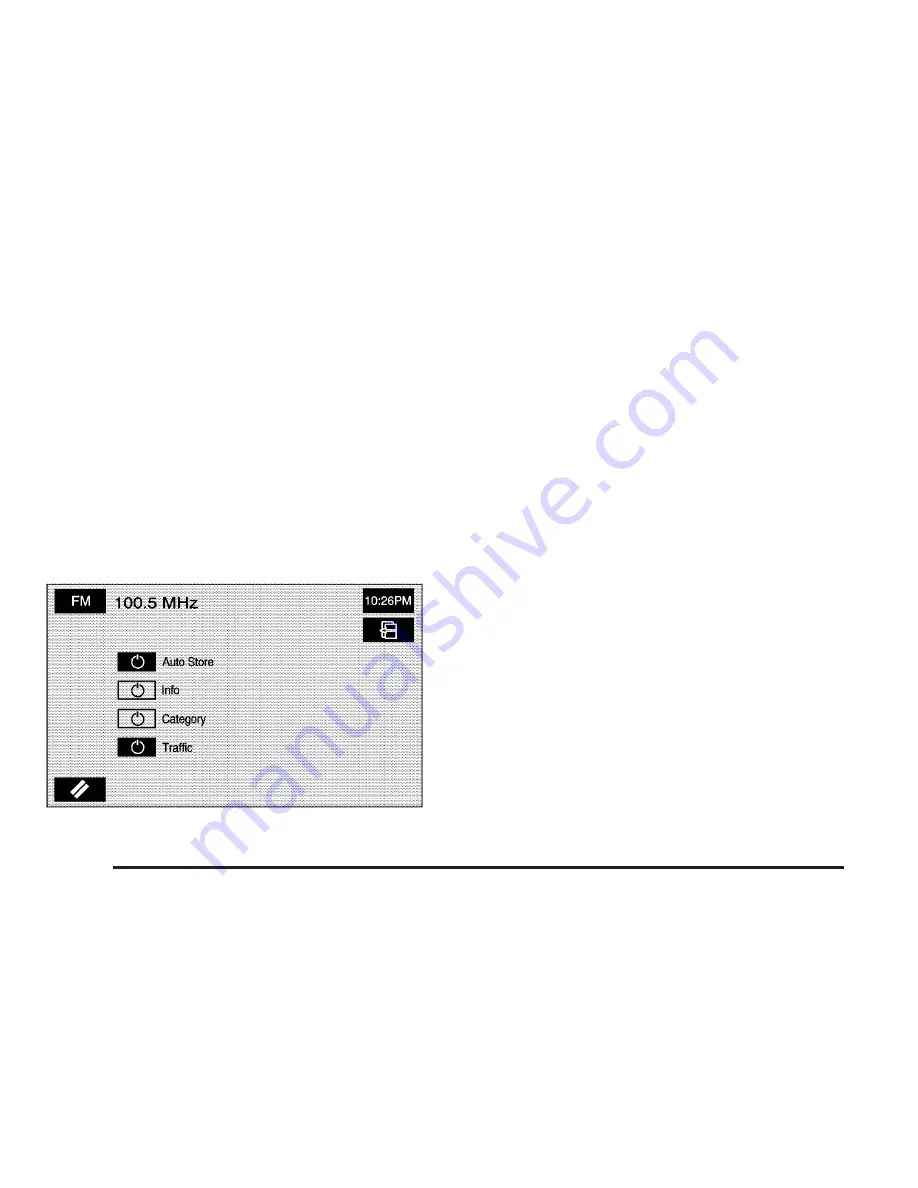
Bluetooth
®
E
(Bluetooth
®
): Touch this screen button to access the
Bluetooth
®
setup screen. See Bluetooth
®
Phone on
page 6-2 for more information on the Bluetooth
®
system.
Audio
Touch the Audio screen button to access a screen
where several audio features may be turned on and off
and several options are available for adjustment.
The screen buttons next to each option will be
highlighted if chosen to be on. The items on this menu
will depend on which audio source is selected.
Auto Store: Touch this button to turn the Auto Store on
for the current audio source selected. When on, this
button will appear on the main audio screen. This button
is not available when in XM™ audio mode.
Info (Information): This information will change
depending on what audio source is selected. This button
is available when you are using the FM or XM™ audio
modes. Touch this button to turn the Info function on.
When on, the button will be available to select from the
audio main menu.
Category: This information will change depending on
what audio source is selected. This button is only
available when you are using the FM or XM™ audio
modes. Touch this button to turn the Category function
on. When on, the button will be available to select
from the audio main menu.
Traffic: This button is only available when you are
using the FM or CD/DVD audio modes. When on, the
Navigation System will search for stations that broadcast
traffic announcements. See Navigation Audio System
on page 3-2 for more information.
2-50
Summary of Contents for 2005 STS
Page 3: ...Overview 1 2 Navigation System Overview 1 2 Getting Started 1 3 Section 1 Overview 1 1...
Page 4: ...Overview Navigation System Overview 1 2...
Page 92: ...NOTES 3 24...
Page 93: ...Voice Recognition 4 2 Section 4 Voice Recognition 4 1...
Page 112: ...NOTES 4 20...
Page 113: ...Vehicle Customization 5 2 Personalization 5 2 Section 5 Vehicle Customization 5 1...
Page 127: ...Phone 6 2 Bluetooth Phone 6 2 Section 6 Phone 6 1...
Page 134: ...NOTES 6 8...
















































