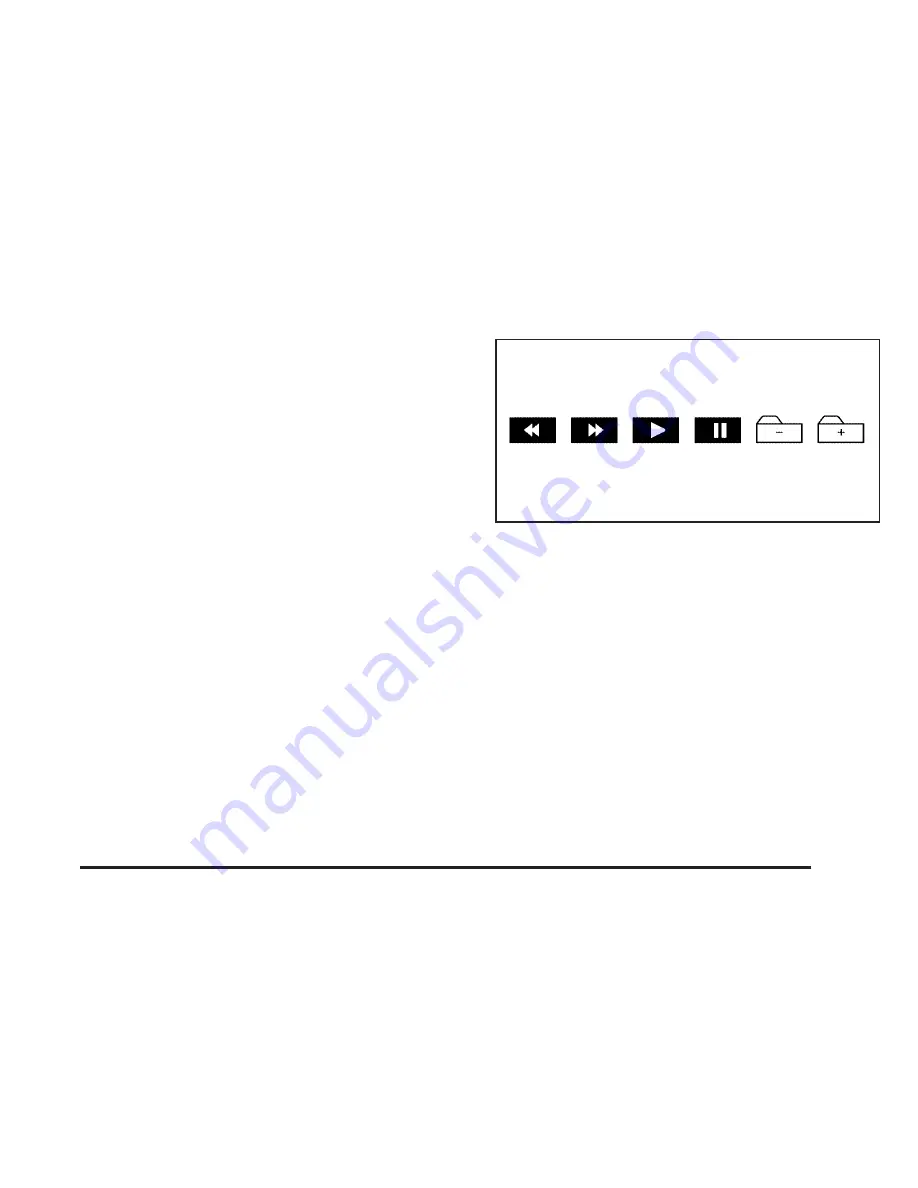
« ª
(Seek Up/Down): Press the up arrow hard key
to seek to the next selection on a disc. If playing the last
track of the disc, pressing the up arrow will seek to
the first track of the next disc. Press the down arrow
hard key to seek to the previous selection on a disc. If
playing the first track of the disc, pressing the down
arrow will seek to the last track on the selected disc.
OFF: Touch this screen button any time you want
to turn off the Scan, Random, or Repeat functions.
Display: Touch this screen button to display the MP3
play list. Use the up/down arrows to scroll through
the list. While in this menu, you can use the Scan,
Random, and Repeat functions.
#
(Root Directory): Touch this screen button to go
to the root directory, if available, on the MP3 disc.
While in this mode, you can select a specific folder to
be played.
HOME: Touch this screen button to allow you to go to
the Home folder. This is the first folder on the disc.
#
+ (Up to next folder): Touch this screen button to
go up to the next folder.
#
– (Down to previous folder): Touch this screen
button to go down to the previous folder.
j
(Pause): Touch this screen button to pause play.
[
(Fast forward): Touch this screen button to
fast forward through the current track.
r
(Reverse): Touch this screen button to reverse
through the current track.
Combined Disc: This system will also play a combined
disc which contains CD-DA and MP3 types of media. Use
the CD screen button to switch between MP3 and CD-DA
tracks when you are playing a combined disc.
3-17
Summary of Contents for 2005 STS
Page 3: ...Overview 1 2 Navigation System Overview 1 2 Getting Started 1 3 Section 1 Overview 1 1...
Page 4: ...Overview Navigation System Overview 1 2...
Page 92: ...NOTES 3 24...
Page 93: ...Voice Recognition 4 2 Section 4 Voice Recognition 4 1...
Page 112: ...NOTES 4 20...
Page 113: ...Vehicle Customization 5 2 Personalization 5 2 Section 5 Vehicle Customization 5 1...
Page 127: ...Phone 6 2 Bluetooth Phone 6 2 Section 6 Phone 6 1...
Page 134: ...NOTES 6 8...
















































