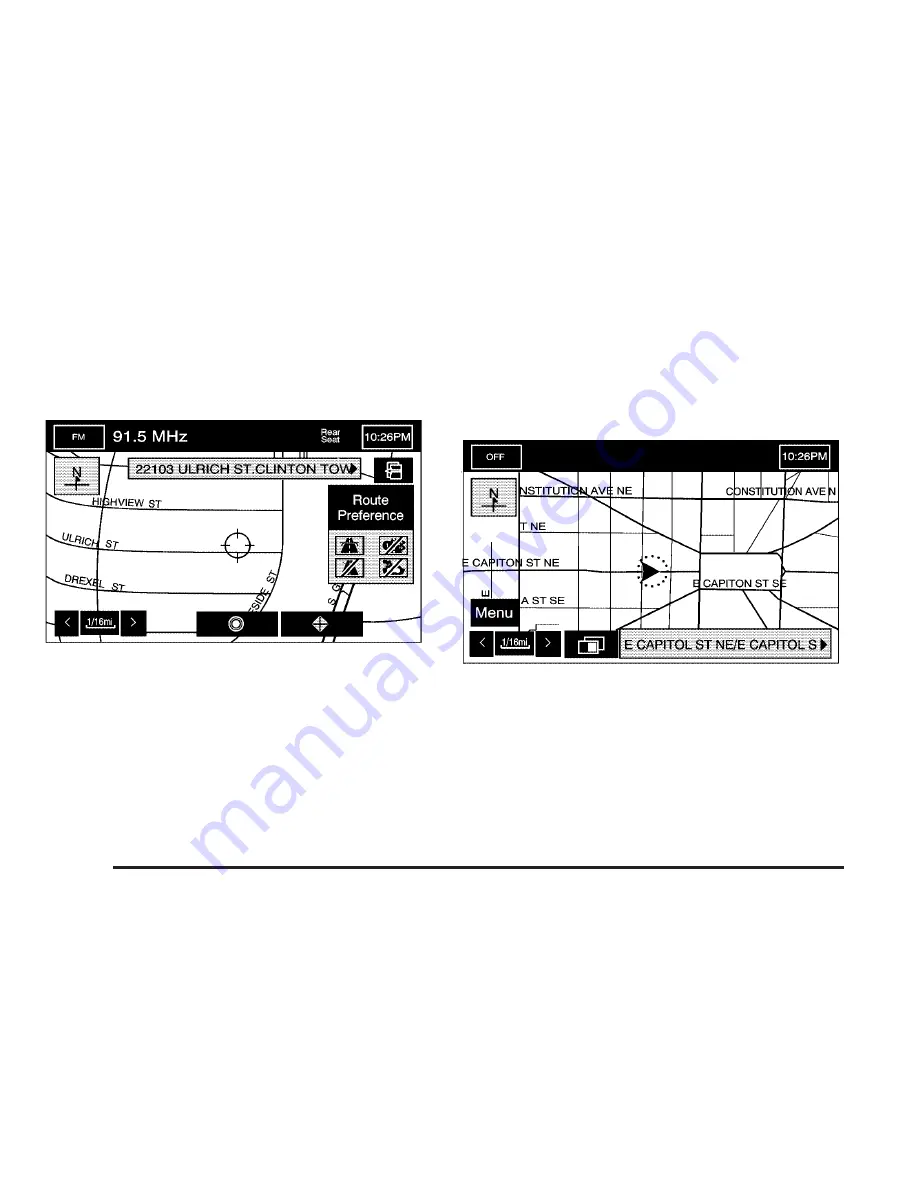
Getting Started on Your Route
Once you have entered a destination, you can perform
one of the following options:
h
(Destination): Touch the destination symbol to set
the entered destination as it is, without further
adjustment.
o
(Waypoint): Touch the waypoint symbol to enter
this point as a waypoint along the route.
Route Preference: Touch this screen button to access
the ROUTE PREFERENCES screen and adjust the route
preferences. The current setting is displayed in the Route
Preference section of the Map screen. See “Change
Route” later in this section for more information.
Once the route preferences have been set, touch the
Calculate screen button and the system will display the
map screen. From this screen, you can touch the Menu
screen button to access the NAV. (Navigation) MENU.
2-20
Summary of Contents for 2005 STS
Page 3: ...Overview 1 2 Navigation System Overview 1 2 Getting Started 1 3 Section 1 Overview 1 1...
Page 4: ...Overview Navigation System Overview 1 2...
Page 92: ...NOTES 3 24...
Page 93: ...Voice Recognition 4 2 Section 4 Voice Recognition 4 1...
Page 112: ...NOTES 4 20...
Page 113: ...Vehicle Customization 5 2 Personalization 5 2 Section 5 Vehicle Customization 5 1...
Page 127: ...Phone 6 2 Bluetooth Phone 6 2 Section 6 Phone 6 1...
Page 134: ...NOTES 6 8...






























