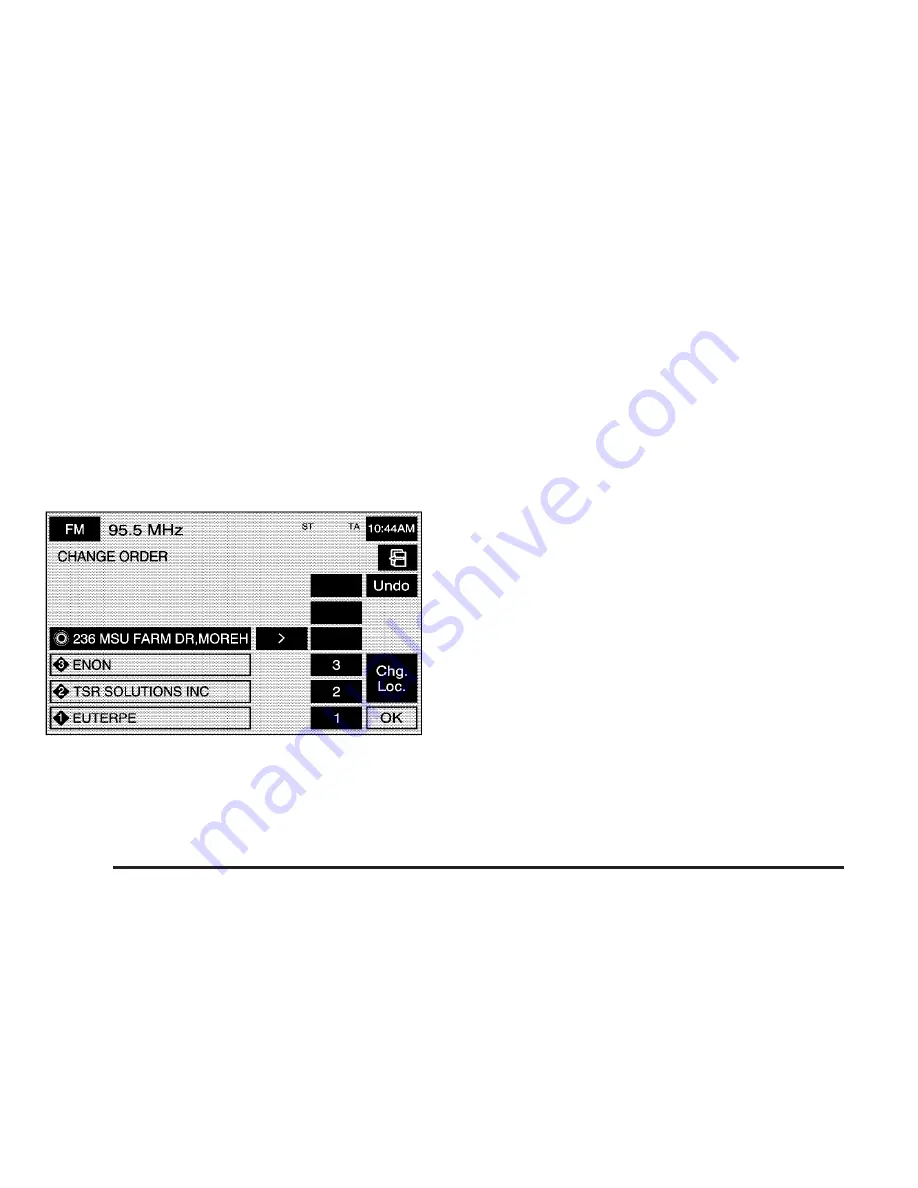
To change the order of the route:
1. Touch the Dest. & Way Point screen button from
the MEMORY POINTS screen.
2. Touch the Edit screen button from the DEST. &
WAY POINT screen.
3. From the CHANGE ORDER screen, select on the
addresses in the order you would like them to fall
on the route.
4. Select OK to save your changes.
To change the location of a way point:
1. Touch the Dest. & Way Point screen button from
the MEMORY POINTS screen.
2. Touch the Edit screen button from the DEST. &
WAY POINT screen.
3. Touch the Chg. Loc. screen button from the
CHANGE ORDER screen.
4. From the CHANGE LOCATION screen select the
point whose location needs to change.
5. A map screen will be displayed with the destination
marked. Touch on the map to move the location of
the waypoint.
6. Touch the OK screen button to save your changes.
The Navigation System will return to the STORED
LOCATIONS screen.
To delete a way point from your current route:
1. Touch the Dest. & Way Point screen button from
the MEMORY POINTS screen.
2. Touch the Delete screen button from the DEST. &
WAY POINT screen.
3. Select the way point/destination you want to delete.
4. The Navigation System will display the map
screen with a pop-up confirmation message.
Choose Yes to delete the way point; touch No to
cancel this operation.
2-36
Summary of Contents for 2005 STS
Page 3: ...Overview 1 2 Navigation System Overview 1 2 Getting Started 1 3 Section 1 Overview 1 1...
Page 4: ...Overview Navigation System Overview 1 2...
Page 92: ...NOTES 3 24...
Page 93: ...Voice Recognition 4 2 Section 4 Voice Recognition 4 1...
Page 112: ...NOTES 4 20...
Page 113: ...Vehicle Customization 5 2 Personalization 5 2 Section 5 Vehicle Customization 5 1...
Page 127: ...Phone 6 2 Bluetooth Phone 6 2 Section 6 Phone 6 1...
Page 134: ...NOTES 6 8...
















































