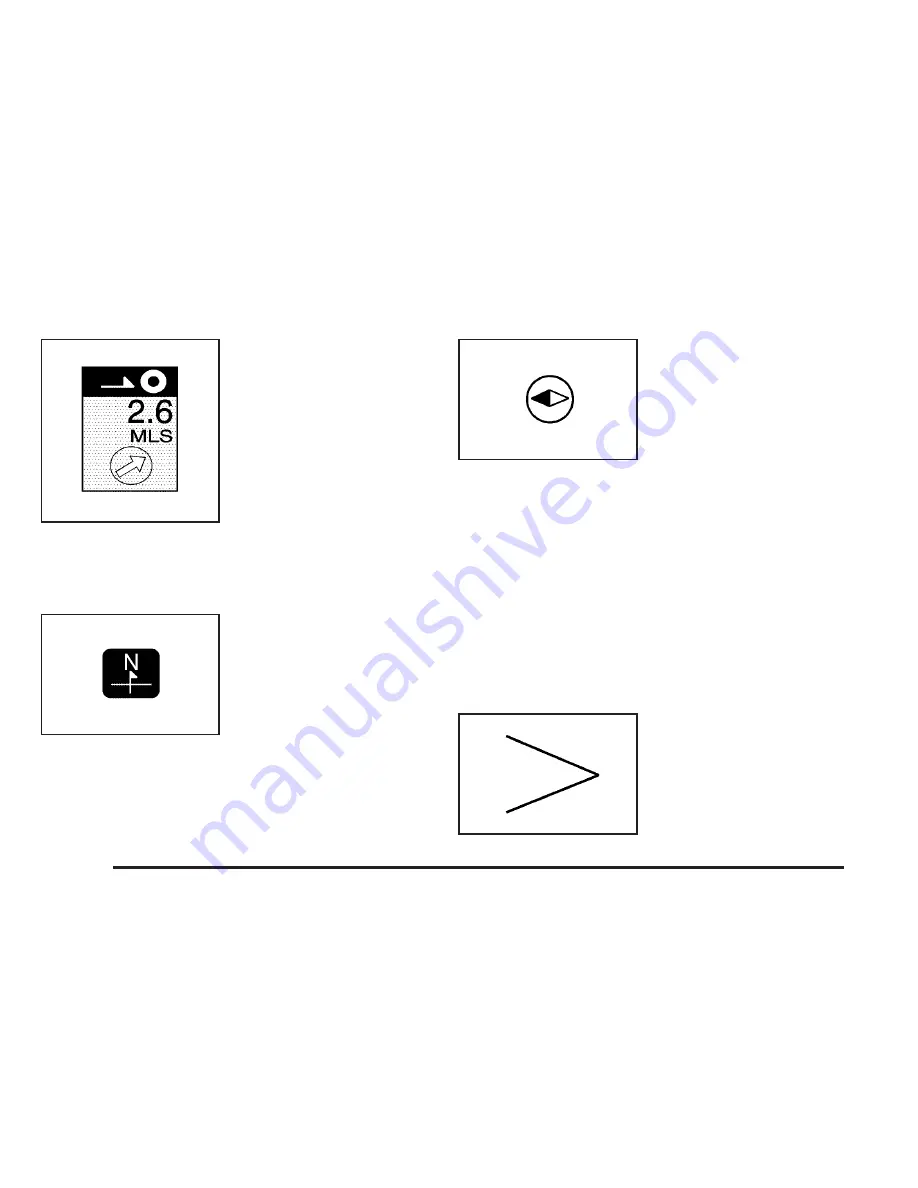
The straight line to
distance symbol shows the
straight-line distance to
your destination.
This symbol will appear before you start driving on the
route or if you are on a road where navigation
guidance cannot be given.
The north up symbol
indicates the map with
North Up, known as North
Up mode.
While in North Up mode, the vehicle icon will follow the
north direction on the map regardless of which direction
the vehicle is traveling. Touch this screen symbol to
switch between North Up and Heading Up modes.
The heading up symbol
indicates the map with the
vehicle travel direction
up, known as Heading
Up mode.
The shaded triangle indicates the North direction. While
in Heading Up mode, the direction your vehicle is
traveling will always be at the top of the map screen.
The vehicle icon will always be headed in the direction
your vehicle is traveling. Touch this screen symbol
to switch between Heading Up and North Up modes.
y
(No GPS): This symbol will appear in the upper right
corner of the map screen, under the heading direction
symbol, when your vehicle is not receiving a Global
Positioning System (GPS) satellite signal. See Global
Positioning System (GPS) on page 2-59 for more
information.
When a name is too long to
be displayed, an arrow
symbol will appear. Touch
the right or left arrow
screen button to scroll
through the entire name.
2-44
Summary of Contents for 2005 STS
Page 3: ...Overview 1 2 Navigation System Overview 1 2 Getting Started 1 3 Section 1 Overview 1 1...
Page 4: ...Overview Navigation System Overview 1 2...
Page 92: ...NOTES 3 24...
Page 93: ...Voice Recognition 4 2 Section 4 Voice Recognition 4 1...
Page 112: ...NOTES 4 20...
Page 113: ...Vehicle Customization 5 2 Personalization 5 2 Section 5 Vehicle Customization 5 1...
Page 127: ...Phone 6 2 Bluetooth Phone 6 2 Section 6 Phone 6 1...
Page 134: ...NOTES 6 8...
















































