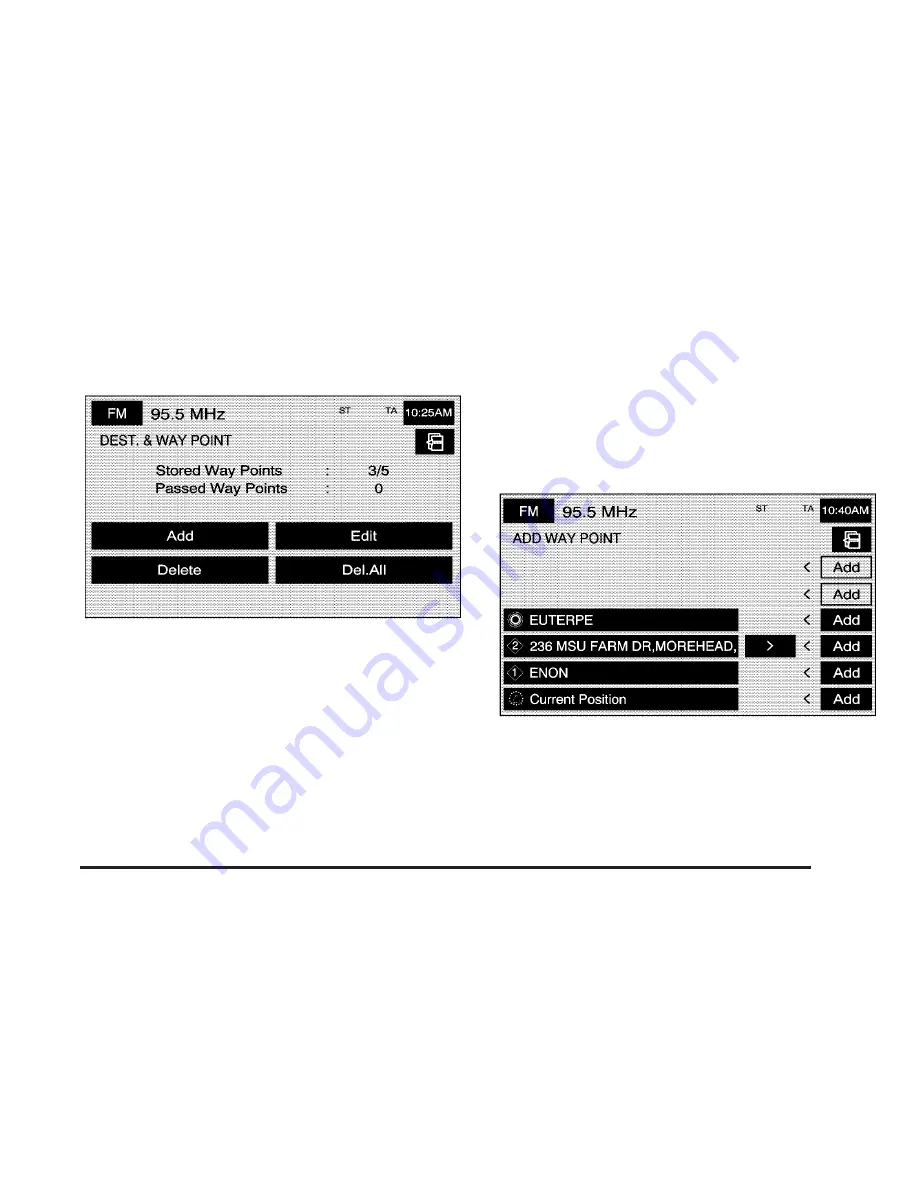
$
Dest. & Way Pt.: This feature allows you to store
up to five waypoints to the current route.
From this screen you can add, edit, or delete waypoints
to your route.
To add a waypoint:
1. Touch the Dest. & Way Point screen button from
the MEMORY POINTS screen.
2. Touch the Add screen button from the DEST. &
WAY POINT screen.
3. Using the desired method of entering a destination,
enter the way point. See Enter Destination for more
information.
4. A map screen will appear with the way point marked.
5. Select the
o
(Way point) symbol on the map
screen to save the way point.
6. Repeat Steps 2 - 6 to add up to five way points to
your route. For the second through the fifth way
points added, the Navigation System will display the
ADD WAYPOINT screen.
7. Select the desired location/order that you want your
newly added waypoint to fall in your route by
touching the corresponding Add screen button. The
Add and arrow screen buttons are located to
show where the new way point is placed.
2-35
Summary of Contents for 2005 STS
Page 3: ...Overview 1 2 Navigation System Overview 1 2 Getting Started 1 3 Section 1 Overview 1 1...
Page 4: ...Overview Navigation System Overview 1 2...
Page 92: ...NOTES 3 24...
Page 93: ...Voice Recognition 4 2 Section 4 Voice Recognition 4 1...
Page 112: ...NOTES 4 20...
Page 113: ...Vehicle Customization 5 2 Personalization 5 2 Section 5 Vehicle Customization 5 1...
Page 127: ...Phone 6 2 Bluetooth Phone 6 2 Section 6 Phone 6 1...
Page 134: ...NOTES 6 8...
















































