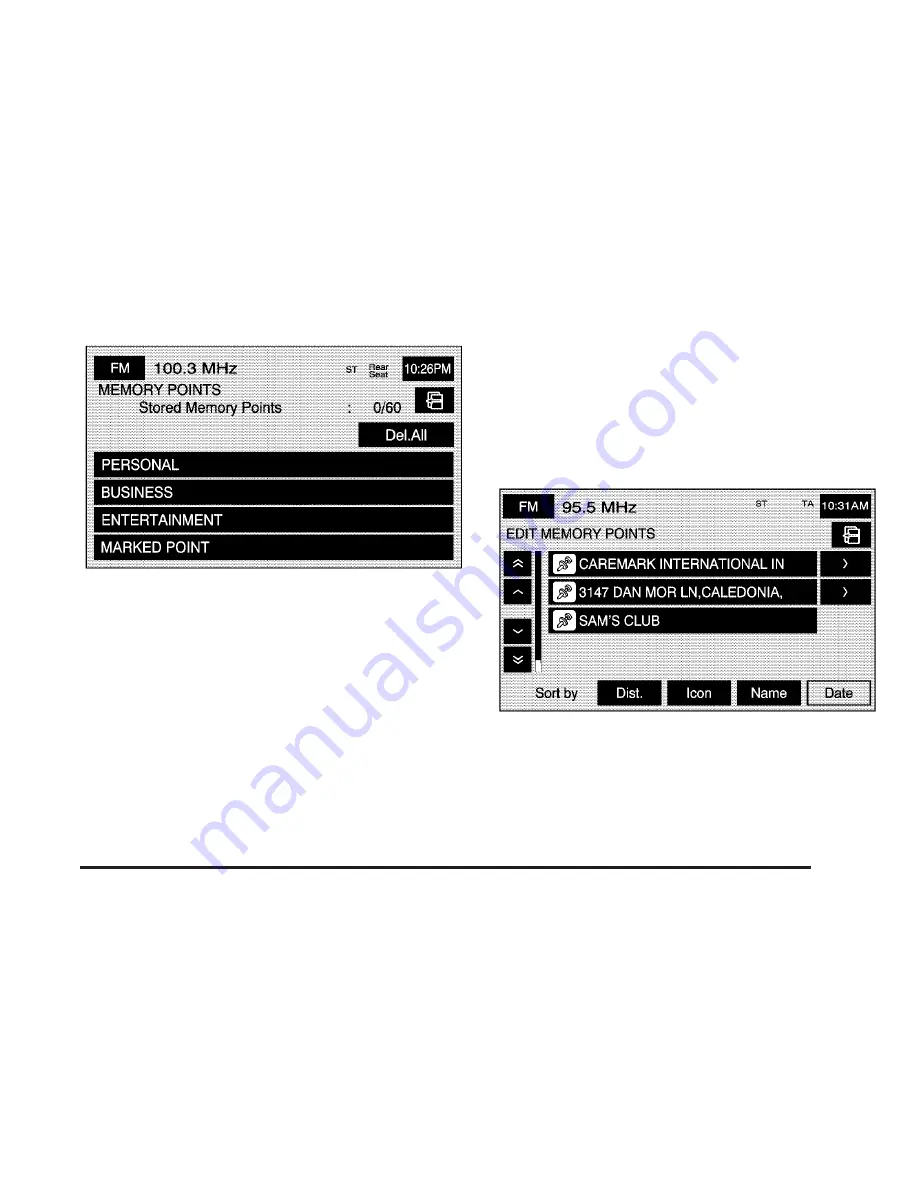
To store a point:
1. Select one of the folders/categories listed.
2. Select Add.
3. Select the desired method of entering a destination
to enter the memory point. See Enter Destination
for more information. A map screen will appear
displaying the selected memory point location.
4. If available, touch the INFO button to view the
address information of the selected point.
5. Touch OK to store the point as a memory point.
This feature will allow you to make changes to a specific
stored point, such as changing the name, moving it to a
different folder/category, storing the point as a name tag,
modifying the position of the stored point, changing the
icon and changing the phone number.
To edit a the name of a stored point:
1. Select one of the folders/categories listed.
2. Select the memory point that you wish to edit.
2-29
Summary of Contents for 2005 STS
Page 3: ...Overview 1 2 Navigation System Overview 1 2 Getting Started 1 3 Section 1 Overview 1 1...
Page 4: ...Overview Navigation System Overview 1 2...
Page 92: ...NOTES 3 24...
Page 93: ...Voice Recognition 4 2 Section 4 Voice Recognition 4 1...
Page 112: ...NOTES 4 20...
Page 113: ...Vehicle Customization 5 2 Personalization 5 2 Section 5 Vehicle Customization 5 1...
Page 127: ...Phone 6 2 Bluetooth Phone 6 2 Section 6 Phone 6 1...
Page 134: ...NOTES 6 8...






























