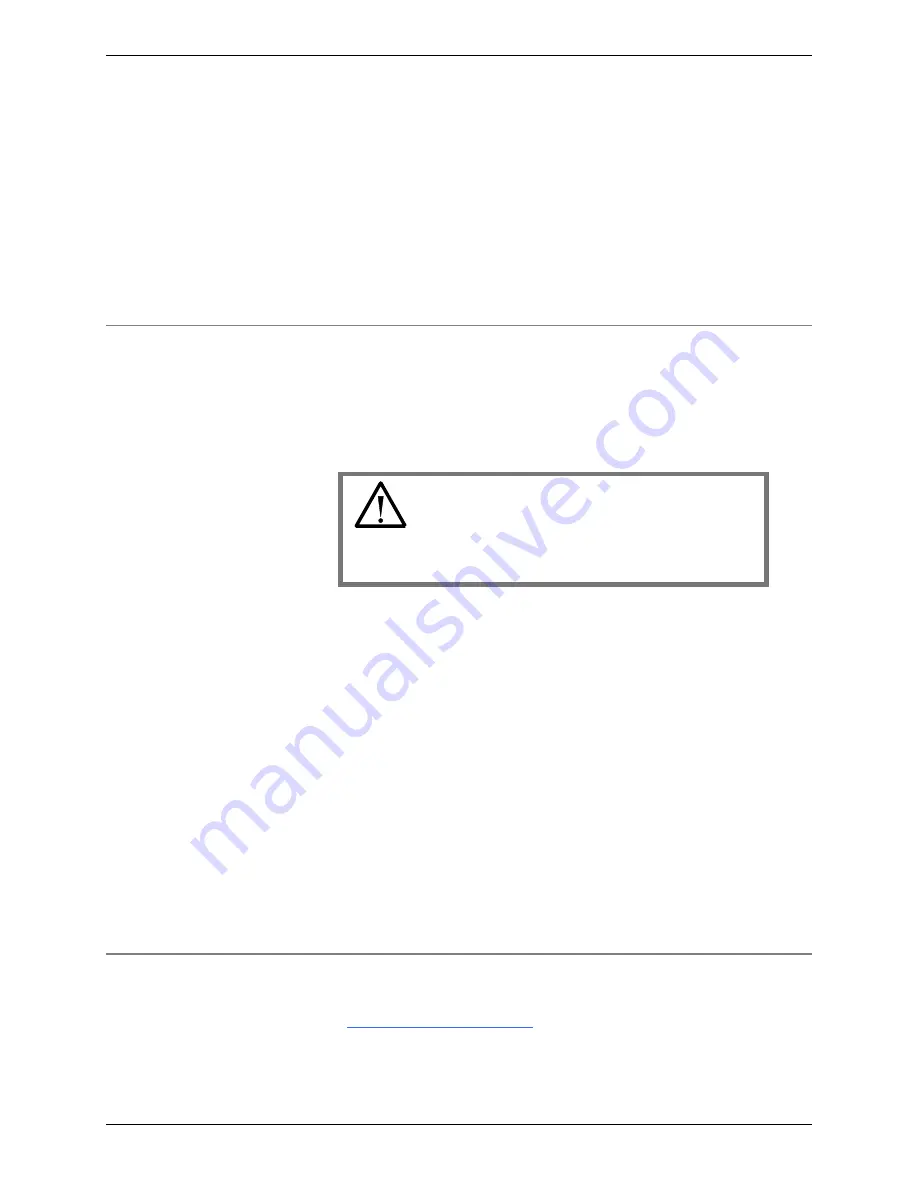
C8000 Battery Testing System User Manual
76
accidentally deleted, retrieve a copy of this file from the
backup media and save it to the
\(Installation Location)\DB
folder.
4.
Copy the
newc8000.mdb
file in the same directory and then
rename this second copy to
c8000.mdb
.This way, you can
repeat this function multiple times, if required.
5.
Start BatteryLab.
3.1.4
Back Up the Data Files on the PC
All hard disk drives eventually fail, with the loss of all saved data.
Hard drive files can also be destroyed or corrupted by: an AC
power surge, a computer virus (that slips through antiviral
software), failure of electronic parts in the computer, or by human
error.
Caution
Back up BatteryLab data files regularly onto separate
media, such as writable DVD, or CD, or magnetic tape.
It is possible to reinstall software, but the data files on your
computer (including test records and calibration data for your
C8000s) can be restored only if a backup copy exists.
Scheduled data backups are recommended on a weekly basis
using Windows Backup, which is accessed from the
Start
menu:
Start
>
Programs
>
Accessories
>
System Tools
>
Backup
.
Windows Backup is described in Windows
Help
, which you
access from the
Start
menu. Use the Help
Index
to find topics
under "Backup".
Using Windows Backup, schedule a periodic backup of the
batlab
folder located, by default, under
C:/Program Files
.
Discuss backup procedure and frequency of backups with your
System Administrator.
3.1.5
Install and Uninstall BatteryLab
Before installing Cadex BatteryLab, ensure your computer meets
the
to run the software. BatteryLab and
its database can be installed in the default folder locations or
different locations, as needed.
Note
: If BatteryLab is already
Summary of Contents for C8000
Page 12: ......






























