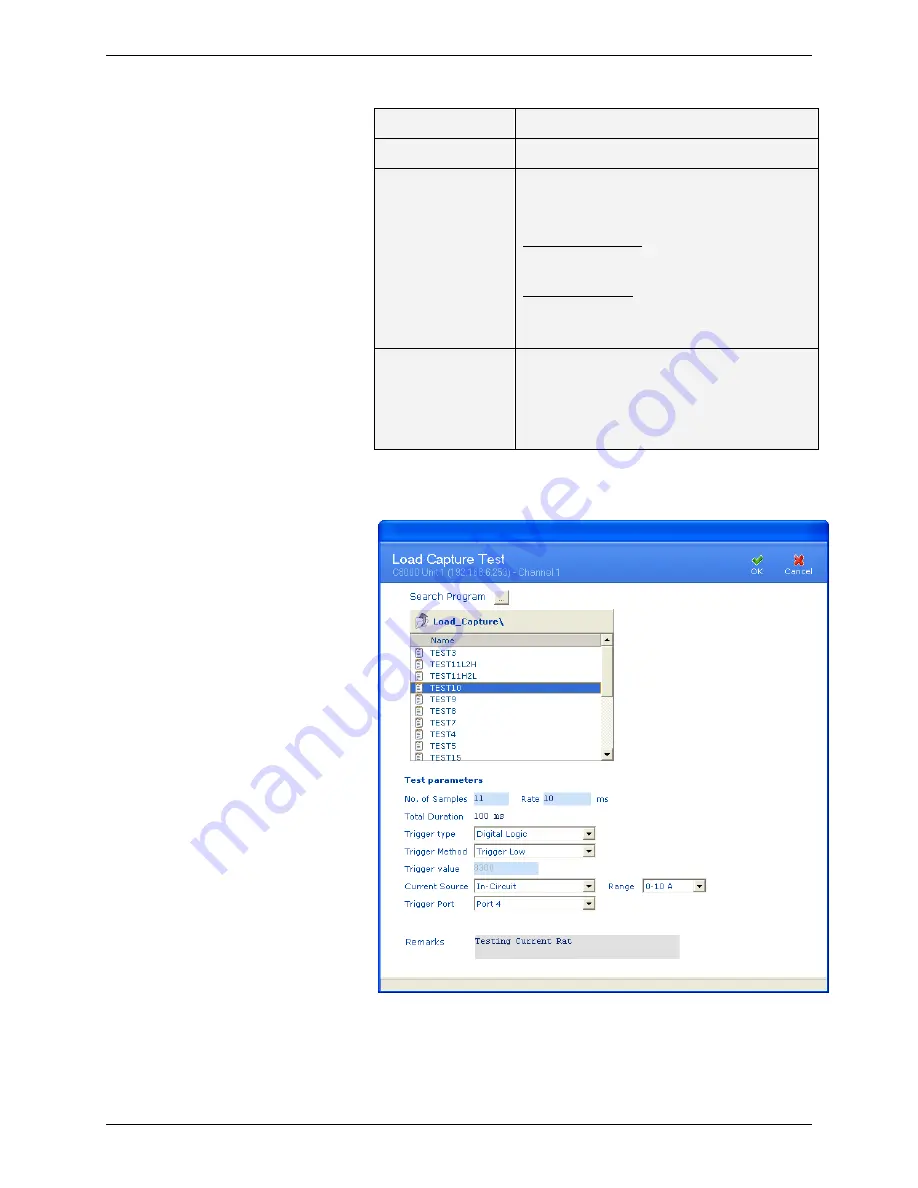
C8000 Battery Testing System User Manual
212
Menu Item
Description
Start Capture
Starts a load capture.
Load Capture
Set the in-circuit zero offset
(Current Only):
Perform zero offset
– Set the zero offset
to the current level being measured.
Reset Zero offset
– Reset the zero offset
to the default value, determined when
the LCU was connected to the C8000.
Reset Capture
Unit
Resets the LCU to its StartUp state.
Note:
This functional will perform a
Zero offset function for both the
current and voltage inputs.
3.
The
Load Capture Test
window appears.
Summary of Contents for C8000
Page 12: ......






























