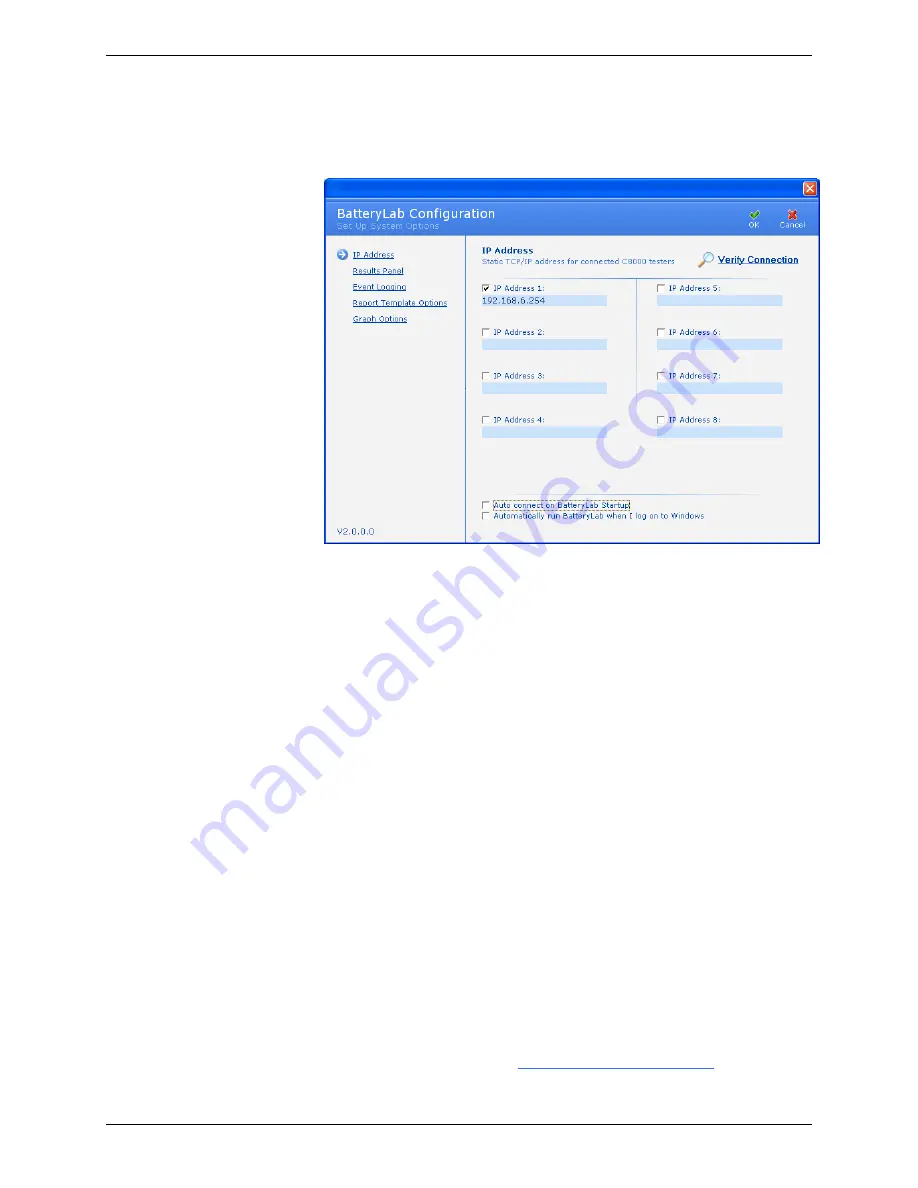
C8000 Battery Testing System User Manual
89
1.
From the
Tools
menu, select
BatteryLab Configuration
.
The
Set Up System Options
window appears.
2.
In the
IP Address
fields, enter the
IP Address
for each
C8000 and select the
Enable
d
check box. Do
not
enter
leading zeros in any of the four parts of an IP address.
3.
If you want to verify that a C8000 is available and online,
click
Verify Connection
. The firmware version number for
each connected C8000 appears in green type below the
IP
Address
field.
4.
To configure BatteryLab to automatically establish
connections with C8000s on startup, select the
Auto
Connect on BatteryLab Startup
check box.
5.
To automatically execute BatteryLab on logon, select the
Automatically run BatteryLab when I log on to Windows
check
box. In case of a power loss, the PC can be forced to restart
and resume logging the service (test). First, configure the
PC’s BIOS to auto-resume on power loss (see the PC’s
Motherboard manual on how to set the BIOS).
Note
: Not
all BIOS are capable of auto-power on AC power loss.
Next, configure the Windows operating system to
automatically log on using the same user profile as
BatteryLab (see the Windows technical guides for
information on configuring Windows). When used in
conjunction with the C8000’s Automatic Resume on Power
Loss function, BatteryLab can resume logging data after an
AC power loss (see
).
Summary of Contents for C8000
Page 12: ......






























