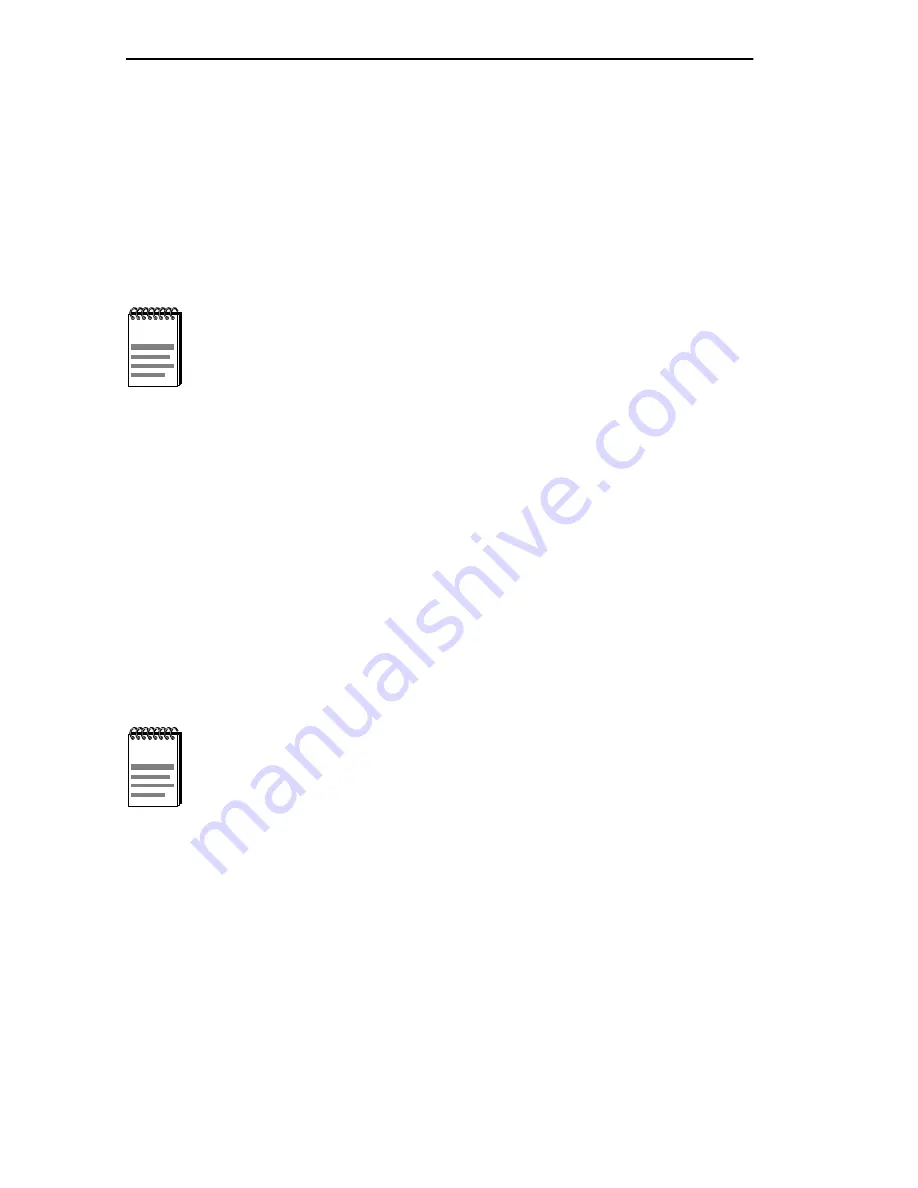
Chapter 5: Local Management
5-82
DLEHF-MA User’s Guide
5.
Use the arrow keys to highlight EXECUTE at the bottom of the screen
and press ENTER. The message “BOOTP DOWNLOAD. WILL
COMMIT TO FLASH. REBOOT IN PROGRESS...” displays in the
event message line at the top of the screen and the new image is
downloaded into FLASH memory.
5.25
PORT REDIRECT FUNCTION SCREEN
The Port Redirect Function screen, Figure 5-29, allows the user to set
each one of the ports on the DLEHF-MA as a source or destination port.
A port can be set to have one or more destination ports. For example, port
1 can be set as a source port with three destinations, ports 2, 3, and 4.
Traffic from port 1 is then automatically redirected to ports 2, 3, and 4.
Port 1 can also serve as a destination port for other ports. The port redirect
function is extremely useful for troubleshooting purposes, as it allows
traffic to be sent to a particular port(s) where, with the use of an analyzer
or RMON probe, all current traffic from the source port(s) can be
examined.
To access the Port Redirect Function screen from the Module Specific
Configuration screen, use the arrow keys to highlight the PORT
REDIRECT FUNCTION menu item and press ENTER. The Port
Redirect Function screen displays.
The Port Redirect Function screen may only be used if the
operational mode of one or more modules has been set to
802.1D SWITCHING. Refer to the Release Notes to verify
which operational modes support the Port Redirect Function
screen.
Although all traffic from the source port (including, if desired,
errored frames) is sent to the destination port, normal switching
is still performed for all frames on the source port.






























