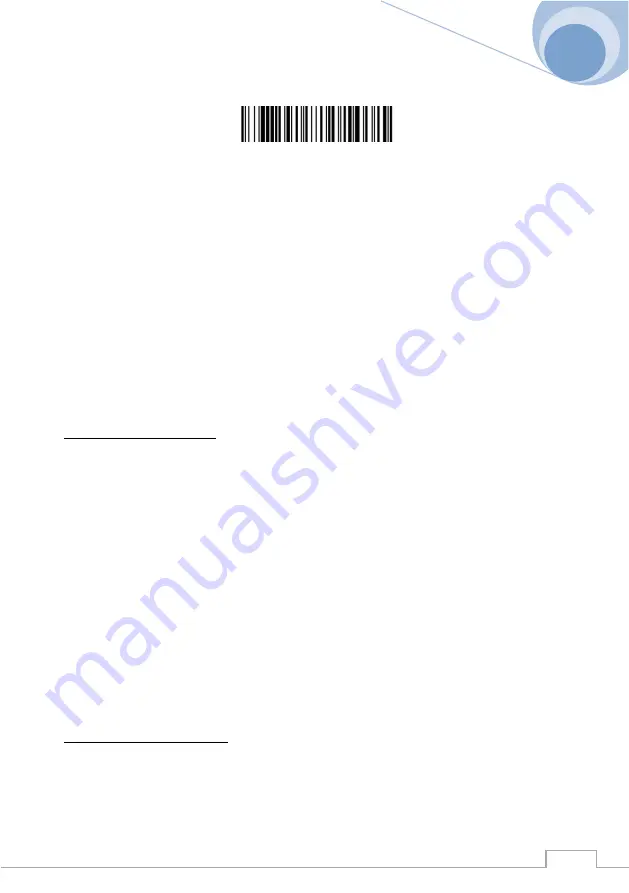
Colibri serie 6 : User’s guide
© 2000-2012 C2R Technologie, Sarl. All rights reserved
55
Rev. A
Preferred Symbology Default
Output Sequence Overview
Require Output Sequence
When turned off, the bar code data will be output to the host as the Imager decodes it. When
turned on, all output data must conform to an edited sequence or the Imager will not transmit
the output data to the host device.
Note:
This selection is unavailable when the Multiple Symbols Selection is turned on.
Output Sequence Editor
This programming selection allows you to program the Imager to output data (when scanning
more than one symbol) in whatever order your application requires, regardless of the order in
which the bar codes are scanned. Reading the
Default Sequence
symbol programs the
Imager to the Universal values, shown below. These are the defaults. Be
certain
you want to
delete or clear all formats before you read the
Default Sequence
symbol.
Note:
To make Output Sequence Editor selections, you’ll need to know the code I.D., code
length, and character match(es) your application requires. Use the Alphanumeric symbols
(inside back cover) to read these options.
Note: You must hold the trigger while reading each bar code in the sequence.
To Add an Output Sequence
1. Scan the
Enter Sequence
symbol (see Require Output Sequence.
2.
Code I.D.
On the Symbology Chart, find the symbology to which you want to apply the
output sequence format. Locate the Hex value for that symbology and scan the 2 digit
hex value from the Programming Chart (inside back cover).
3.
Length
Specify what length (up to 9999 characters) of data output will be acceptable
for this symbology. Scan the four digit data length from the Programming Chart. (Note:
50 characters is entered as 0050. 9999 is a universal number, indicating all lengths.)
When calculating the length, you must count any programmed prefixes, suffixes, or
formatted characters as part of the length (unless using 9999).
4.
Character Match Sequences
On the ASCII Conversion Chart (Code Page 1252), find
the Hex value that represents the character(s) you want to match. Use the Program-
ming Chart to read the alphanumeric combination that represents the ASCII
characters. (99 is the Universal number, indicating all characters.)
5. End Output Sequence Editor Scan F F to enter an Output Sequence for an additional
symbology, or Save to save your entries
Other Programming Selections
•
Discard
This exits without saving any Output Sequence changes.
Output Sequence Example
Summary of Contents for 30-005
Page 1: ......
Page 24: ...Colibri serie 6 User s guide 2000 2012 C2R Technologie Sarl All rights reserved 24 24 Rev A...
Page 25: ...Colibri serie 6 User s guide 2000 2012 C2R Technologie Sarl All rights reserved 25 Rev A...
Page 26: ...Colibri serie 6 User s guide 2000 2012 C2R Technologie Sarl All rights reserved 26 26 Rev A...
Page 27: ...Colibri serie 6 User s guide 2000 2012 C2R Technologie Sarl All rights reserved 27 Rev A...
Page 28: ...Colibri serie 6 User s guide 2000 2012 C2R Technologie Sarl All rights reserved 28 28 Rev A...
Page 60: ...Colibri serie 6 User s guide 2000 2012 C2R Technologie Sarl All rights reserved 60 60 Rev A...
Page 175: ...Colibri serie 6 User s guide 2000 2012 C2R Technologie Sarl All rights reserved 175 Rev A...
Page 176: ...Colibri serie 6 User s guide 2000 2012 C2R Technologie Sarl All rights reserved 176 176 Rev A...
Page 177: ...Colibri serie 6 User s guide 2000 2012 C2R Technologie Sarl All rights reserved 177 Rev A...
Page 178: ...Colibri serie 6 User s guide 2000 2012 C2R Technologie Sarl All rights reserved 178 178 Rev A...
Page 179: ...Colibri serie 6 User s guide 2000 2012 C2R Technologie Sarl All rights reserved 179 Rev A...
Page 180: ...Colibri serie 6 User s guide 2000 2012 C2R Technologie Sarl All rights reserved 180 180 Rev A...
Page 181: ...Colibri serie 6 User s guide 2000 2012 C2R Technologie Sarl All rights reserved 181 Rev A...
Page 183: ...Colibri serie 6 User s guide 2000 2012 C2R Technologie Sarl All rights reserved 183 Rev A...






























