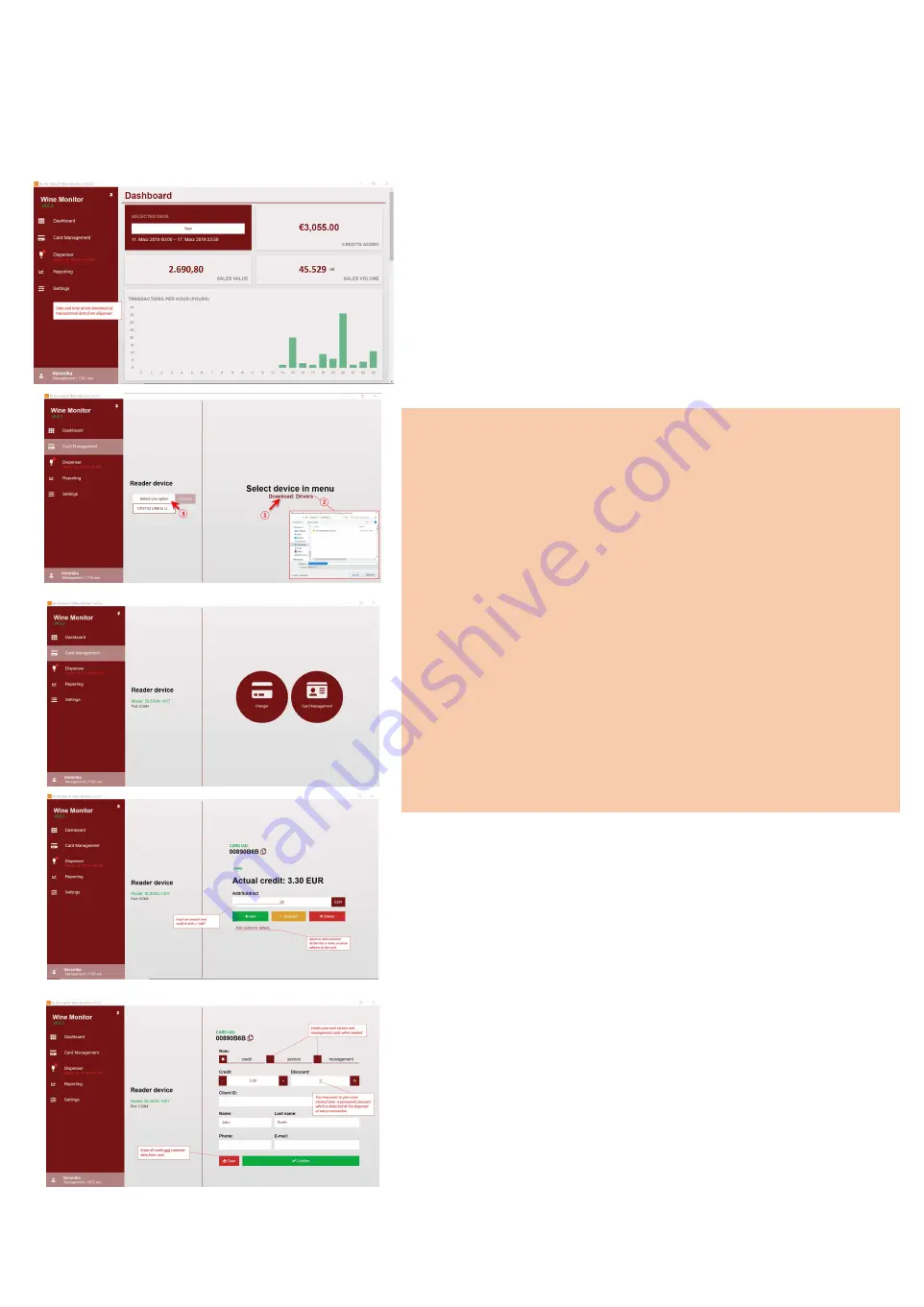
20.2
By the Glass® Wine Monitor –
Dashboard and card management
You have successfully installed and set
up the back office software. To get started, you will
see your
dashboard
with information about the sold card balance and sales
information (value and
amount
) of your dispensing systems as well as lists of the best-
selling wines and customers with the highest added credits.
16
You can select the display period. Please note that
you will only be shown card balances that you have
booked on cards with this PC, and only any
sales
information that you have previously downloaded to
the PC. The last download date will be displayed in
the menu
on the left
, under "
D
ispensing
S
ystem"
(see para. 20.3.3 for downloading
the data from the dispensing system.)
20.2.1
I
nstallation of the card reader
Connect the card reader with USB port to your PC.
Select the menu item card management. Select
the entry "Download: Driver" (1). Save the zipped
driver file folder as recommended, e.g. under
downloads
(2).
Open/unzip
the
folder
CP210x_Windows_Drivers in Microsoft Explorer.
Select the application "Installer x64" for newer PCs
with a 64-bit processor or "Installer x86" for PCs
with 32-bit
technology. If your PC did not
automatically unzip the
contents of the file folder,
first copy all files and folders
from the current
Microsoft Explorer window and save them
in a new
folder on your hard drive. Run the appropriate
"
I
nstaller" file from there to install the driver. If
the
installation is successful, you will find your card
reader in
the drop-down menu under card reader (3).
Select it and
then "
c
onnect".
20.2.2 Card management
There are basically two ways to manage and charge the
cards: With its simple input
screen
, the
Charger
function
allows you to quickly charge cards at a checkout, debit
them or clear credits. You can give the card certain
information such as name, customer no. or add an email
via the selection "
a
dd
c
ustomer
d
ata". If you are logged
in as a service user, only the option
Charger
will be
displayed in the Wine Monitor (see section 20.5 user
management).
In addition, the
card management
function enables the
creation of service and
management cards, discounts for
customer
cards
and the complete deletion of card data.
Image: Install card reader
Image: Card management with charger
Image: Card management with card manager (only manager login)
The note "
C
ard not yet set
up" is displayed when the
card is first presented to the card reader. It serves as a control and should remind you to add
customer data to the card while you are at it.























