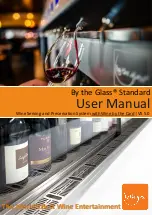By using the back office software By the Glass®
W
ine
M
onitor "
d
esktop
e
dition", you can
conveniently manage system settings such as prices and
dispensing amounts
from a PC or
laptop which is connected to the same network (LAN/
s
ubnet) and download as well as
export detailed sales information from the dispensing system. In conjunction with the LCD
price field display option, use the back office software to program the wine names which
are shown on the displays.
20.1
Installation
Install the back office software
or
app By the Glass®
W
ine
M
onitor on a PC
(Windows 7 or higher)
via
the link which was provided by your dealer.
For the installation of the app under Windows 10 or higher, please confirm the reference
"Your PC is being protected by Windows"
that you trust the source: Therefore, select
"further information"
and then
"install anyway".
Special notes for older versions of Windows and administrators
The Microsoft SQLite database application underlying reporting (card credits and sales
information) is preinstalled on your PC as of Windows version 10. For older versions of Windows,
you may be asked if necessary, to confirm the installation.
For PCs that are used in a network or by different users, please note that the installation
must be carried out as described on the hard disk (C:/Programs ...), as well as the storage of the
configuration file (under C:/User/AppData/Local...) and the storage of the Microsoft
SQLite database underlying reporting, by the user who is going to operate the system. The
unit is automatically installed during installation. The compliance with the user-bound
storage of the configuration and data files is important if the installation is performed by an
administrator.
After
a
successful installation, the application starts automatically. If
that
is not
the case, start the application via the shortcut on the desktop.
Select a language and enter the 8-digit
access code ("token")
, consisting of numbers and letters
which was provided by your dealer.
In the next window, check the details of your subscription, currency and currency format as well
as
of
your dispensing systems.
Image
10 – By the Glass® Wine Monitor "De
s
ktop Edition"
i
nstallation
men
u
Confirm the information with "
c
onfirm", or contact your dealer in case of false information. Select
"
b
ack" or close the application to continue the activation as soon as your dealer has corrected the
information.
After the confirmation, assign a first user name and password to protect your application and log
in (see also section 20.5 -
u
ser
a
dministration).
15
20.
The
b
ack
o
ffice
s
oftware By the Glass®
W
ine
M
onitor
"
d
e
s
ktop
e
dition"